
Creating a Customer Database in Excel: 3 B2B Tools
Published on November 13, 2023by BotsterIn today's digital world, businesses face a significant challenge: how to create a customer database in Excel, and it’s often a tricky and necessary task.
Whether you're a marketing pro or just starting a business, you've probably felt the frustration of sorting through digital heaps of spreadsheets, emails, and business cards to make a list of potential customers. It's a draining task. Typing in data over and over to compile a potential customer database in Excel, including their contact details. The awkward mistakes and the amount of time it requires can even make you question if your way of going about it is truly efficient.
But what if there’s a faster, easier way to get this done? So fast, it only takes a few minutes out of your day.
In this article, I will show you exactly how to create your own customer database and also describe some easy-to-use automation tools that can help.
These tools won't just make the process faster, but they'll also help you get potential customer info in BULK and automatically put it in Excel. You won't have to spend lots of time typing things in manually anymore. Instead, you can use technology to make your work quicker and improve your marketing.
From this step-by-step guide, you'll learn:
- How to find and generate leads for any business in any industry in BULK
- How to build strong potential customer databases in Excel
- Fast and easy-to-use automation tools that can save you lots of time and money, and also prevent mistakes
- How to use the data in your new Excel list to improve your marketing and grow your business
Here’s what the final result will look like by the time our database is set up:
 By the end of this article, you'll have learned my unique strategies for lead generation that I have groomed over the years, and you will be ready to use tech to make your business a lot more successful.
By the end of this article, you'll have learned my unique strategies for lead generation that I have groomed over the years, and you will be ready to use tech to make your business a lot more successful.
I won’t just tell you briefly what to do. But I will hold you by the hand and show you the steps by creating a customer database from scratch on a real-life example.
Trust me, this is going to be a joy ride!
Extracting a B2B Excel customer database from Google Maps
First, I would like to introduce to you the Google Maps Scraper. Basically, this tool can search for places based on your keywords and extract their information in BULK in a matter of seconds.
For our purposes, we’ll be using it to extract certain businesses that will become part of our business customer database.
How’s that?
Google Maps is a Google product that can help find places and actual locations. Leveraging the volume of information in Google Maps, the Google Maps Scraper is a simple customer database software that can now help export potential customers' data to Excel with little effort from you.
The best thing about this tool is that it lets you select a location for your search. I said earlier that I’ll be building a real-life potential customer database. So for this guide, I’ll use Washington D.C. as the target location. Although you can use any location of your choice.
To gain access to the Google Maps Scraper and be able to extract potential customer data in BULK, you must first open an account on Botster:
 Registration is fast and easy, and your credit card information is not required.
Registration is fast and easy, and your credit card information is not required.
- Once you’ve opened your Botster account and verified your email address, open the Google Maps Scraper’s start page by clicking on “Start Bot”:

- Name your job (e.g. “Washington D.C. customer database”) and enter a project folder name if needed:

- Enter your keywords, including your target location.
If you have multiple keywords, each one must be on a new line:

- You can use ZIP codes as well if you wish to target specific locations.
Like the keywords, each one goes on a different line:
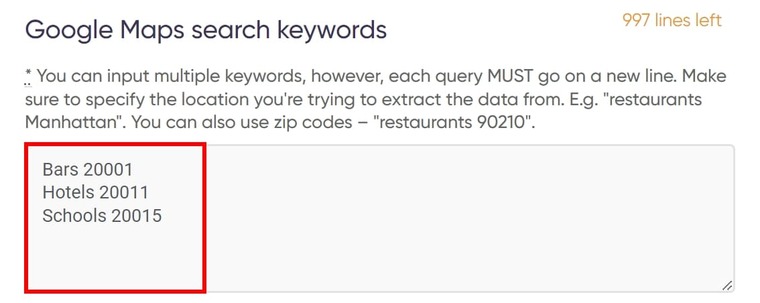
- Select the number of places you’d like to extract:

- Select ‘your’ location on the map.
Your location affects the results of your search. Best if it’s the same as your target location because your location often affects the search results:

Using one of the two correct suggestions, type in the location in full and click outside the text box to let it remain as the chosen location:
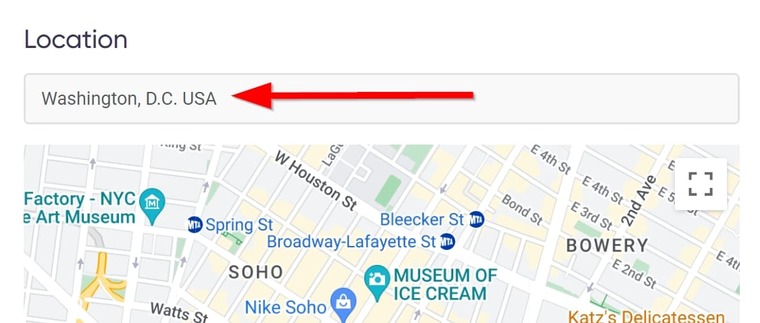
- Select how you’d like to receive your results:
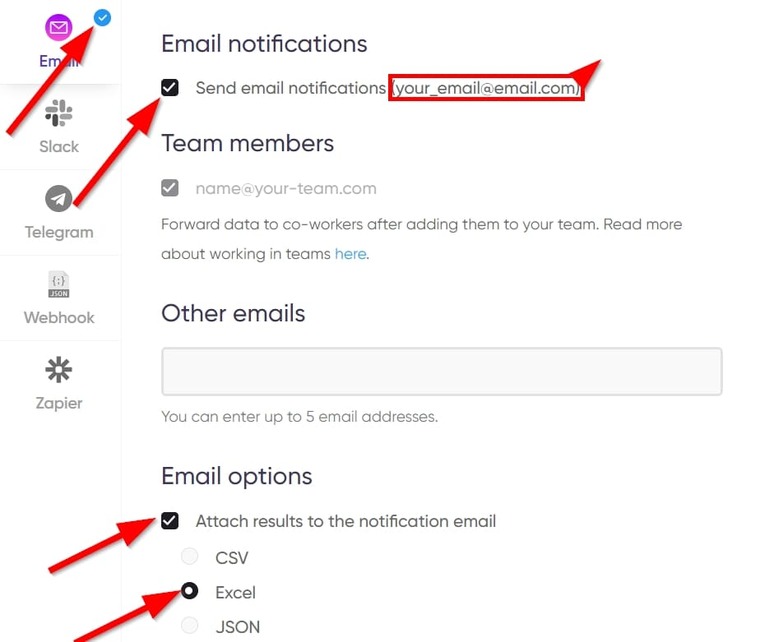
- And…. start the bot!
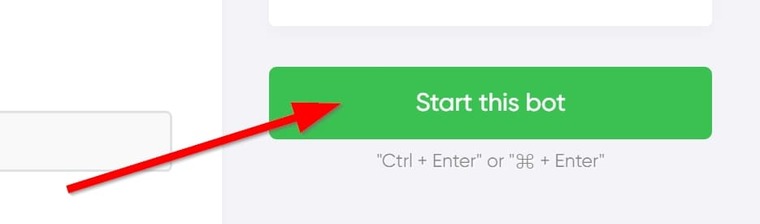 The “My Jobs” page will launch automatically, and you will see the bot running:
The “My Jobs” page will launch automatically, and you will see the bot running:
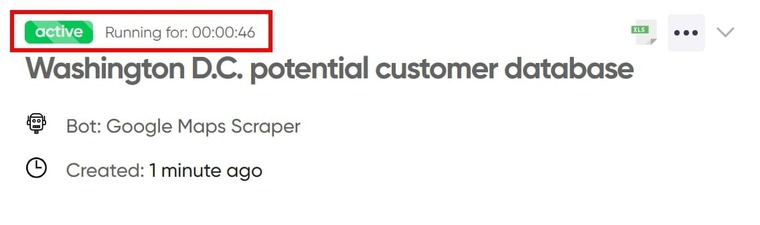 Once it shows “Completed”, you’ll receive an email containing the first customer database file in your email address:
Once it shows “Completed”, you’ll receive an email containing the first customer database file in your email address:
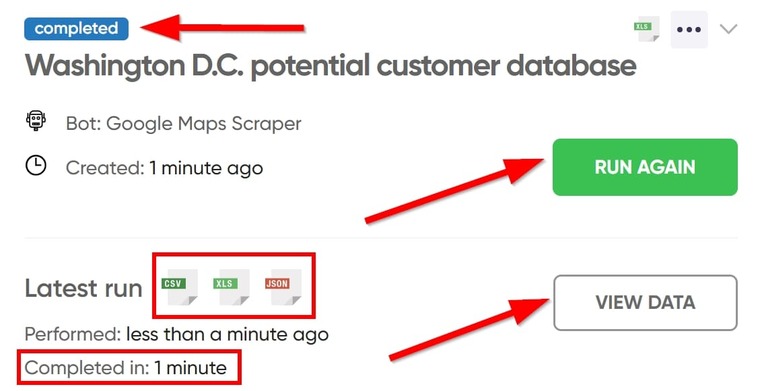 You can also click on “View data” to see the results online or click on one of the boxed logos to download the results in CSV, XLS, or JSON format.
You can also click on “View data” to see the results online or click on one of the boxed logos to download the results in CSV, XLS, or JSON format.
Video tutorial
I made a quick walkthrough video for this customer contact database software automation tool a while back. So if you’d rather watch me go through these steps above, here you go:
Results
The Google Maps Scraper extracts a ton of valuable information on whichever company happens to be among the results it fetched. Here’s a snapshot of the result page for the previous search:
 There’s still a ton of info in the Excel file that has been filtered from the shot above, but we don’t really need it at this moment.
There’s still a ton of info in the Excel file that has been filtered from the shot above, but we don’t really need it at this moment.
Tips
- If you searched for more than one type of business as I did above (Bars, Hotels, and Schools), I recommend you copy out each section into separate Excel files so you have one spreadsheet for bars, another for schools, and another for Hotels.
- If you’d like to contact them through direct mail, then their extracted physical addresses will be of use to you. You can also find an application to their latitudes and longitudes at the end of the spreadsheet: convert coordinates to ZIP code values in bulk and use them for direct mailing.
- Read my guide on Google data extractor tools for more Google scraping bots.
Adding emails and phones to your B2B Excel customer contact database
Phone and email extraction software for customer database creation
What we are building is a potential customer database. And while we already have phone numbers of these businesses from our first extraction, we don’t have their email addresses yet.
To make the database a complete one, we need to fetch their email addresses as well. By the time we do that, we’ll have a standard customer details database.
For this step, we’ll use the Phone, Email, and Contact Scraper. This tool can automatically extract contact information from websites and export them into an Excel spreadsheet in BULK.
Follow the steps below to find the email addresses of the businesses above:
- Launch the Phone, Email and Contact Scraper’s start page and name your job.
- Go to the results we got from the previous tool and copy the data under “Website.” Be sure to remove duplicates:
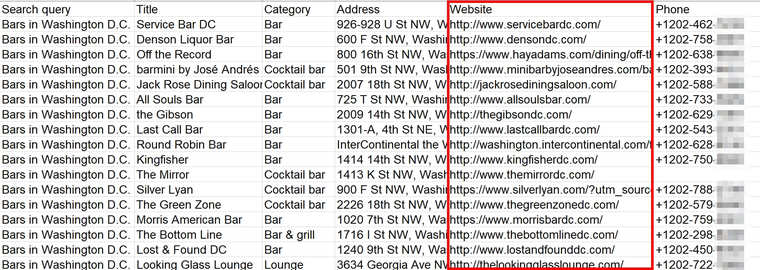
- Go back to the Phone, Email and Contact Scraper’s page and paste the domains in the “Website list” field:

- Set the tool to scrape email addresses, since we already have their phone numbers:
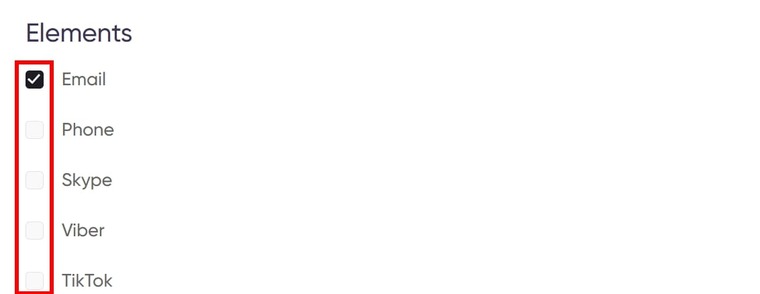
- Select how many pages the tool should crawl to find contact info:

- You can leave the other fields empty and launch the bot into action right away!
Within a few moments, the tool will gather the information you requested and send the second file in your customer contacts database to your email address.
Video Guide
I also have a video guide for this tool. You can watch it below:
Results
Now that the Phone, Email, and Contact Scraper is done, opening the result file in Excel should look similar to this:
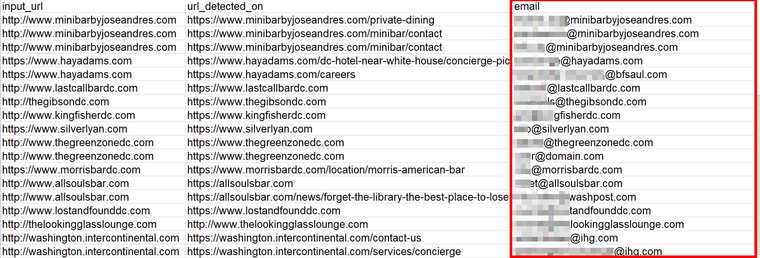
Tips
- Sort the results alphabetically so you can easily remove email addresses associated with privacy policies or customer support.
Corporate email extraction tool for your B2B customer email database
Lastly, I’d like to show you this corporate email extraction software that you can use for a deeper search for employees’ personal email addresses. When building a customer database, you need contact details of actual people, not only businesses. So if the previous tool we used hasn’t found personal emails, use this one for a deeper search. I’m talking about none other than the Company Email Finder.
When it comes to extracting email addresses that are associated with particular domain names, the Company Email Finder is fit for the job. So we will use it to extract email addresses for our company customer database.
Follow the steps below to use the Company Email Finder:
- In the results we got from the Google Maps Scraper earlier, copy out only the company websites as we did for the previous software. Since we used Bars for the last software, I’ll use Hotel details that were extracted alongside them:

- Turn the website URLs into domain names like this:
https://beaconhotelwdc.com/ ➡️ beaconhotelwdc.com
💡You can either do this manually or automatically with the help of the Google First Result Finder as described in my post about B2B SaaS lead generation.
However you do it, you should have something like this at the end:
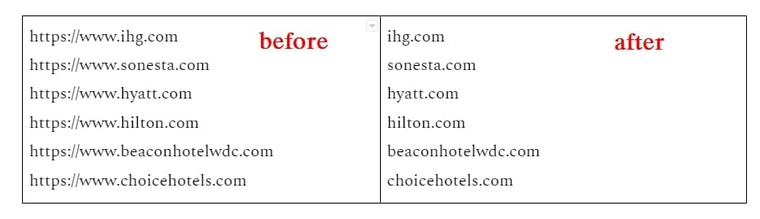
- Now open the Company Email Finder’s start page, then copy and paste the domains.
⚠️ Each domain must go on a new line:

- Select how you’d like to receive your results and launch the bot!
Video guide
I also have a video guide you can follow to learn how to use the Company Email Finder. You can watch it below:
Results
The Company Email Finder has now extracted every email address associated with the domains we submitted. On the “My Jobs” page, download the Excel file to view the data:
 This tool extracted so many email addresses, that I was almost intimidated. For IHG alone, it fetched over 400 email addresses. That alone is heavy enough for an Excel customer list database.
This tool extracted so many email addresses, that I was almost intimidated. For IHG alone, it fetched over 400 email addresses. That alone is heavy enough for an Excel customer list database.
Building a customer database in Excel may not be easy, but hey, we did it! 💪
Tips on how to use your free sales leads database
- Sort the Emails column in alphabetical order to easily delete email addresses that contain handles such as “info@”, “contact@”, “join@”, "privacy@" etc.
- Use the Email Validator to check the validity of these emails to ensure you have only working email addresses in your database.
- If you'd love to learn real estate leads generation, you can read my guide on how to get real estate agents’ email addresses for the best walkthrough.
Building an integrated B2B customer database list
Now, one final thing you should do is extract the info you need from all three spreadsheets and consolidate them in one single file to finally create a customer database in Excel.
The details you’ll need are the Company name, Website, Email, Phone number, Address, and Coordinates:

How to use the newly created B2B customer database
A potential customers database that contains their contact details can have many applications for different purposes. Here are three examples of how such a database can be used:
- Creating multiple customer databases for different branches and selling them 💰: If you have multiple branches in different locations, you can create customized lists of prospects for each branch, based on their location. This way, each branch can target customers in their area, and increase their sales and revenue. You can also sell these databases to other businesses that operate in the same or similar locations, and generate additional income from their data.
- Sending personalized marketing campaigns and offers: You can use a potential customers database to send personalized marketing campaigns through emails or direct mail and offers to increase the chances of converting them into actual customers.
- Conducting market research and analysis: A potential customers database can also be a valuable source of information for conducting market research and analysis. You can use the contact details of potential customers to conduct surveys and interviews. This can help you to understand their needs, preferences, expectations, and satisfaction levels.
Free trial for the business customer database software tools
Making a customer database of your own has many benefits because you won't have to pay for non-targeted customers lists anymore. And while you may be bothered about the price of the customer contact database software tools I've shown you, I assure you that they cost less than you'd spend on coffee on a regular day.
Also, when you sign up with Botster, you get to use every automation tool and scraper on the website for free during your trial period. Yes, that's right – you can try out all these tools without paying a single penny if you create your account today. So don't delay. Get started right away!
