In short: This online tool will export Google Ads history for a provided list of websites.
Click to view the example results file for a better idea of the output.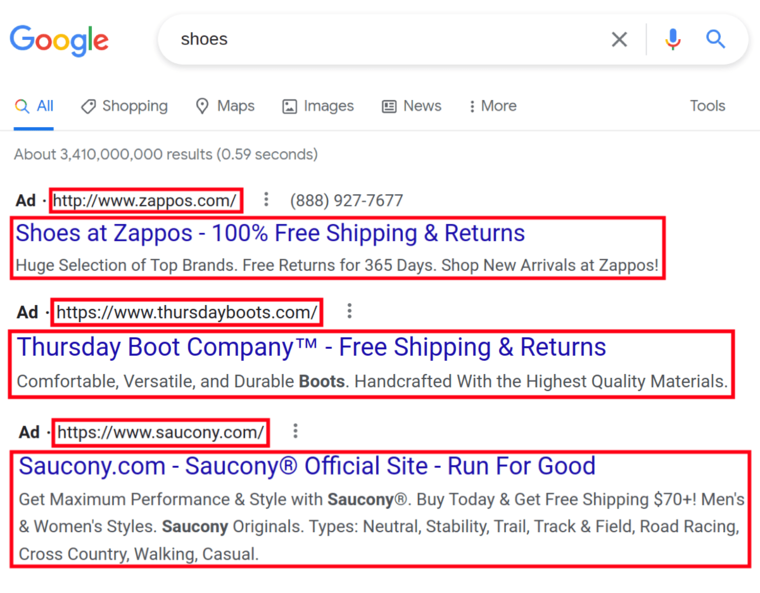
How to use the Google Ads lookup tool: Video tutorial
Watch me demonstrate how to export Google Ads data history to Excel:
Why scrape Google Ads history
Being a truly indispensable insights finder, Google Ads History scraping bot can be used for multiple business-related purposes, such as:
- Analyzing your competition’s ads by domain
- Finding keywords for Google Ads
- Improving your advertising campaigns
- SEO optimization
- Product promotion, etc.
You can easily grab the following details:
- Input URL
- Title
- Body
- URL
- Keywords
- Date detected
How to export Google Ads history of a domain
- Sign up on Botster
- Go to the bot's start page
- Enter the links to websites. Each URL must go on a new line
- Set the scraping limit
- Adjust time settings
- Select notification type
- Click the "Start this bot" button
That's it – the Google Ads history scraper has started working!
Software walkthrough
1. Open the Launch bot form.
Click on the "Start bot" button on the right-hand side of this page to open the spider's form:
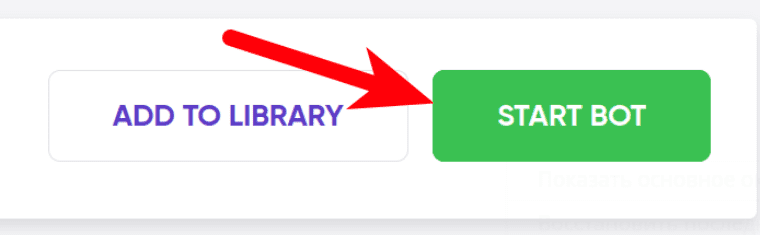 2. Enter the details.
2. Enter the details.
Give your "Job" a meaningful title, and optionally specify (or create) a project folder:
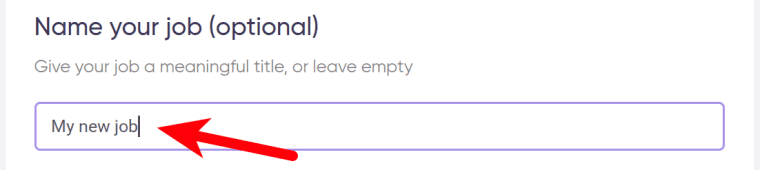 3. Enter your websites.
3. Enter your websites.
Each URL must go on a new line:
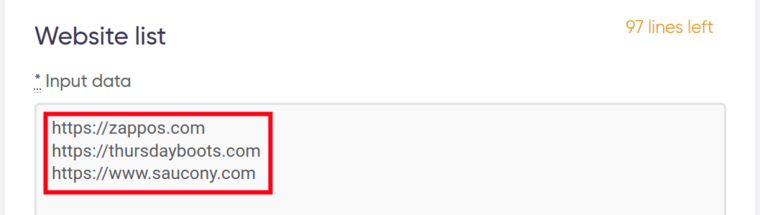 4. Set the limit.
4. Set the limit.
Specify how many ads you would like the Google Ads history scraping bot to retrieve.
⚠️ If the domain has published fewer ads than you’ve specified, the final output number will be lower. ⚠️
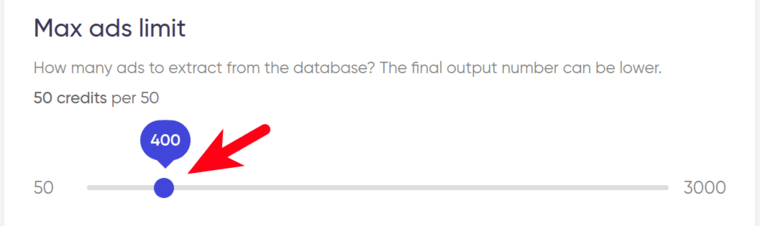 5. Specify time settings.
5. Specify time settings.
Tick the checkbox if you want this bot to scrape Google Ads history regularly:
 Once you’ve ticked the checkbox, the available options will appear. You can set the bot to scrape Google Ads history:
Once you’ve ticked the checkbox, the available options will appear. You can set the bot to scrape Google Ads history:
- every day
- twice a day
- once a week
- twice a week
- once a month
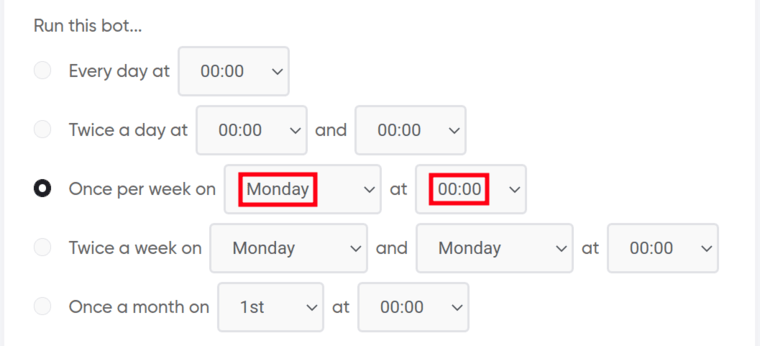 If no longer needed, the job can be stopped either manually or at a certain date specified in advance:
If no longer needed, the job can be stopped either manually or at a certain date specified in advance:
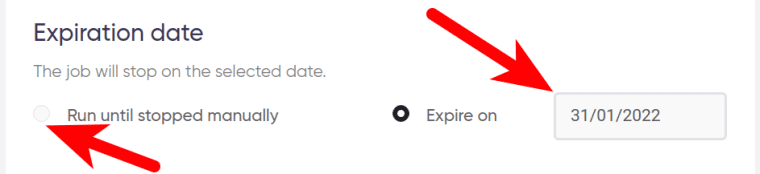 6. Set up notifications.
6. Set up notifications.
Specify if you would like to receive a notification when the grabber completes the crawl:
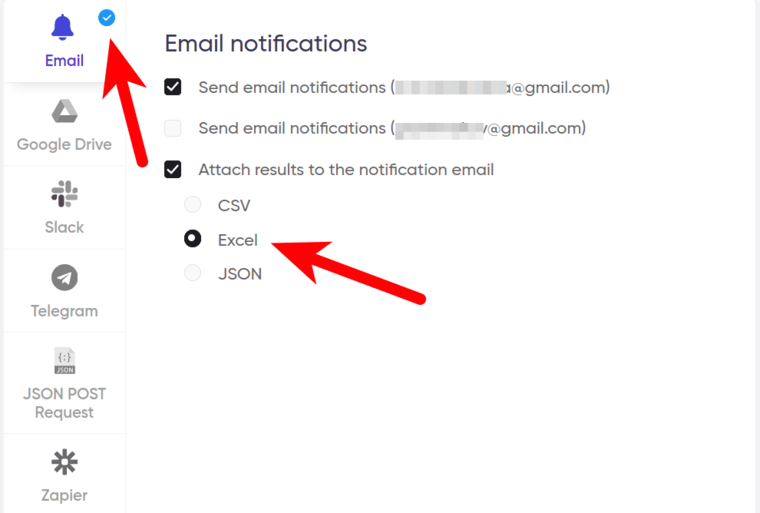 7. Start the bot!
7. Start the bot!
Click the "Start this bot" button on the right-hand side:
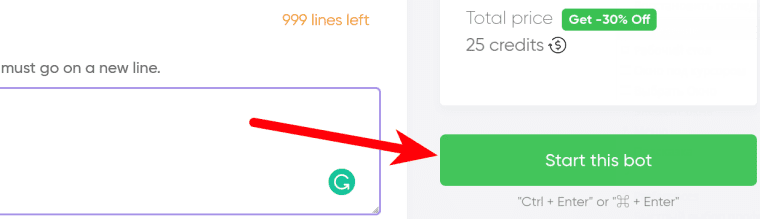 That's it! You will be taken to your "Jobs" section. The software is now working and will notify you once it has managed to export Google Ads history.
That's it! You will be taken to your "Jobs" section. The software is now working and will notify you once it has managed to export Google Ads history.
Data output
After the bot completes the job you can download your data as an Excel (XLSX), CSV or JSON file.