In short: This bot extracts currently running paid adverts from the first page of Google search for a list of keywords based on a specific location.
Click to view the example results file for a better idea of the output provided by this Google Ads export tool.
More examples:
- How to monitor currently running paid ads for lawyers with this tool
Overall the Ad extractor is very picky because Google is very careful to whom it displays the ads. We recommend using larger cities and lots of keyword variations, as well as experimenting with geo/user agents. If a keyword returns no data the bot refunds your credits so you won't lose anything.
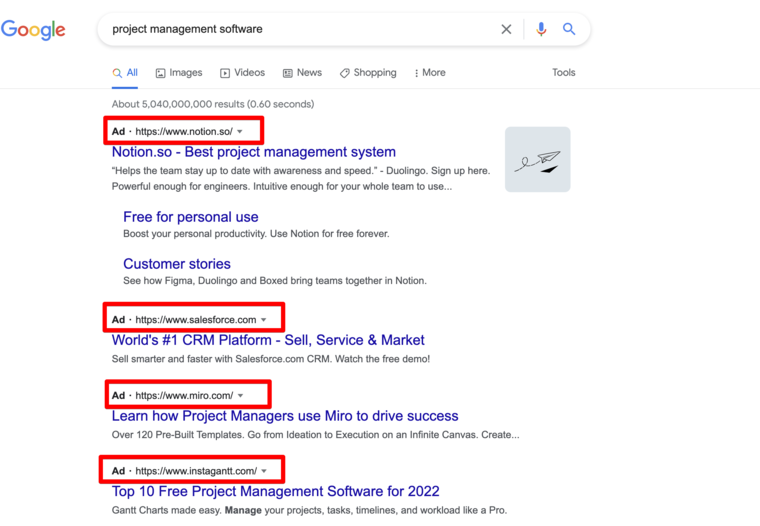
Goodle Ads scraping: video tutorial
Watch a quick video on how to use this tool:
And here is a more detailed guide:
How to scrape all Google Ads info?
This fast and simple Google AdWords scraper can be used for multiple purposes, such as:
- SEO optimization
- ads creation
- product promotion, etc.
How to export Google Ads as they display on Google?
- Sign up on Botster
- Go to the bot's start page
- Enter the keywords. Each keyword must go on a new line.
- Specify your location.
- Click the "Start this bot" button.
That's it – the Google Ads scraper has been launched!
Troubleshooting and helpful tips
The data output differs a lot depending on the user location, the device used, the date when you download Google Ads with the help of the bot, and other factors, that make Google show different ads to different users. Running the same job multiple times will likely return different results. We cannot guarantee any consistency.
Make sure to provide multiple keyword variations to increase the amount of results returned.
Location-specific keywords
When providing location-centric keywords (e.g. "lawyer miami"), Google will not return any ads if you drop the pin in that particular location. So if you want to get the ads for "lawyer miami", you need to drag the pin anywhere but Miami.
Software walkthrough
1. Open the “Launch bot” form
Click on the "Start bot" button on the right-hand side of this page to open the form:
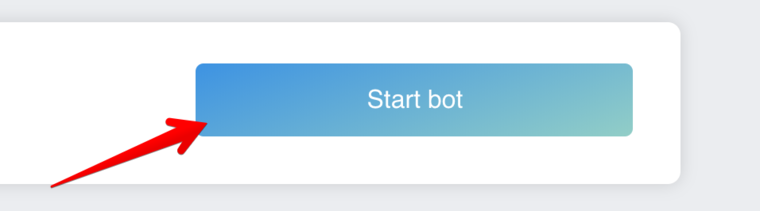 2. Enter the details
2. Enter the details
- Give your "Job" a meaningful title, and optionally specify (or create) a project folder:
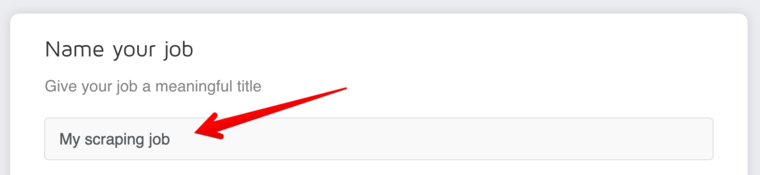
- Enter the target keywords for Google Ads download. Remember that each keyword must go on a new line:
- Specify your location on the map (recommended zoom level: 15-20).
- Select the desired Google Ads language (English, French, Spanish, etc.).
- Specify the device (desktop or mobile).
- Select the target Google Ads platform (Windows, MacOS, Android, iOS).
- Tick “Run this bot periodically” if you would like to export Google Ads data on a regular basis.
3. Set up notifications
Specify if you would like to receive a notification when the AdWords campaign scraper completes its work:
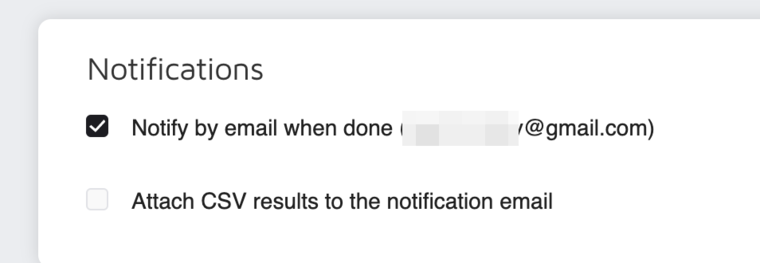 4. Start the bot!
4. Start the bot!
Click "Start bot" button on the right-hand side:
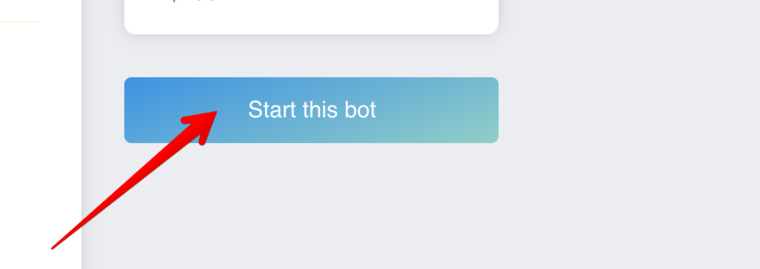 That's it! You will be taken to your "Jobs" section. The software is now working and will notify you once it's done.
That's it! You will be taken to your "Jobs" section. The software is now working and will notify you once it's done.
Data output
After the bot completes the job you can download your data as an Excel (XLSX), CSV or JSON file.