In short: This online tool will perform a Google Maps radius search by keyword in bulk and return up to 20 results for each query.
Click to view the example results file for a better idea of the output.
More examples:
- How to export all real estate companies within 1 km from you with this tool
- How to export latitudes and longitudes of all logistics companies within 2 km from you using this tool

How to use the Google radius tool: Video tutorial
Watch a short video walkthrough to understand how this Google Maps radius marker tool works:
Why use this radius tool for Google Maps
Our fast and simple Google Maps radius tool can be used for multiple business-related purposes, such as:
- Detecting and analyzing your nearest competitors
- Making up lists of businesses
- Searching for potential partners
- And many more!
The bulk Google radius map tool can easily grab the following details:
- Input keyword
- Input radius
- Input coordinates
- Business status
- Geometry location latitude
- Geometry location longitude
- Name
- Place id
- Plus code compound code
- Price level
- Rating
- Scope
- Types (e.g. bar / restaurant, food / point of interest / establishment, etc.)
- User ratings total
- Vicinity
How to search within a radius on Google Maps
- Sign up on Botster
- Go to the bot's start page
- Enter your keywords. Each keyword must go on a new line.
- Set the radius.
- Select the starting point.
- Click the "Start this bot" button.
That's it – the Google Maps API radius search has started!
Software walkthrough
1. Open the Launch bot form.
Click on the "Start bot" button on the right-hand side of this page to open the spider's form:
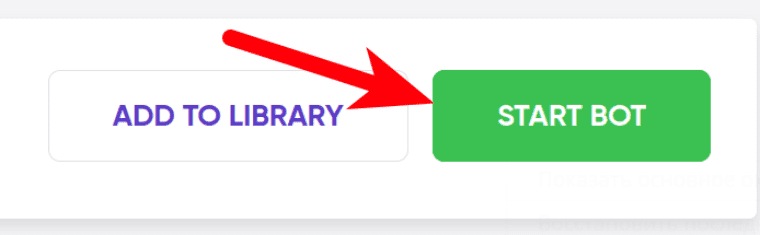
2. Enter the details.
Give your "Job" a meaningful title, and optionally specify (or create) a project folder:
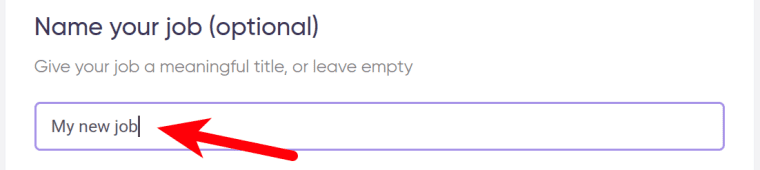
3. Enter your keywords.
⚠️ Each query must go on a new line:
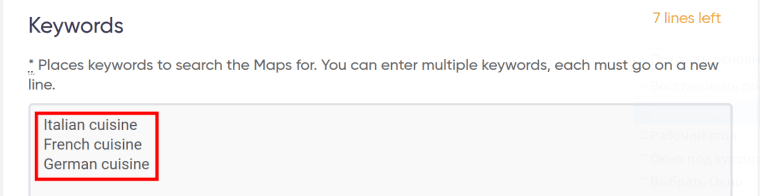
4. Set the radius (in meters).
The Google map radius search bot will be looking for matches within this distance from the starting point:

5. Select the starting point.
To specify the starting point around which the bulk Google radius search bot will be scraping the desired places, enter its name on the map (e.g. Oklahoma City Museum of Art) and press 'Enter'. The starting point will be pinned on the map:
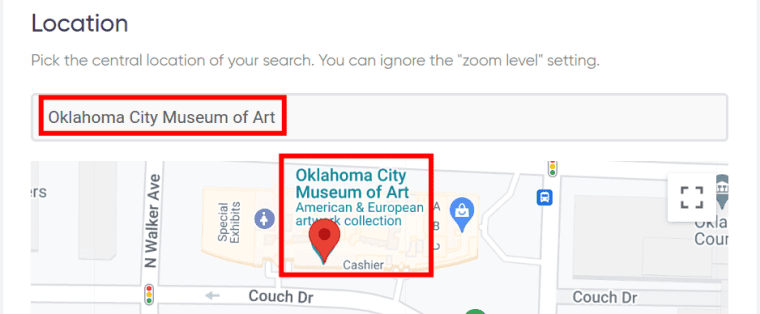
6. Set up notifications.
Specify if you would like to receive a notification when the Google Maps search within radius is completed:
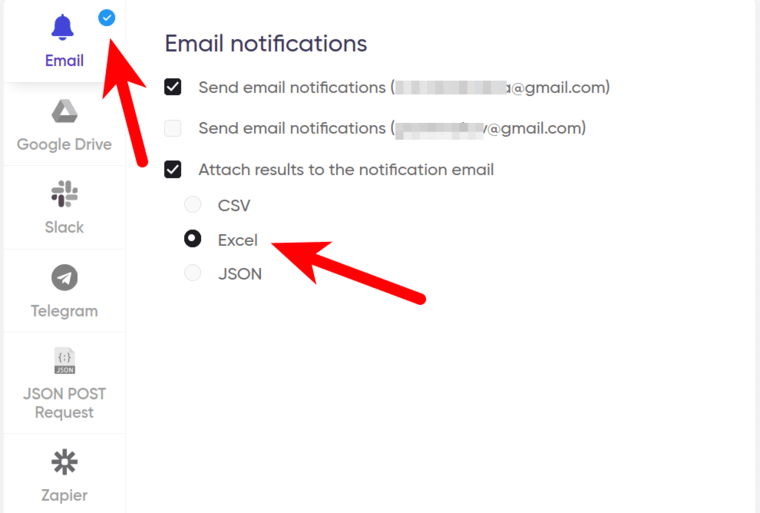
7. Start the bot!
Click the "Start this bot" button on the right-hand side:
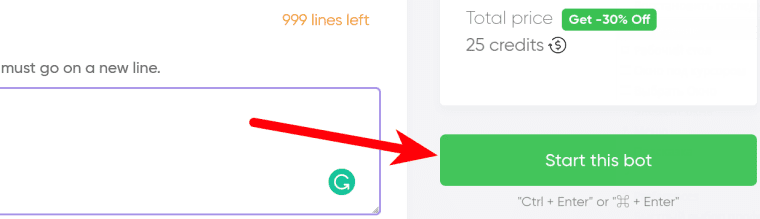
That's it! You will be taken to your "Jobs" section. The software is now working and will notify you once the radius search on Google Maps is done.
Data output
After the bulk Google Maps radius finder completes the job you can download your data as an Excel (XLSX), CSV or JSON file.