In short: This online tool will extract information about related queries from Google Trends.
Click to view the example results file for a better idea of the output.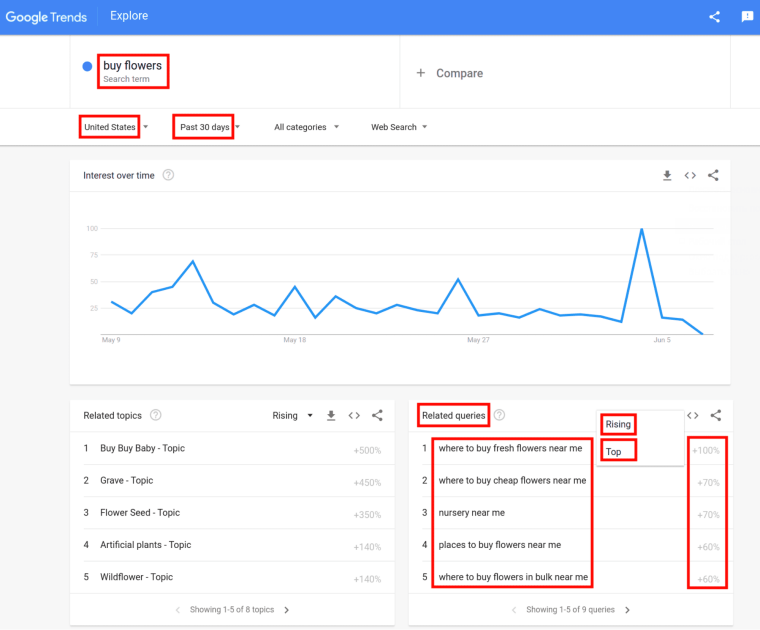
How to export Google Trends related queries: video tutorial
Watch an easy-to-follow video guide on how to launch this bot:
Why extract Google Trends related queries?
This tool will export the most popular search queries and queries with the biggest increase in search frequency. You can use them on your site to make it rank higher on search engines.
Our Google Trends related queries scraper can be used for multiple purposes, such as:
- SEO audit
- SEO optimization
- Blogging
- Copywriting
- Digital marketing and many more!
When retrieving related queries, Google Trends scraping software will grab the following details:
- Keyword
- Type (top / rising)
- Query
- Value
How to export Google Trends related queries?
- Sign up on Botster
- Go to the bot's start page
- Select the time range
- Specify your location
- Enter your keywords. Each query must go on a new line
- Click the "Start this bot" button
That's it – the Google Trends related queries scraper has started working!
Software walkthrough
1. Open the Launch bot form.
Click on the "Start bot" button on the right-hand side of this page to open the spider's form:
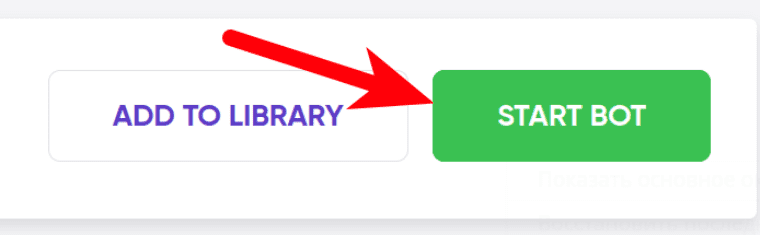 2. Enter the details.
2. Enter the details.
Give your "Job" a meaningful title, and optionally specify (or create) a project folder:
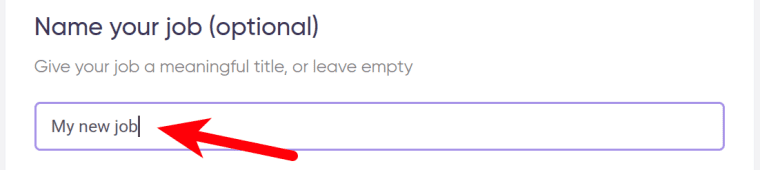 3. Specify the time range.
3. Specify the time range.
Select the period of time for the bot to scrape Google Trends related queries for:
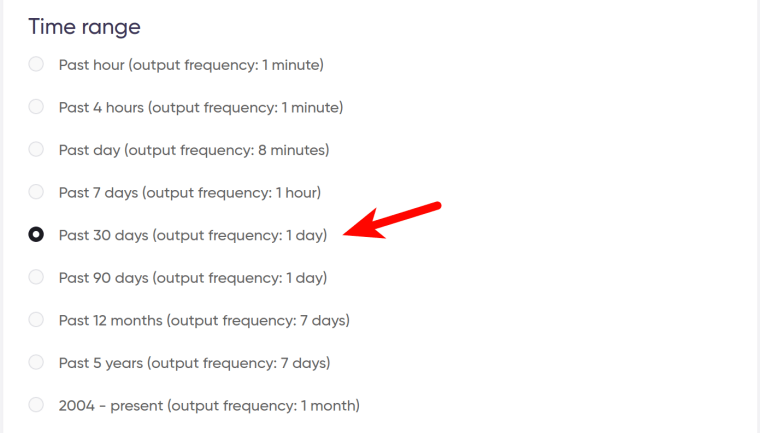 4. Select your location.
4. Select your location.
Google Trends data may differ significantly depending on the location. Specify the location you are interested in:
 5. Enter your keywords.
5. Enter your keywords.
Each query must go on a new line:
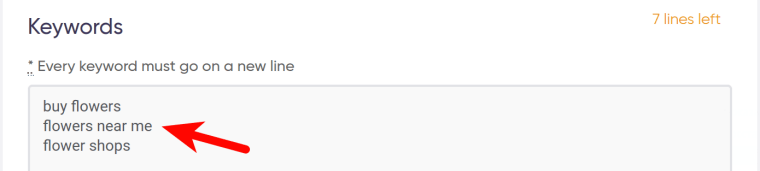 6. Set up notifications.
6. Set up notifications.
Specify if you would like to receive a notification when the grabber is finished exporting Google Trends related queries:
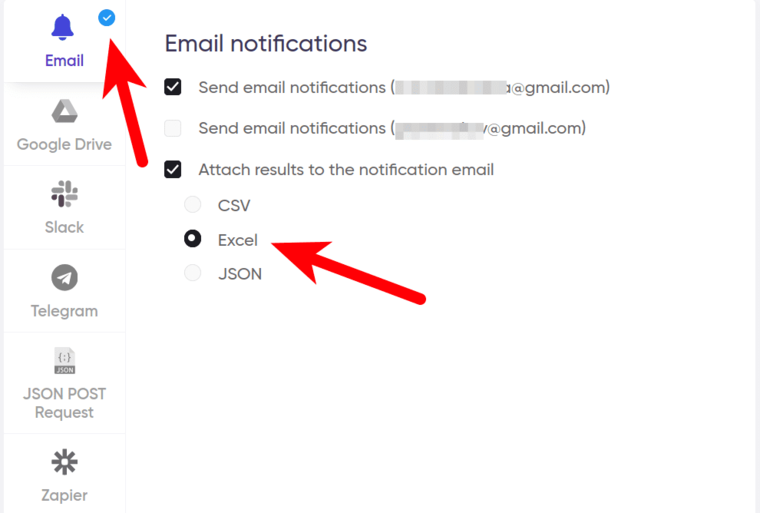 7. Start the bot!
7. Start the bot!
Click the "Start this bot" button on the right-hand side:
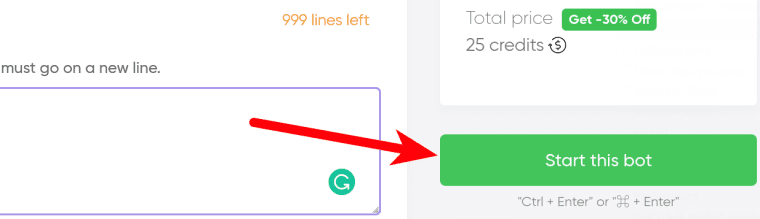 That's it! You will be taken to your "Jobs" section. The software is now working and will notify you once it's done extracting Google Trends related queries.
That's it! You will be taken to your "Jobs" section. The software is now working and will notify you once it's done extracting Google Trends related queries.
Data output
After the bot completes the job you can download your related queries: Google Trends data will be available for saving as an Excel (XLSX), CSV or JSON file.