In short: This bot will bulk extract data from Google Trends.
Have a look at the example results file to understand how the bot works and what it extracts.

Video tutorial
Here is a short video guide on how to use this and two more Google bots:
Now watch our walkthrough to understand how the tool retrieves Google Trends top searches in detail:
How to extract data from Google Trends online?
Web scraping Google Trends data in bulk is easy:
- Sign up on Botster
- Go to the bot's start page
- Select the time period for which you would like to retrieve the data for
- Select the geolocation (defaults to Worldwide)
- Paste in your search requests
- Click the "Start this bot" button
That's it! Once the bot completes the job you will receive a notification.
Settings
When you export Google Trends data using this tool, you can tune the following settings:
- Time period
- Geo-location
Data output
You can view your data online or download it as a CSV, Excel or JSON file.
Software walkthrough
1. Open the Launch bot form.
Click on the "Start bot" button on the right-hand side of this page to open the spider's form:
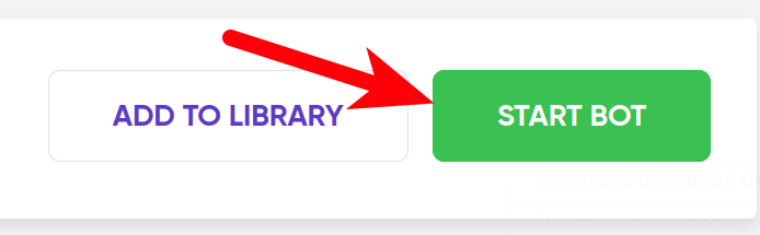
2. Enter the details.
Give your "Job" a meaningful title, and optionally specify (or create) a project folder:
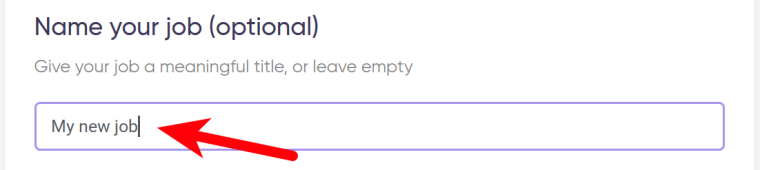
3. Specify the time range.
Select the period that you would like the bot to export trends for:
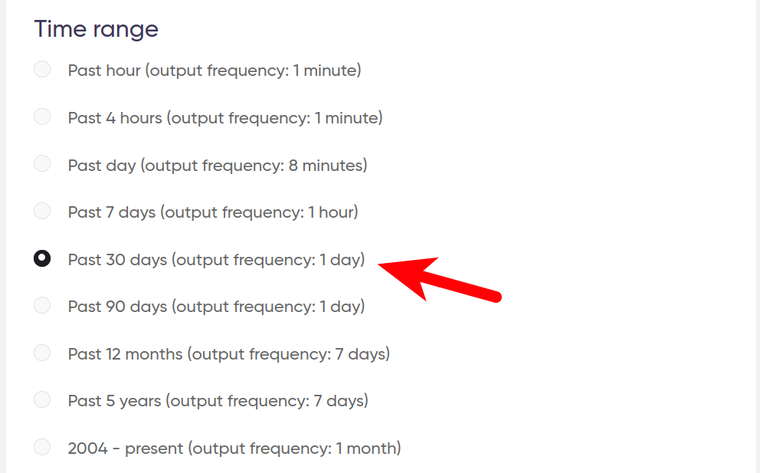
4. Select your location.
Keyword parameters may vary significantly depending on the region:

5. Enter your keywords.
Each query must go on a new line:
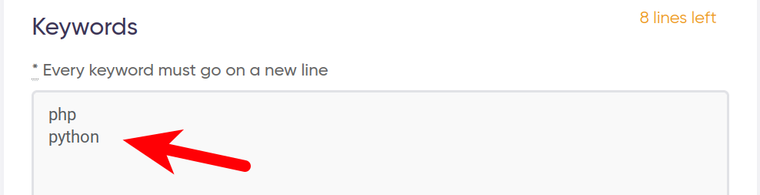
6. Specify time settings.
Click on the checkbox if you want this bot to scrape Google Trends data regularly:

Once you’ve clicked on the checkbox, the available options will appear. You can set the bot to get Google Trends data as often as:
- every day
- once a week
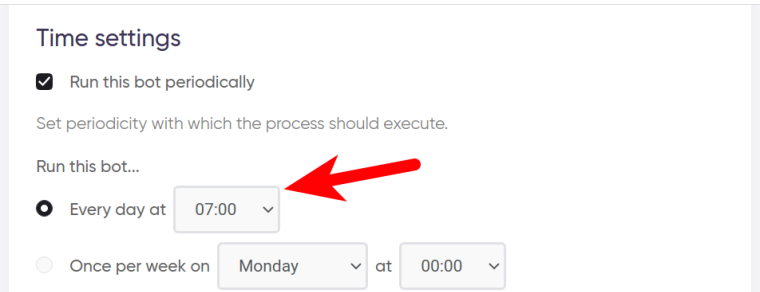
If you no longer need to extract data from Google Trends on a regular basis, the job can be stopped either manually or at a certain date specified in advance:
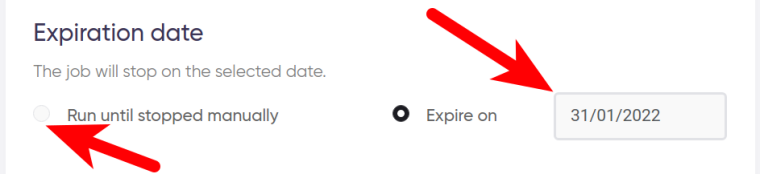
7. Set up notifications.
Specify if you would like to receive a notification when the grabber completes the crawl:
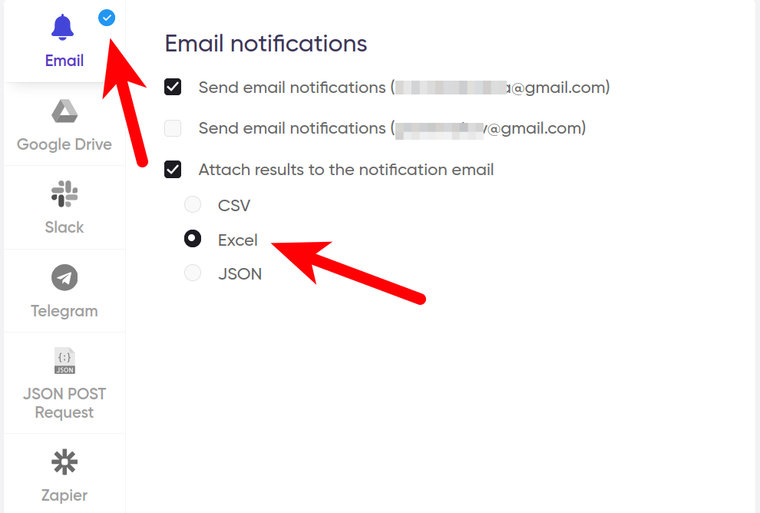
8. Start the bot!
Click the "Start this bot" button on the right-hand side:
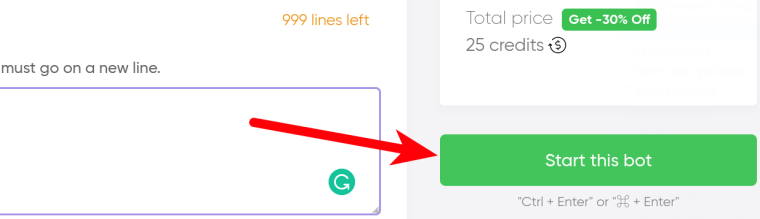
That's it! You will be taken to your "Jobs" section. The software is now working and will notify you once it's done.