In short: This online tool will find YouTube channel videos and export all-embracing information about them.
View the example results file to get a better idea of the output.
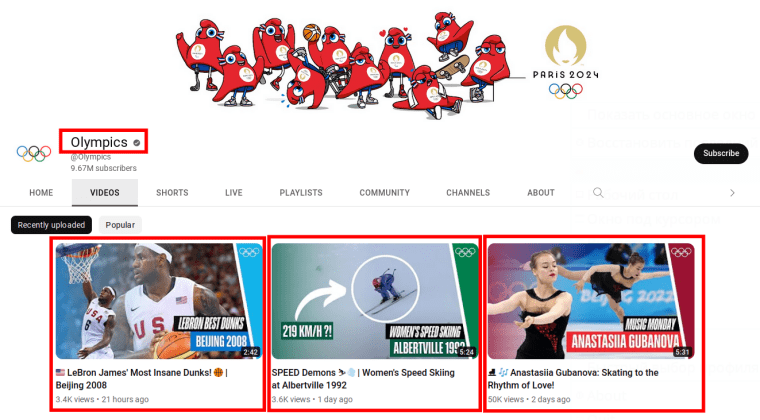
How extracting channel info from YouTube can be helpful
This fast and simple bot can be used for multiple business-related purposes, such as:
- Checking people’s perception of your and your competitors’ videos
- Tracking users’ reactions to your and your competitors’ video content
- Monitoring your success rates
- Expanding your target audience
- Improving your video content
- And many more!
For every video on the channel, the YouTube channel look up bot will return the following data:
- Video URL
- Total view count
- Total likes
- Total dislikes
- Total comments count
- Video title
- Video description
- Publication date
- Category
- Time duration
- Made for kids (true/false)
How to export YouTube channel video list
- Sign up on Botster
- Go to the bot's start page
- Select the number of videos to export (per channel)
- Enter the channel links. Each URL must go on a new line.
- Click the "Start this bot" button.
That's it – the YouTube channel retrieval process has started!
Troubleshooting
When retrieving a large set of videos (over 500) from popular channels, YouTube may return incomplete data and skip some videos. This is an officially recognized API issue and unfortunately, we cannot do anything on our end to address it.
Software walkthrough
1. Open the Launch bot form.
Click on the "Start bot" button on the right-hand side of this page to open the spider's form:
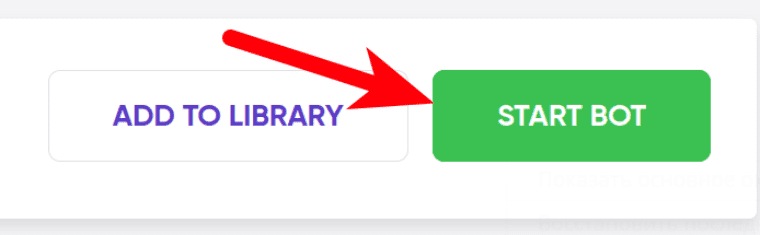
2. Enter the details.
Give your "Job" a meaningful title, and optionally specify (or create) a project folder:
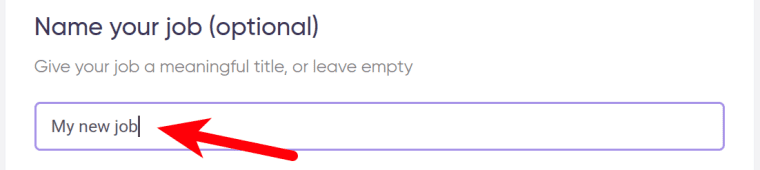
3. Select the number of videos to export.
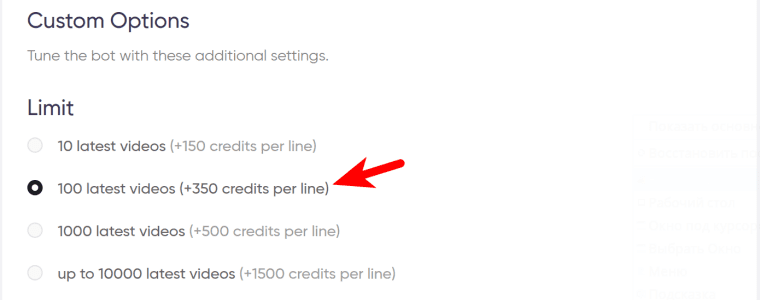
4. Paste the channel links.
⚠️ The YouTube channel analyzer accepts the following link formats:
- https://youtube.com/botster
- https://youtube.com/c/botster
- https://www.youtube.com/botster
- https://www.youtube.com/c/botster
- https://www.youtube.com/channel/UC9X7LQrPLL0eI48WV7g4HRg
⚠️ Each query must go on a new line:
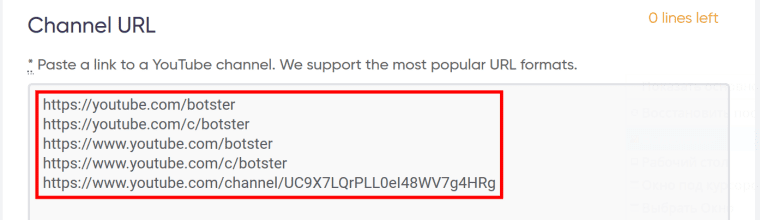
5. Specify time settings.
Tick the checkbox if you want this bot to retrieve YouTube channel data regularly:

Once you’ve ticked the checkbox, the available options will appear. You can set the YouTube channel extractor to run:
- every day
- once a week
- twice a week
- once a month
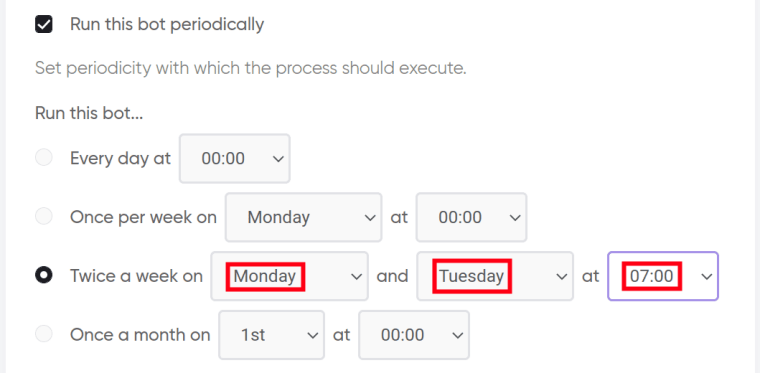
If no longer needed, the job can be stopped either manually or at a certain date specified in advance:
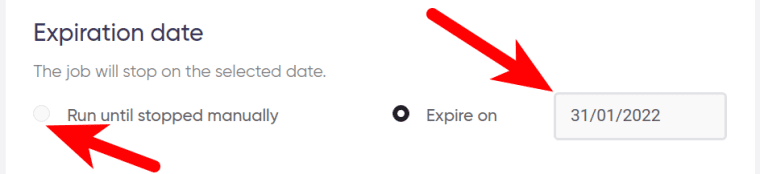
Tick ‘Deliver new items only’ if you want the YouTube channel exporter to send you updates only. If you opt for this function, it is advisable to increase the number of results that you would like the bot to extract:

6. Set up notifications.
Specify if you would like to receive a notification when the grabber completes the crawl:
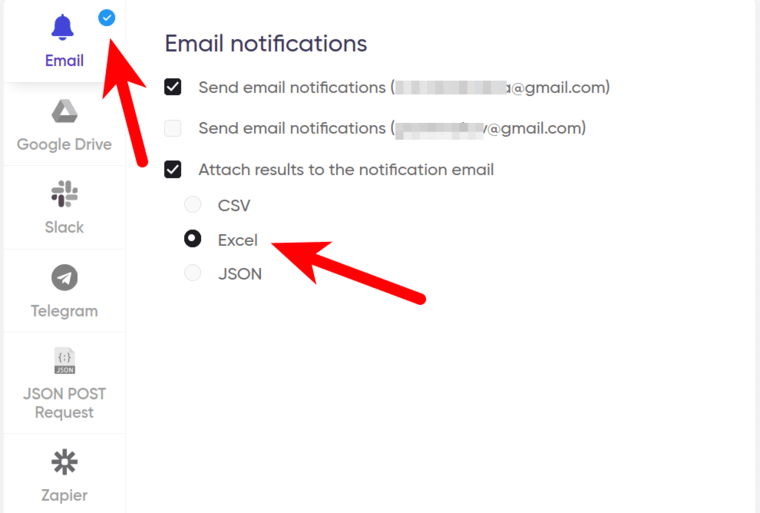
7. Start the bot!
Click the "Start this bot" button on the right-hand side:
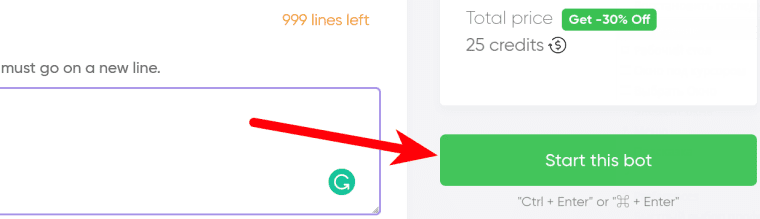
That's it! You will be taken to your "Jobs" section. The software is now working and will notify you once it's done extracting YouTube channel video data.
Data output
After the bot has finished exporting every YouTube video from a channel with Python, you can download your data as an Excel (XLSX), CSV or JSON file.