In short: This online tool will export peer-to-peer (P2P) cryptocurrency rates along with their meta-data from Binance to Excel, CSV, JSON or Google Sheets.
Click to view the example results file for a better idea of the output.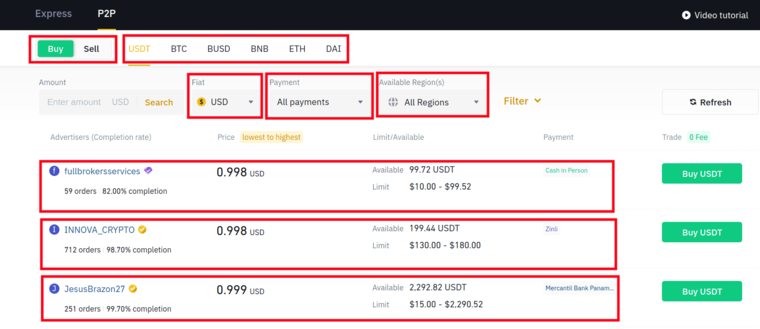 This bot has nothing to do with automated trading. The only exports publicly available information and lets you monitor fiat currency prices on Binance.
This bot has nothing to do with automated trading. The only exports publicly available information and lets you monitor fiat currency prices on Binance.
How to use the Binance Excel export tool: Video tutorial
Watch me explain how to export Binance to Excel:
How is Binance scraping (P2P) useful?
If you’re trading (buying or selling) currencies on Binance’s peer to peer platform, this export tool is for you.
This online tool can be used for multiple personal and business-related purposes, such as:
- Fiat currency and crypto trading
- Investing in crypto
- Improving your financial strategy
- Experimenting with new transaction types
- Earning more money!
Our Binance export bot can easily grab the following P2P details:
- Currency
- Fiat money
- Type (buy / sell)
- Price currency
- Price
- Name
- Grade
- Rate (in %)
- URL
- Orders
- Available currency
- Available
How to export Binance to Excel
- Sign up on Botster
- Go to the bot's start page
- Select the currency
- Select the Fiat money
- Specify payment type
- Specify transaction type
- Set the limit
- Select notification type
- Click the "Start this bot" button
That's it – the bot has started web scraping Binance data!
Software walkthrough
1. Open the Launch bot form.
Click on the "Start bot" button on the right-hand side of this page to open the spider's form:
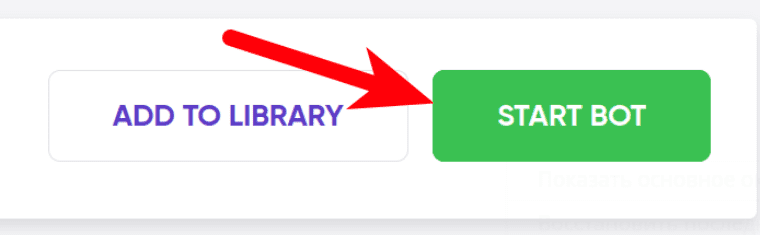 2. Enter the details.
2. Enter the details.
Give your "Job" a meaningful title, and optionally specify (or create) a project folder:
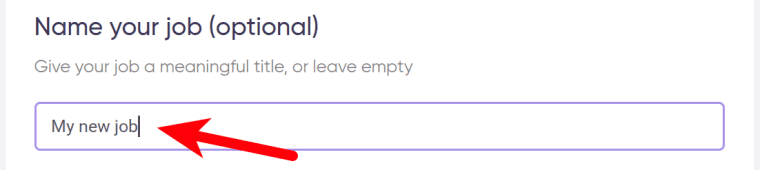 3. Select the currency.
3. Select the currency.
 4. Select the Fiat money.
4. Select the Fiat money.
 5. Specify the payment type.
5. Specify the payment type.
 6. Specify the transaction type.
6. Specify the transaction type.
The available options include ‘Buy’ and ‘Sell’.
 7. Set the limit.
7. Set the limit.
Select how many results you would like the Binance CSV export bot to scrape:
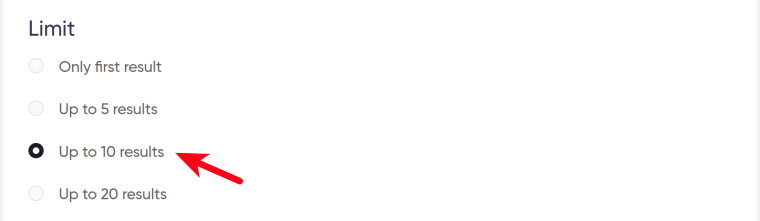 8. Set up notifications.
8. Set up notifications.
Specify if you would like to receive a notification when the Binance Excel export bot completes the crawl:
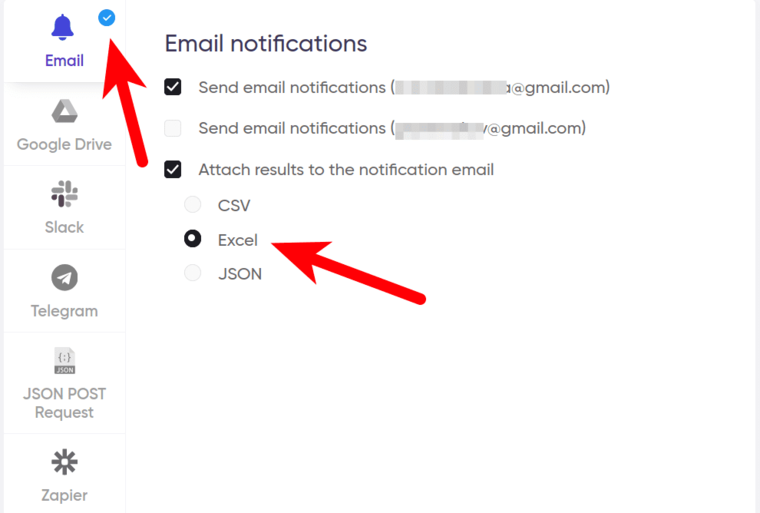 9. Start the bot!
9. Start the bot!
Click the "Start this bot" button on the right-hand side:
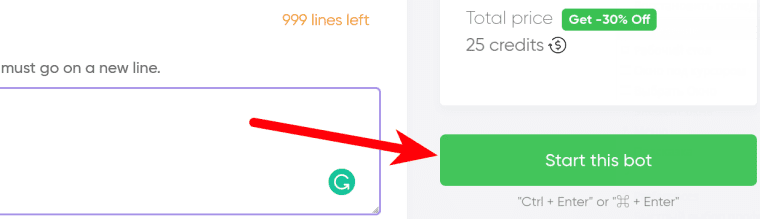 That's it! You will be taken to your "Jobs" section. The software is now working and will notify you once it's done web scraping Binance data.
That's it! You will be taken to your "Jobs" section. The software is now working and will notify you once it's done web scraping Binance data.
Data output
After the bot completes the job you can download Binance CSV, Excel or JSON files to your computer.