In short: This online tool will export Bing search results for a list of keywords.
Click to view the example results for a better idea of what this Bing SERP checker does.
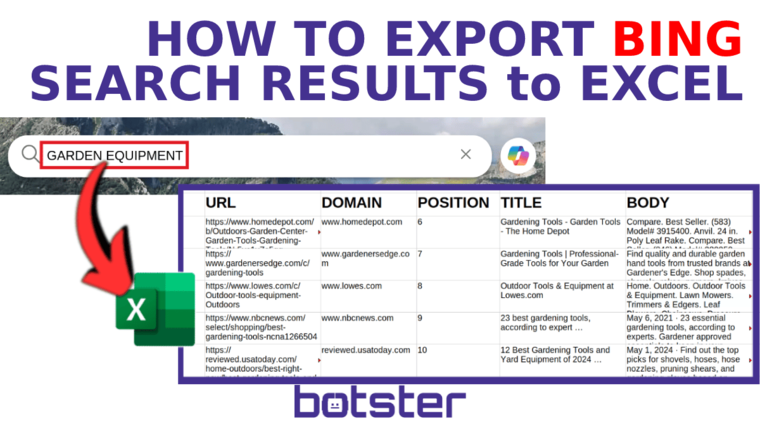
How to scrape Bing search results to Excel: Video tutorial
Watch a quick video guide on how to launch this Microsoft Bing bot:
Why use the Bing crawler
This fast and simple Bing checker can be used for multiple business-related purposes, such as:
- SEO
- Analytics and data analysis
- Competitive analysis and more!
This Bing SERP tool can easily grab the following details:
- URL
- Domain
- Query
- Position
- Title
- Body
- Type (organic / link element)
How to use the Bing scraper software
- Sign up on Botster
- Go to the bot's start page
- Enter your keywords. Each keyword must go on a new line
- Enter your location
- Specify the number of search results to export
- Click the "Start this bot" button
That's it – the Bing crawl is now in progress!
Software walkthrough
1. Open the Launch bot form.
Click on the "Start bot" button on the right-hand side of this page to open the spider's form:
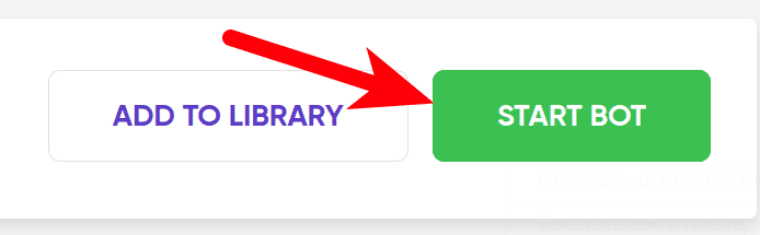
2. Enter the details.
Give your "Job" a meaningful title, and optionally specify (or create) a project folder:
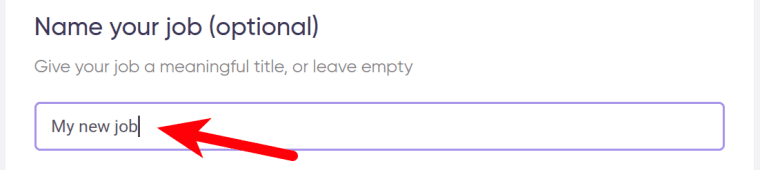
3. Enter your keywords.
⚠️ Each query must go on a new line:

4. Enter your location.

5. Set the limit.
Specify how many search results you want the Bing tool to export:
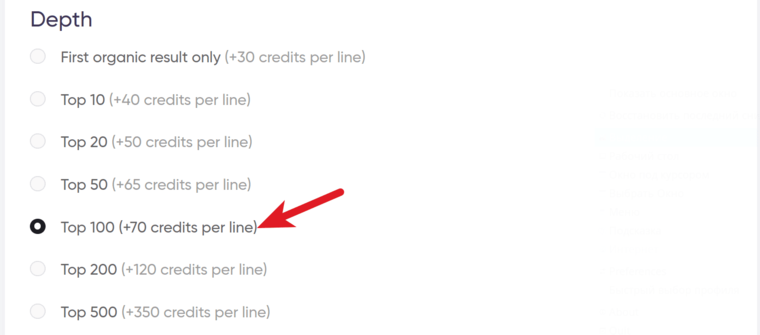
6. Set up notifications.
Specify if you would like to receive a notification when the Bing scraping tool completes the crawl:
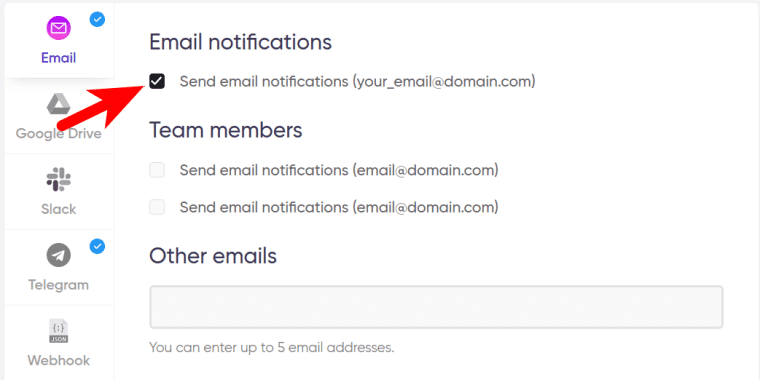
7. Start the bot!
Click the "Start this bot" button on the right-hand side:
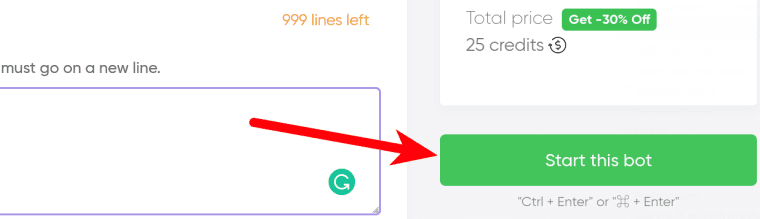
That's it! You will be taken to your "Jobs" section. The software is now working and will notify you once it's done scraping Bing search results.
Data output
After the Bing data extractor tool completes the job you can download your data as an Excel (XLSX), CSV or JSON file.