In short: This online tool extracts reviews from places on Google Maps and provides them as a downloadable CSV, Excel or JSON file.
Have a look at this example results file for a better understanding of what the bot does.
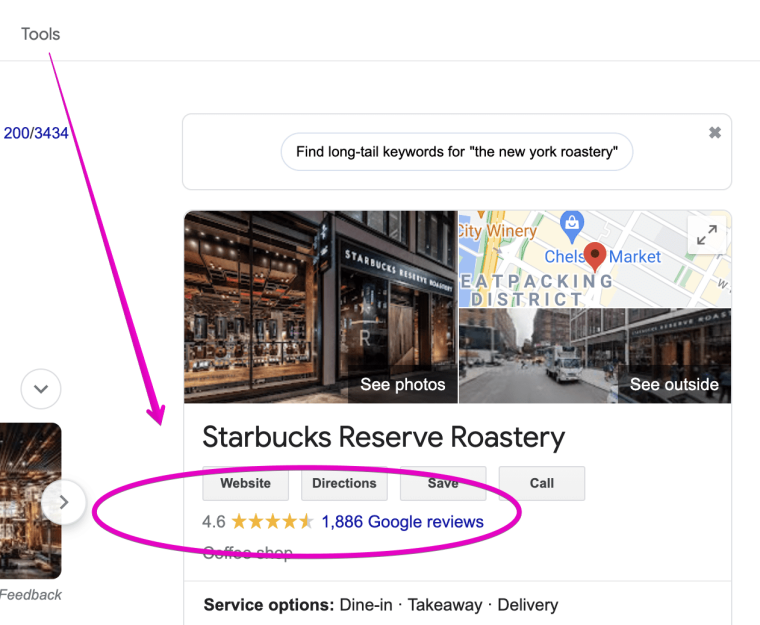 To extract reviews for a particular place you will need to provide one of the following:
To extract reviews for a particular place you will need to provide one of the following:
- CID
- place_id
- keywords
Find examples in the description below.
Video tutorial
Watch a quick video guide on how to launch this powerful tool into action:
Or view a detailed video walkthrough of extracting reviews from Google Maps:
How to scrape Google reviews?
A fast and simple review extracting software, this bot can be used for multiple purposes.
You can easily grab the following details:
- Keyword
- Position
- Review text
- Reviewed at
- Owner's answer
- Profile name
- Profile URL
- Profile image URL
- Rating
- Reviews count
- Photos count
- Is local guide? (yes / no)
- Review URL
How to export Google reviews?
- Sign up on Botster
- Go to the bot's start page
- Select your location
- Specify how many reviews you would like to scrape
- Enter the keywords, place_id or cid. Each query must go on a new line.
- Click the "Start this bot" button.
That's it – the review extraction process has started!
Troubleshooting
It’s best to use CID or place_id for extracting reviews, because keywords may sometimes return zero results.
Extracting hotel reviews from Google
This bot does not extract hotel reviews from Google Maps. We are currently working on a solution. But it does extract restaurant reviews.
Software walkthrough
1. Open the Launch bot form
Click on the "Start bot" button on the right-hand side of this page to open the spider's form:
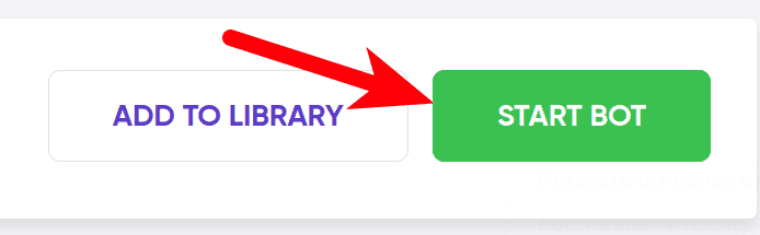 2. Enter the details
2. Enter the details
Give your "Job" a meaningful title, and optionally specify (or create) a project folder:
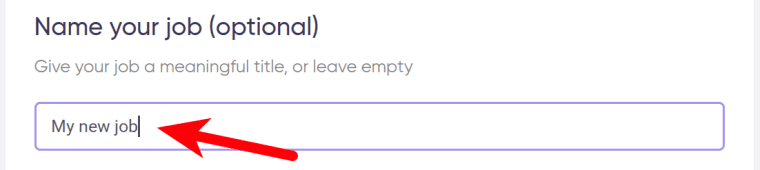 3. Select your location.
3. Select your location.
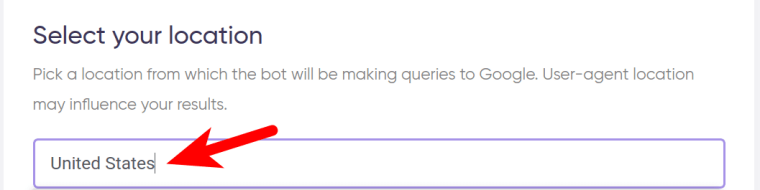 4. Specify how many reviews you need to scrape.
4. Specify how many reviews you need to scrape.
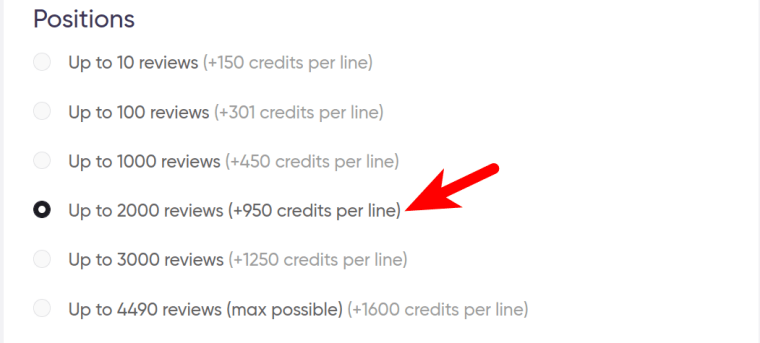 5. Select the sorting options.
5. Select the sorting options.
You can set the bot to sort the reviews in four different ways:
- By relevance
- Newest first
- Lowest rating first
- Highest rating first
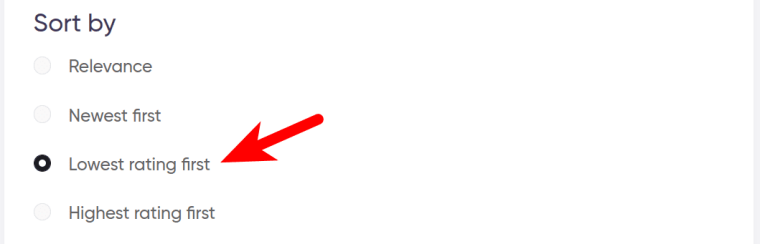 6. Enter your queries. Each query must go on a new line.
6. Enter your queries. Each query must go on a new line.
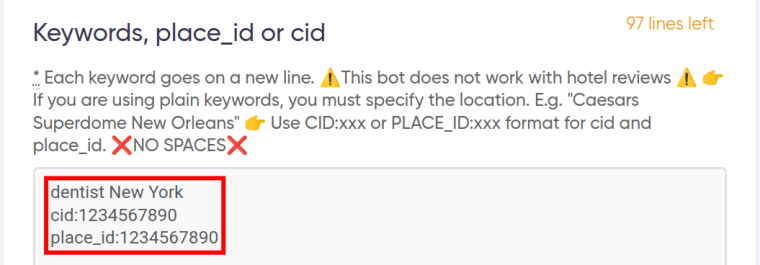 You can enter up to 3 types of queries during the same session:
You can enter up to 3 types of queries during the same session:
1. Keywords (⚠️ format: keyword + location)
Examples:
- bars in Bratislava
- Bukowski Bar Bratislava
2. Place_id (⚠️ format: place_id:12345678)
There are 2 ways to find a company’s place_id:
a) Using the Google Maps Scraper:
- Go to the Google Maps Scraper’s start page.
- Enter your keywords with locations.
- Select how many places you would like to export.
- Launch the bot.
The place_ids will be in the ‘Place ID’ column (take a look at the example file).
b) Using the Google Place ID Finder tool:
- Open this page.
- Scroll down until you see the map.
- Enter the place name into the search field on top of the map. (e.g.: Bukowski Bar Bratislava) and press Enter. The place_id will appear:
Bukowski Bar
Place ID: ChIJ-9HGmEOJbEcRYuybEfzWZ8o
24, Námestie SNP 142, 811 01 Bratislava-Staré Mesto, Slovakia
- Copy the place_id.
- Add place_id: to it. The result must look as follows: place_id:ChIJ-9HGmEOJbEcRYuybEfzWZ8o (⚠️ no spaces!).
Remember that the place_id can change with the time, meaning that you’ll need to recheck it.
3. CID (⚠️ format: cid:12345678)
To find a company’s CID, do the following:
- Open Google Maps.
- Paste the company name into the search box (e.g.: Bukowski Bar Bratislava) and press Enter.
- Go to the URL located on top of the page, replace “http://” with “view-source:”, and press Enter.
- The code page will open. Press “CTRL+F”, insert “ludocid”, and press Enter. The CID is located between "ludocid\\u003d" and "\\".
Example:
<...> ludocid\\u003d14584862296378174562\\ <...>
To provide you with the full list of reviews, the Google Maps service prefers CID and place_id parameters rather than keywords.
7. Set up notifications.
Specify if you would like to receive a notification when the grabber completes the crawl:
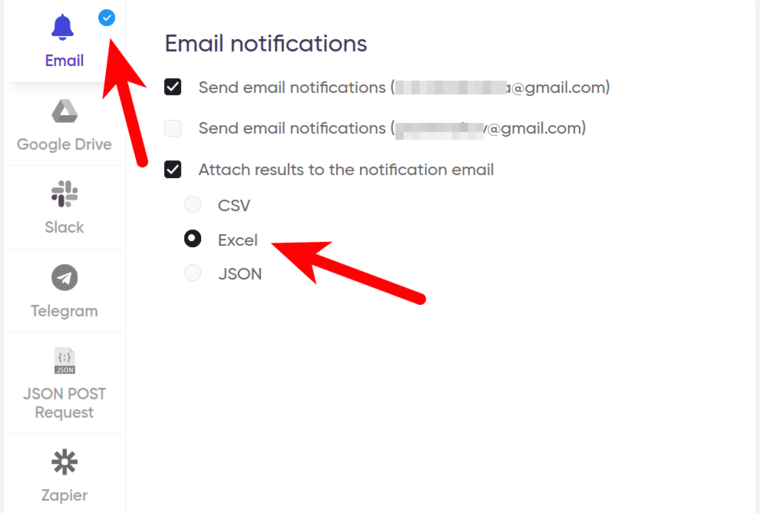 8. Start the bot!
8. Start the bot!
Click "Start bot" button on the right-hand side:
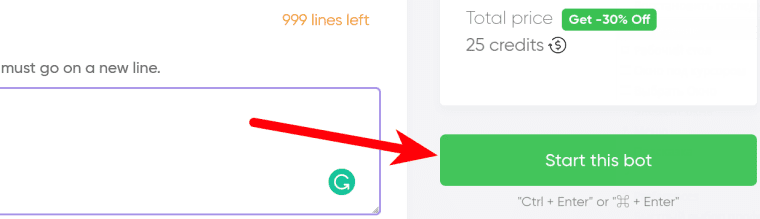 That's it! You will be taken to your "Jobs" section. The software is now working and will notify you once it's done.
That's it! You will be taken to your "Jobs" section. The software is now working and will notify you once it's done.
Data output
After the bot completes the job you can download your data as an Excel (XLSX), CSV or JSON file.