In short: this bot will extract video information from YouTube's search results for a list of provided keywords.
Click to view the example results file for a better idea of the results that the bot delivers.
How to extract YouTube video information?
A fast and simple YouTube extraction software, this bot can be used for multiple purposes from SEO optimization and keyword research to market analysis and marketing strategy improvement.
You can easily grab the following information for up to 50 queries at a time:
- Search position
- Video URL
- Video title
- Video duration
- Thumbnail URL
- Thumbnail resolution
- Highres thumbnail (true / false)
- Channel title
- Upload date
- Closed captions (true / false)
- Licensed content (true / false)
- Projection (e.g. rectangular)
How to extract YouTube thumbnail images and other data?
- Sign up on Botster.
- Go to the bot's start page.
- Enter the keywords. Each word must go on a new line.
- Specify the number of videos to export.
- Click the "Start this bot" button.
That's it – the YouTube search results extraction process has started!
Troubleshooting
⚠️ This bot doesn’t provide thumbnail images, yet it exports links to them. You can grab youtube thumbnail pictures manually after the bot has completed its work. ⚠️
Software walkthrough
1. Open the Launch bot form
Click on the "Start bot" button on the right-hand side of this page to open the spider's form:
2. Name your job
Give your "Job" a meaningful title, and optionally specify (or create) a project folder:
3. Enter your search queries.
Each query must go on a new line. The bot can process up to 50 queries during one session.
4. Add YouTube search operators if necessary.
YouTube search supports the use of special search operators to narrow down and refine search results. You can add those operators to your search queries when filling in the ‘Search query’ field:
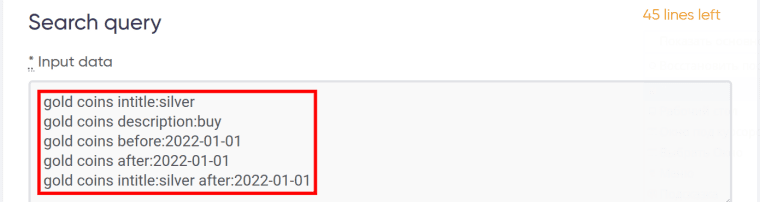 Here are some useful operators to use when searching on YouTube (but there are more):
Here are some useful operators to use when searching on YouTube (but there are more):
a) intitle:
This search operator will find the videos that contain the phrase specified in their titles. For example:
- If you enter gold coins as a keyword, you will get a list of videos devoted to gold coins:
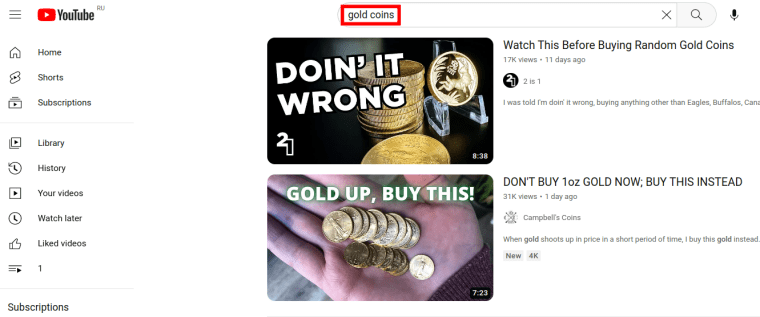
- If you enter gold coins intitle:silver as a keyword, you will get a list of videos that are devoted to gold coins and have the word silver in their titles:
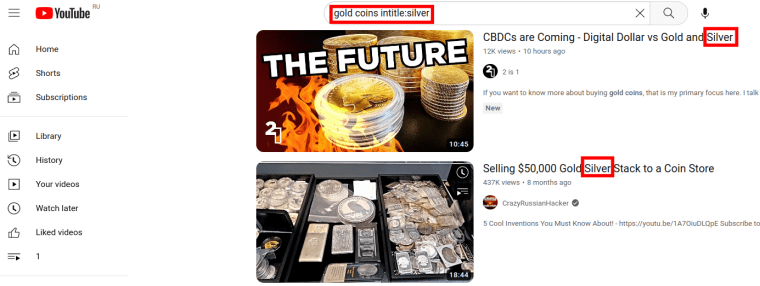
b) description:
This search operator will find the videos that contain the specified phrase in their descriptions. For example:
-
If you enter gold coins as a keyword, you will get a list of videos devoted to gold coins.
-
If you enter gold coins description:buy as a keyword, you will get a list of videos that are devoted to gold coins and have the word buy in different forms in their descriptions:
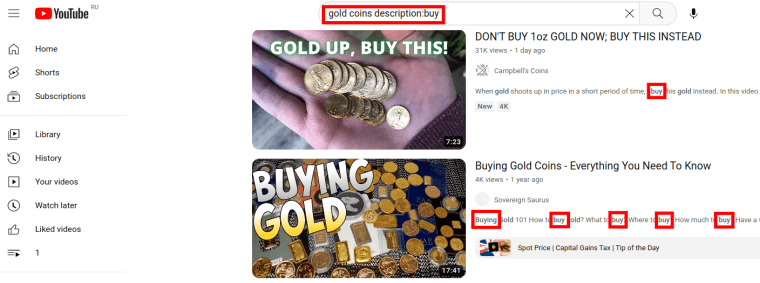
c) before:date
This search operator will find the videos that were uploaded before the date specified. For example:
- If you enter gold coins as a keyword, you will get a list of videos devoted to gold coins.
-
If you enter gold coins before:2022-01-01 as a keyword, you will get a list of videos that are devoted to gold coins and were published before 2022-01-01:
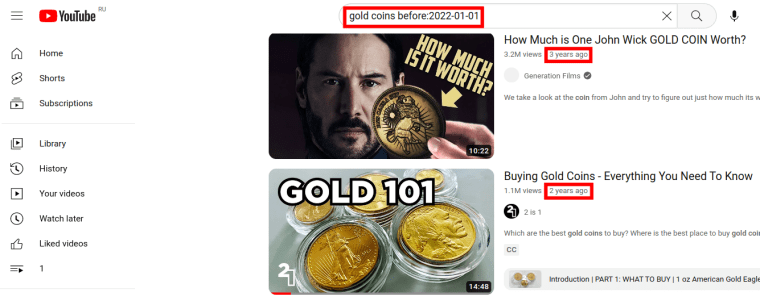
d) after:date
This search operator will find the videos that were uploaded after the date specified. For example:
- If you enter gold coins as a keyword, you will get a list of videos devoted to gold coins.
- If you enter gold coins after:2022-01-01 as a keyword, you will get a list of videos that are devoted to gold coins and were published after 2022-01-01:
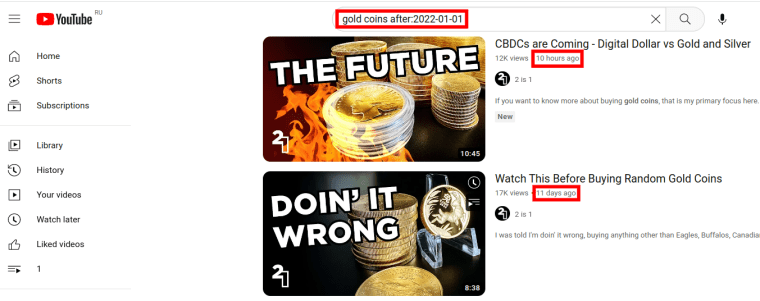
e) Combining search operators with each other
You can combine two or more search operators with each other, which will make your search results even more accurate. For example:
- If you enter gold coins as a keyword, you will get a list of videos devoted to gold coins.
- If you enter gold coins intitle:silver after:2022-01-01 as a keyword, you will get a list of videos that are devoted to gold coins, contain the word silver in their titles, and were published after 2022-01-01:
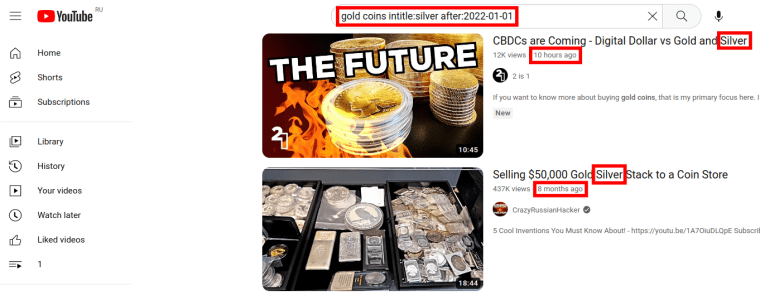 5. Specify how many videos you would like to extract.
5. Specify how many videos you would like to extract.
6. Set up notifications.
Specify if you would like to receive a notification when the grabber completes the crawl:
7. Start the bot!
Click "Start bot" button on the right-hand side:
That's it! You will be taken to your "Jobs" section. The software is now working and will notify you once it's done.
Data output
After the bot completes the job you can download your data as an Excel (XLSX), CSV or JSON file.