In short: This online tool will grab Booking hotel data and export them into a spreadsheet.
Have a look at the example results to get an idea of what the Booking Hotel Scraper exports.
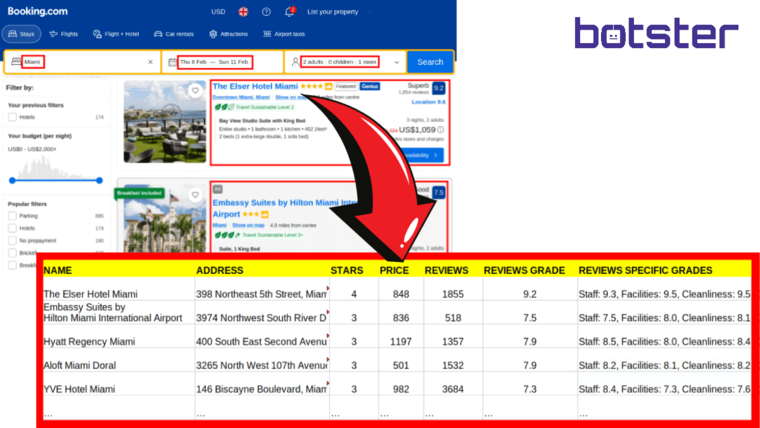
Scraping Booking hotel data: video tutorial
Watch me explain how the software works in detail:
Extracted data
The Booking Scraper will collect and save the following data:
- Hotel URL
- Image URL
- Image preview
- Name
- Address
- Stars
- Price
- Reviews count
- Reviews grade
- Reviews specific grades
- Sustainable level
- Most popular facilities
- Highlights
How to export Booking hotel data online?
- Sign up on BOTSTER
- Open the bot's start page
- Open Booking.com and search for the target hotels
- Specify any filter parameters
- Copy the Booking.com search results URL from your browser and paste it into the bot's input
- Specify how many hotels you need to export
- Press the "Start this bot" button
That's it!
Software walkthrough
1. Open the Launch bot form.
Click on the "Start bot" button on the right-hand side of this page to open the Booking hotel scraper’s form:
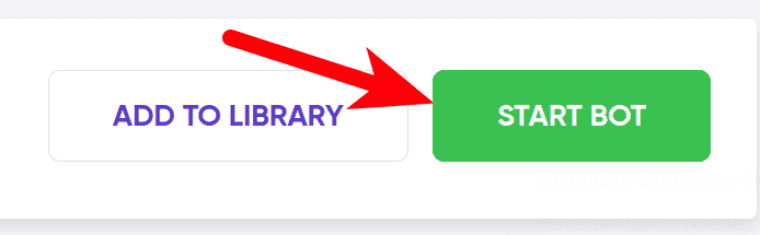
2. Enter the details.
Give your "Job" a meaningful title, and optionally specify (or create) a project folder:
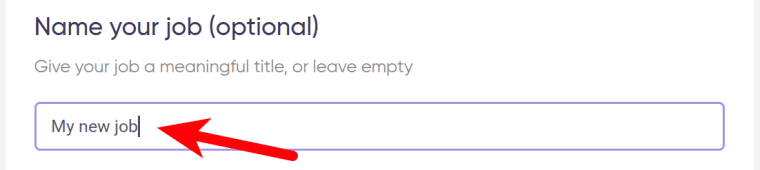
3. Go to Booking.com.
Select a destination and apply other filters if necessary. Click on the blue “Search” button on your right.
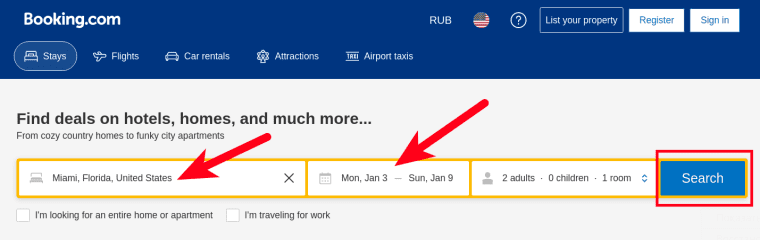
4. Copy the Booking.com search results URL.
While you are still on Booking.com, grab the search results URL and copy it.
⚠️ What you need to copy is NOT a hotel URL but a search results URL. ⚠️
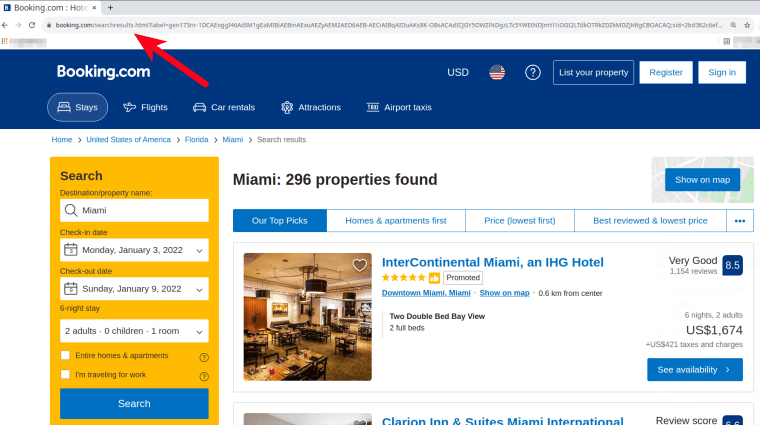
5. Paste the URL into a special field.
You can only enter one URL per session. The number of sessions is unlimited.
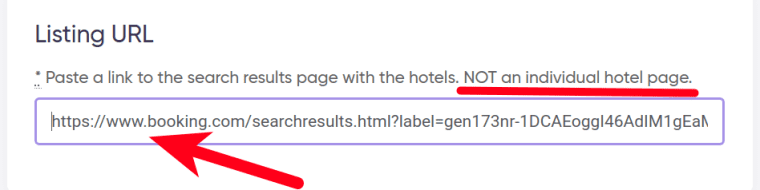
6. Specify the number of hotels.
Indicate how many hotels you would like to extract:
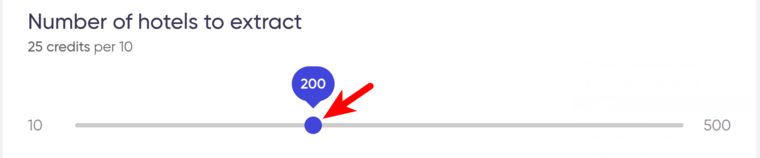
7. Specify time settings.
Click on the checkbox if you want this bot to scrape Booking hotels regularly:

Once you’ve clicked on the checkbox, the available options will appear. You can set the bot to run:
- every day
- twice a day
- once a week
- twice a week
- once a month
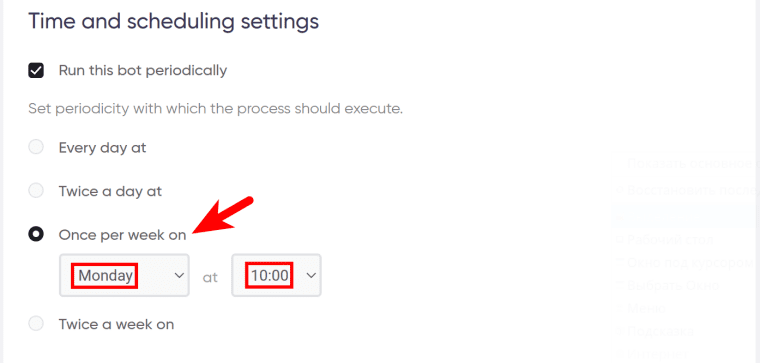
You can set the job to run until stopped manually or to stop at a certain date.
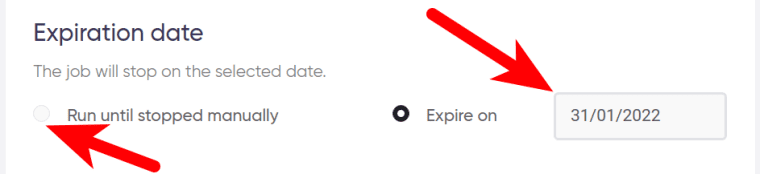
8. Set up notifications.
Specify if you would like to receive a notification when the online Booking grabber completes the crawl:
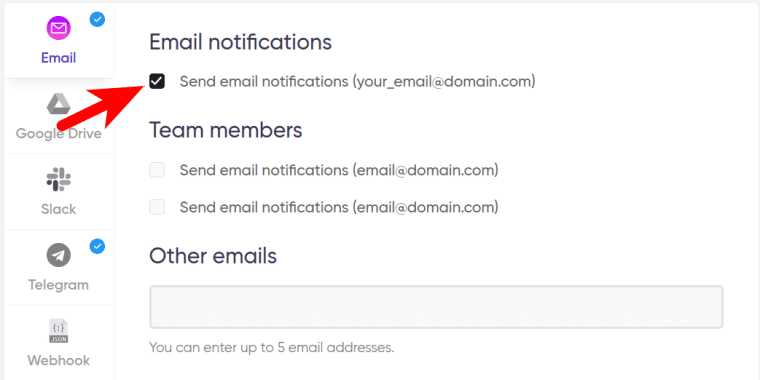
9. Start the bot!
Click the "Start this bot" button on the right-hand side:
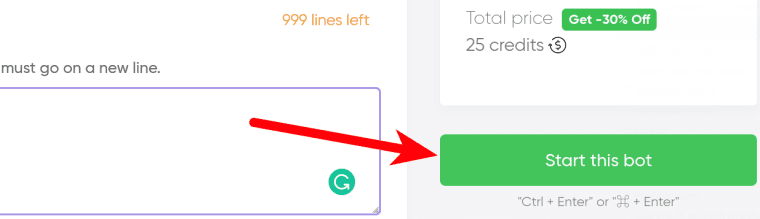
That's it! You will be taken to your "Jobs" section. The Booking Com hotel scraper is now working and will notify you once it's done.
Downloading hotel data
After the bot is done scraping Booking hotels, you can view your data online or download it as a CSV, Excel, or JSON file.