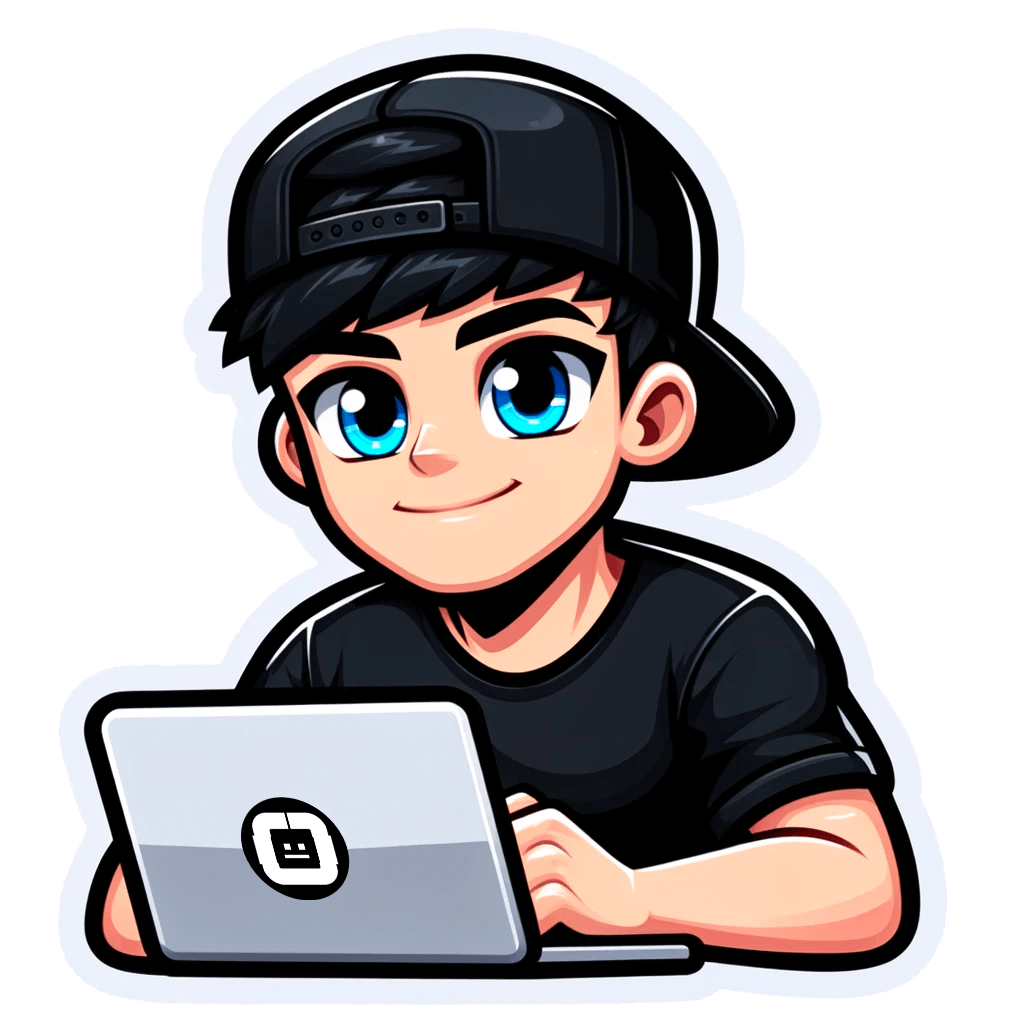Making the Most of the YouTube Comments Finder
Published on April 07, 2023by BotsterReading YouTube comments is mere fun - but not only fun! Sophisticated YouTubers use comments to analyze their target audience’s reactions to their video content. Today I’ll tell you how to check YouTube comments and make the most of them using a universal tool - the YouTube Comment Finder.
Read my step-by-step guide and learn:
- The answers to 13 most common questions about finding YouTube comments for different purposes
- How to check YouTube comments on a regular basis
- How to get newly published comments every day
- Which all-in-one automation tool serves all these purposes
Which real-life example shall we take this time? 🤔 Well.. Why not do some yoga! 🧘♂️ Imagine that you run a YouTube channel devoted to yoga. I’ll show you how to export the comments posted under your or your competitors’ videos and how to use the data gathered to your advantage. Namaste!
How to check comments on YouTube
Let’s start with a basic tutorial on how to find YouTube comments and then go on to more specific questions that hundreds of YouTube users keep asking me.
The tool that can find comments on YouTube and export them into an easy-to-use table is called the YouTube Comment Extractor. Here’s a short and simple guide on how to use it:
- Create a free account on Botster (no credit card required):

- Open the YouTube Comment Extractor’s start page:

- Name your job:

- Copy the URL of the YouTube video that you need to scrape comments from:
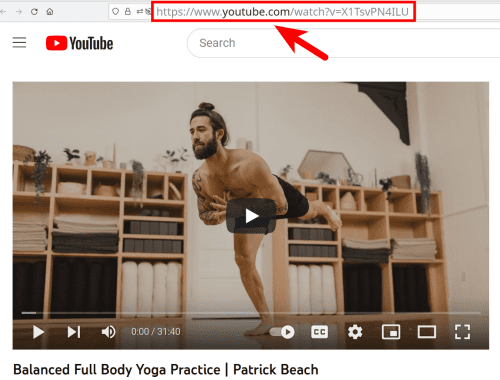
- Paste this video URL into the corresponding field:

- Select how many comments you would like to scrape.
💡 Tip: Check how many comments are actually posted under the video. If there are 10,000 comments and you tick ‘Scrape up to 100 comments’, the bot will only export this small amount and leave out all the rest. Likewise, if there are only 100 comments under the video, then there is no point in ticking ‘Scrape up to 10,000 comments’ (and paying respectively).
You can find the number of the comments available in the bottom left corner under the video:
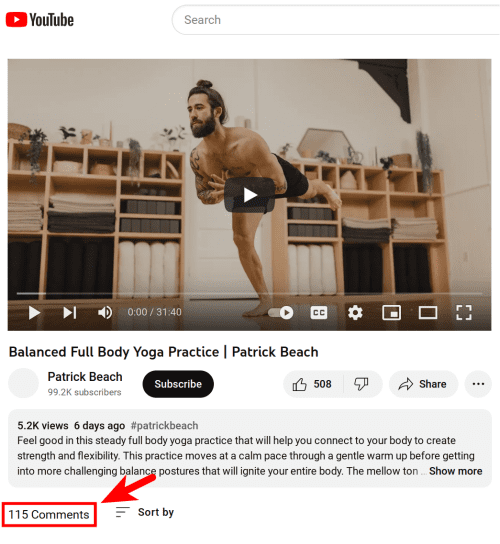
This video features 115 comments (⚠️ remember that YouTube shows the total number of comments which includes comments and replies). To scrape all of them, it’s enough to tick ‘Up to 1,000 comments’:
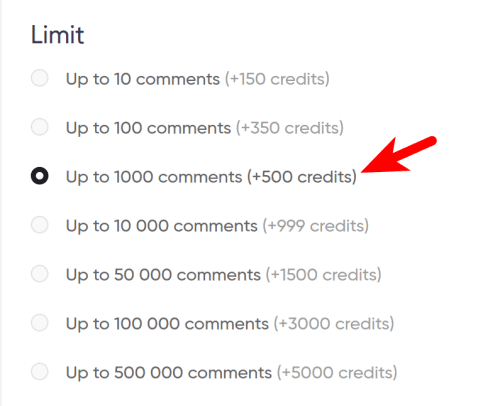
- Select if you would like the YouTube comments finder to scrape comment replies, and if so, how many:
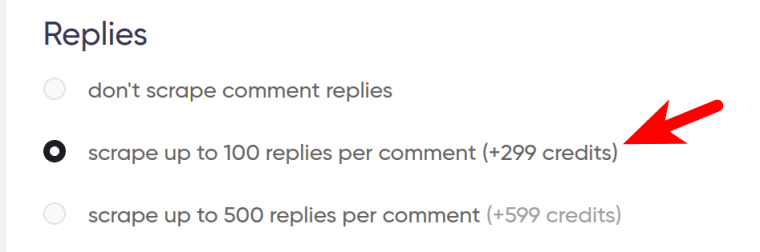
- Specify if you need the YouTube comment finder to extract reply author names and profile URLs:
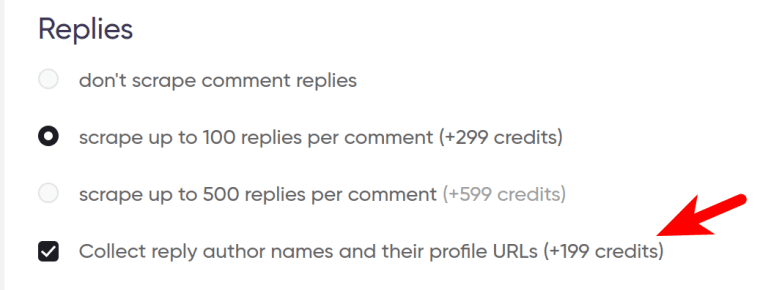
- Select how you’d like the YouTube video comment finder to notify you once the job is done (per email, Slack, Telegram, Zapier, etc.):
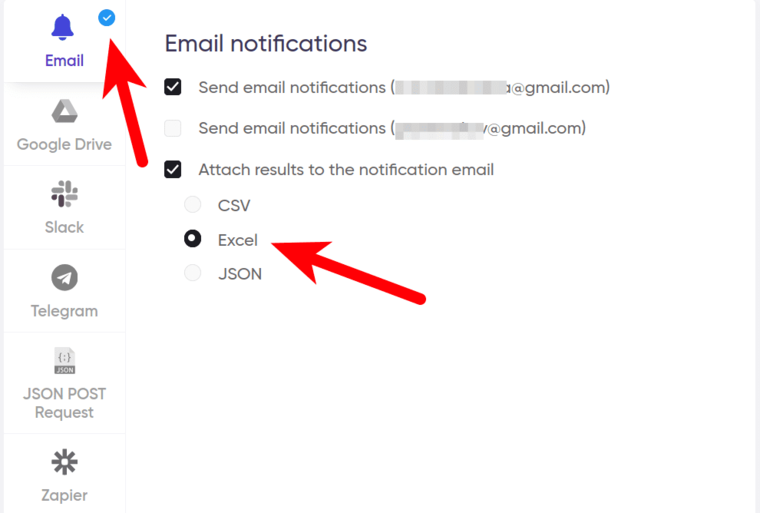
- …and start the bot!
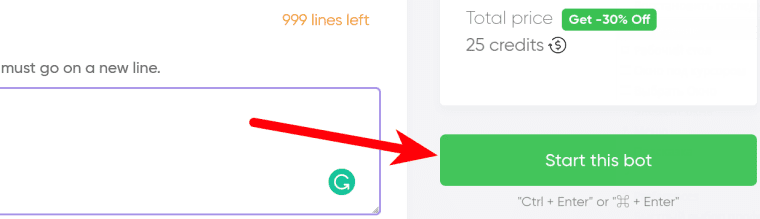
Video guide on how to find comments on YouTube
Watch me get the comments and explain how the comment finder for YouTube works in detail:
Results
The YouTube channel comment finder has extracted all the existing 115 comments including 55 initial comments and 60 replies to these:
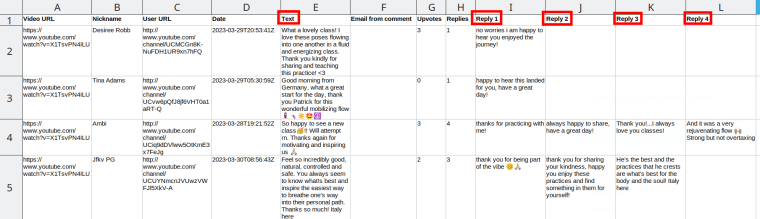 Below I’m answering your most frequent - and in some cases, most intriguing! - questions on how to interpret the results exported by the YouTube channel comments finder and how to use them to your advantage.
Below I’m answering your most frequent - and in some cases, most intriguing! - questions on how to interpret the results exported by the YouTube channel comments finder and how to use them to your advantage.
FAQ about finding YouTube comments for different purposes
1. How to find the first comment on a YouTube video?
Sort the results exported by the YouTube Comment Extractor ascending by ‘Date’. The very first comment will automatically move to the top of the table.
Our example video was published on 2023-03-28, and the first comment was posted at 19:21:52:
So happy to see a new class🥳!! Will attempt rn. Thanks again for motivating and inspiring us 🙏🏼
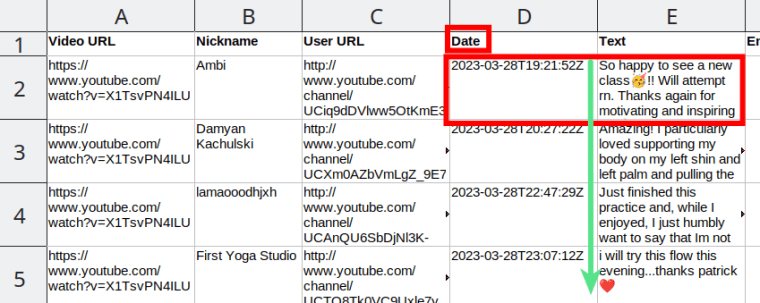 You can use this bot not only as a YouTube first comment finder but also as a… YouTube second comment finder 😃 (strangely enough, many of you keep asking me how to find exactly the second comment. What do you do with them, I’m wondering?). Your desired second comment comes - logically enough - right after the first one in the table sorted by ‘Date’ as described above. The second comment was posted at 20:27:22:
You can use this bot not only as a YouTube first comment finder but also as a… YouTube second comment finder 😃 (strangely enough, many of you keep asking me how to find exactly the second comment. What do you do with them, I’m wondering?). Your desired second comment comes - logically enough - right after the first one in the table sorted by ‘Date’ as described above. The second comment was posted at 20:27:22:
Amazing! I particularly loved supporting my body on my left shin and left palm and pulling the right knee up to the shoulder. This guy used to have yoga pants which I got several pairs of and still use for gym 6 years later. Don't know if he still does. Long black and long white beige ones.
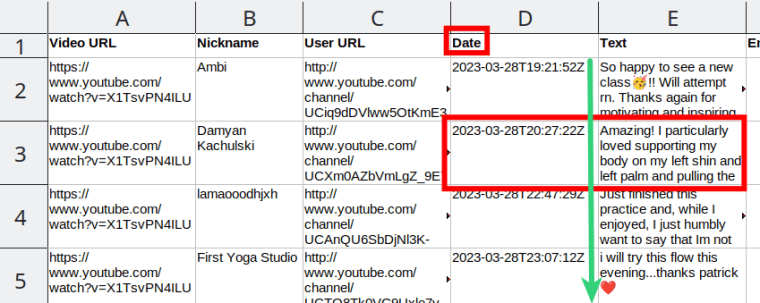 Some of you go a step (or, rather, 10 steps 👣) further and use the YouTube Comment Extractor as a YouTube first 10 comments finder. You might have already guessed that all you need to find 10 first comments is to sort the table ascending by ‘Date’ as described above, and the desired 10 comments will move to the top:
Some of you go a step (or, rather, 10 steps 👣) further and use the YouTube Comment Extractor as a YouTube first 10 comments finder. You might have already guessed that all you need to find 10 first comments is to sort the table ascending by ‘Date’ as described above, and the desired 10 comments will move to the top:
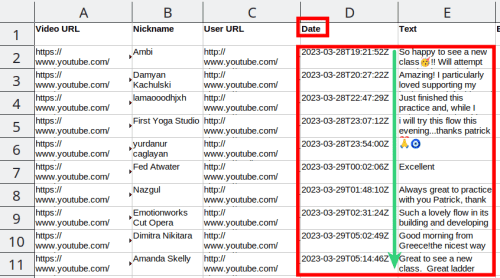
2. How do I find MY first YouTube comment?
What if you left several valuable comments under a YouTube video and need to find them fast?
Looking for them among tons of other people’s comments is like trying to find a needle in a haystack! 🪡
Here’s how to find your first comment on YouTube in no time:
- Sort the resulting table ascending by ‘Nickname’:
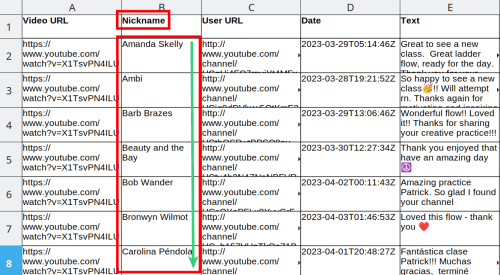
- All nicknames will be automatically sorted in alphabetical order. Find yours either by scrolling the file down manually or by using Excel’s ‘Find’ function (CTRL+F):
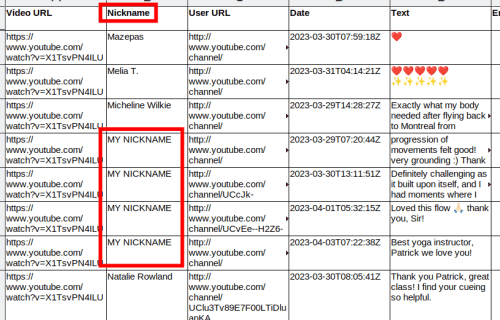
- Now sort the lines containing your nickname ascending by ‘Date’, and your very first comment will move to the top of the list:
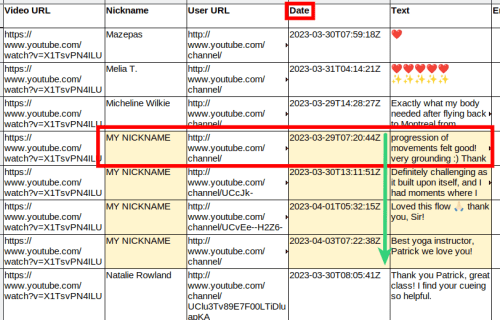
3. How to find the oldest comment on a YouTube video?
Since the oldest comments are basically the first comments, the answer is the same: sort the results ascending by ‘Date’, and the oldest comments will move to the top of the table. This means that this bot can also be referred to as the oldest YouTube comment finder 👴
4. How to find MY old comments on YouTube?
To find your old YouTube comments under a certain video, perform the same steps as described above where I told you how to find your first YouTube comment (because it’s the same):
- Sort the resulting table ascending by ‘Nickname’ and then ascending by ‘Date’.
- Find your nickname.
Your very first comment will be on top of the list.
5. How to check liked comments on YouTube?
To me, this is one of the most intriguing parts! Likes are the main way of showing your attitude to anything on the web. Analyze comment likes to better understand the preferences of your target audience!
To find liked comments on YouTube, sort the results by ‘Upvotes’ from highest to lowest (‘Upvotes’ are the same as ‘Likes’):
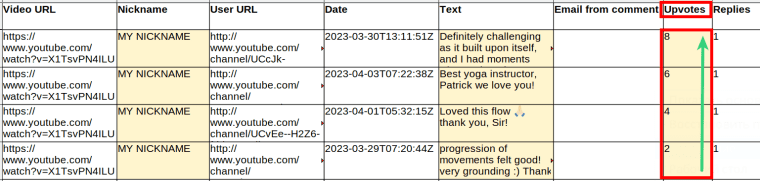 The comments that have the most likes will move to the top.
The comments that have the most likes will move to the top.
6. How to find YOUR most liked comment on YouTube?
To find your most liked YouTube comment, follow these simple steps:
- Sort the resulting table ascending by ‘Nickname’:
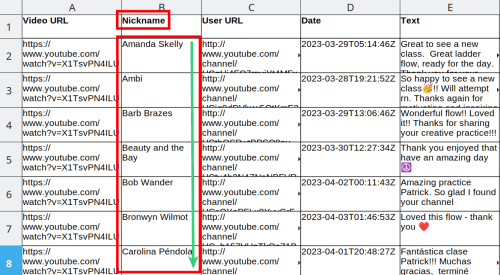
- All the nicknames will be automatically sorted in alphabetical order. Find yours either manually or by using Excel’s ‘Find’ function (CTRL+F):
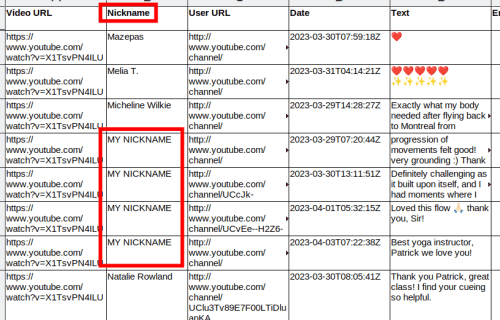
- Sort the lines containing your nicknames by ‘Upvotes’ from highest to lowest:
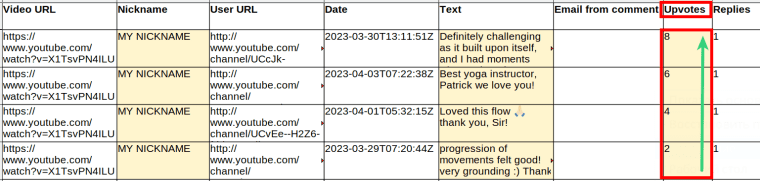 Your most liked comment will be on the top of this list.
Your most liked comment will be on the top of this list.
As you can see, using a separate YouTube most liked comment finder isn’t needed since you can find all types of comment using one and the same bot - the powerful YouTube Comment Extractor!
7. How to find YouTube comments by user?
Good news: you can also use this mighty tool as a YouTube comment finder by user.
- Sort the results ascending by ‘Nickname’:
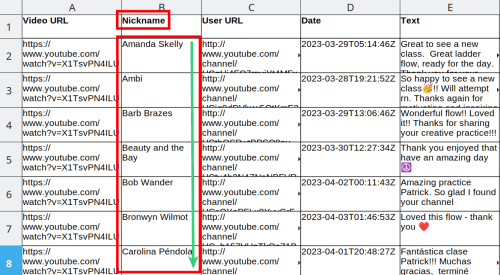
- Search for the target nickname(s).
- Find YouTube comments by username for one or more users and analyze them carefully.
8. How to check comment history on YouTube?
A YouTube video’s comment history is none other than the resulting table exported by the YouTube Comment Extractor. Launch the bot as described in the very first paragraph, and the whole comment history will be available to you in the form of a convenient and easily sortable spreadsheet.
9. How to check YouTube comment replies?
- Tick ‘Scrape up to 100 (or 500) replies per comment’ before launching the bot:
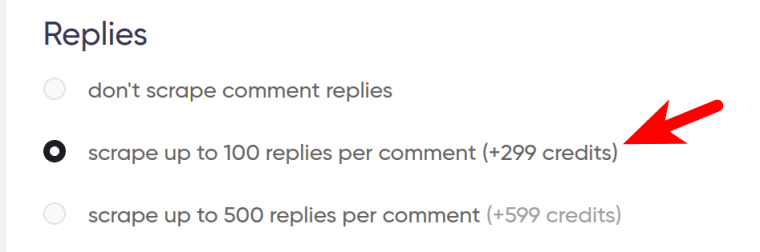
- Read and analyze the replies in the like-named columns:

10. How to find replies to MY comments on YouTube?
- Tick ‘Scrape up to 100 (or 500) replies per comment’ before launching the bot.
- Sort the table ascending by ‘Nickname’ and find yours.
- The replies to your comments will be in the relevant lines:
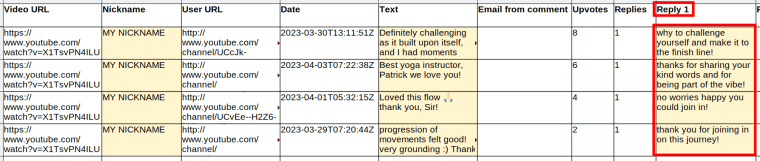
11. How to check all comments on YouTube?
To ensure that the comment finder on YouTube extracts all comments from a video, do this quick check before launching the bot:
1. Check how many comments the target video has (as mentioned above, this is written in the bottom left corner):
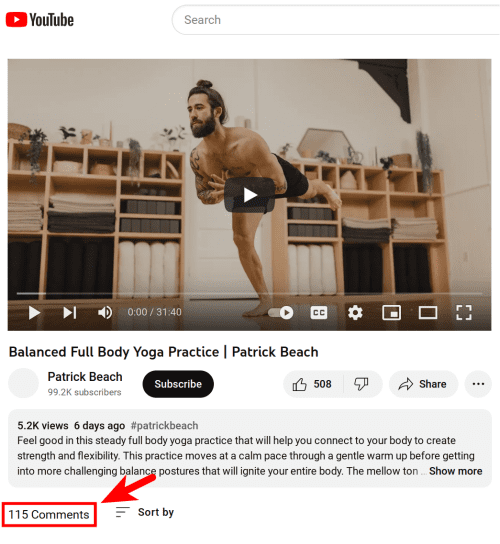 2. Tick the number of comments to scrape that equals or exceeds the actual number of comments. For example, if the video features 3,000 comments and you tick ‘Scrape up to 1,000 comments’, you’ll receive 1,000 comments only. You’ll need to tick ‘Scrape up to 10,000 comments’ because this includes the existing 3,000 comments.
2. Tick the number of comments to scrape that equals or exceeds the actual number of comments. For example, if the video features 3,000 comments and you tick ‘Scrape up to 1,000 comments’, you’ll receive 1,000 comments only. You’ll need to tick ‘Scrape up to 10,000 comments’ because this includes the existing 3,000 comments.
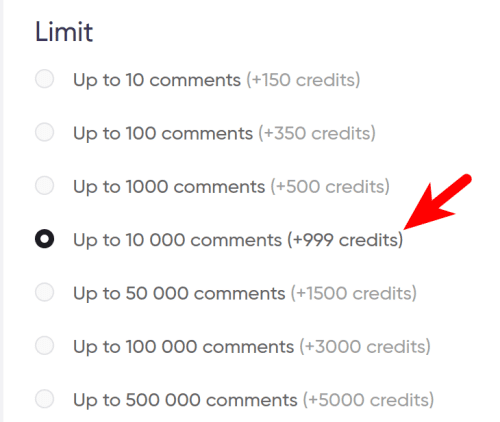
12. How to find a specific comment on YouTube?
If you know the whole text of the comment or at least a part of this text you can easily find this comment in the resulting table. For example, let’s find the comment that says ‘You have helped me strengthen my body’ 💪:
- Open the resulting file in the Excel format.
- Click CTRL+F, enter the desired text into the search field in the bottom left corner, and click on ‘Find all’:
 Excel will easily find the cell containing the desired text:
Excel will easily find the cell containing the desired text:
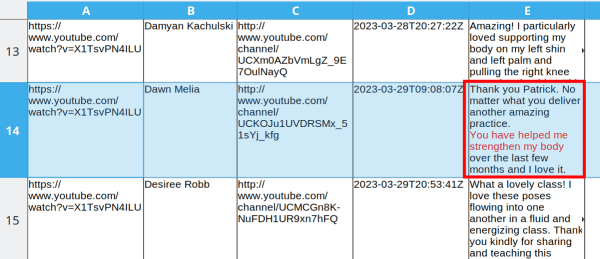
13. How to extract YouTube comments using Python?
Whenever you launch the YouTube Comment Extractor, you are already exporting YouTube comments using Python - with the only difference that you don’t need any coding knowledge for this purpose. That’s because this bot was created using Python as a programming language.
YouTube comment finder: 2 lifehacks
- Get to know how to use the YouTube Comment Extractor as a YouTube competitor analysis tool!
- Launch the YouTube Comment Extractor on a regular basis to monitor the most recent comments appearing under your or your competitors’ videos. Just tick the ‘Run this bot periodically’ checkbox before the launch:

Once you’ve ticked the checkbox, the available options will appear. You can set the bot to check YouTube comments as often as:
- every day
- once a week
- twice a week
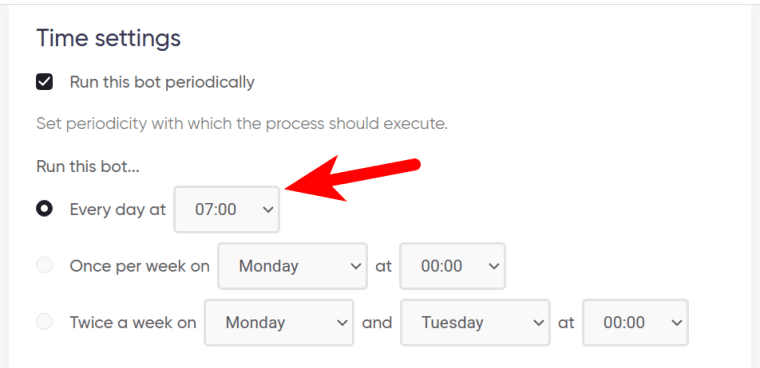
If you want to disable the comment finder, YouTube scraping can be stopped either manually or at a certain date specified in advance:
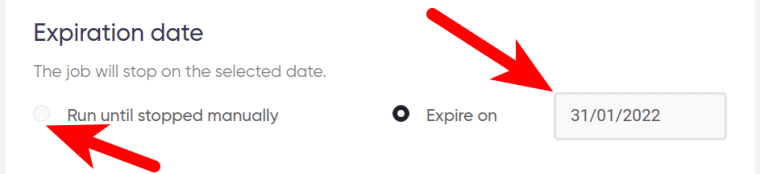
Tick ‘Deliver new items only’ if you want the bot to send you updates only. For example, if you set the bot to run every day and tick this checkbox, it will send you only the comments published during the last 24 hours. An awesome feature!

Pricing of the YouTube comment checker
Now that you are so excited with the newly discovered tool (and I’m sure that you are! 😎), you might be interested to know how much it costs. Here are the prices as of 2023:
- Scraping up to 100 comments without replies will cost you 35 cents, up to 100 comments with 100 replies per comment - 65 cents;
- Exporting up to 1,000 comments without replies will cost you 50 cents, up to 1,000 comments with 100 replies per comment - 80 cents;
- Extracting up to 10,000 comments without replies will cost you $1, up to 10,000 comments with 100 replies per comment - $1,3, etc.
Hope you’ll find an application to all the features of the comment YouTube finder that I’ve described in this article. Also, check out my tips on how to do SEO for YouTube videos.
Wish your YouTube channel a vigorous growth!