In short: This online tool will scan HTML code for keywords you provide. It can scan a single or multiple web pages on a single or several websites.
Click to view the example results file for a better idea of the output.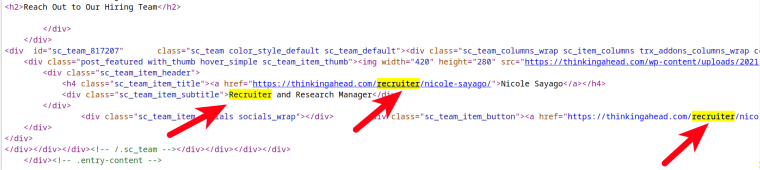
How to use the HTML code checker tool: Video tutorial
Watch a quick video guide on how to find keywords in HTML code with this tool:
Why check HTML code for keywords?
Our fast and simple website code scanner can be used for multiple business-related purposes, including:
- SEO audit
- Bulk mailing
- Searching for potential business partners and many more!
Our smart web code scanner can easily grab the following details:
- Search query
- Input URL
- URL detected on
- Found? (true / false)
How to search for keywords on a web page fast?
- Sign up on Botster
- Go to the bot's start page
- Select the number of pages to visit (per URL)
- Enter your keywords. Each query must go on a new line
- Enter your URLs. Each URL must go on a new line
- Click the "Start this bot" button
That's it – the source code scanning software has started working!
Software walkthrough
1. Open the Launch bot form.
Click on the "Start bot" button on the right-hand side of this page to open the spider's form:
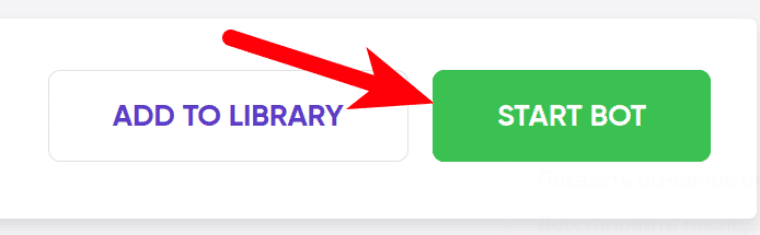 2. Enter the details.
2. Enter the details.
Give your "Job" a meaningful title, and optionally specify (or create) a project folder:
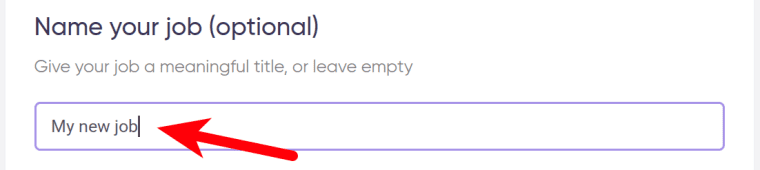 3. Set the limit.
3. Set the limit.
Move the slider to select how many pages you would like the bot to scan within each URL. If the slider is set to 1, the HTML code checker tool will only scan the input URLs from your list:
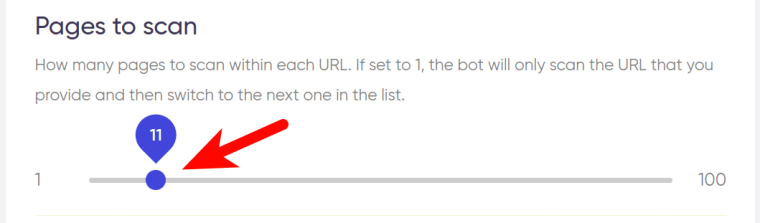 4. Enter your keywords.
4. Enter your keywords.
To set the bot to search for keywords in HTML code text lines, insert the desired keywords and/or phrases into the following field. Each query must go on a new line:
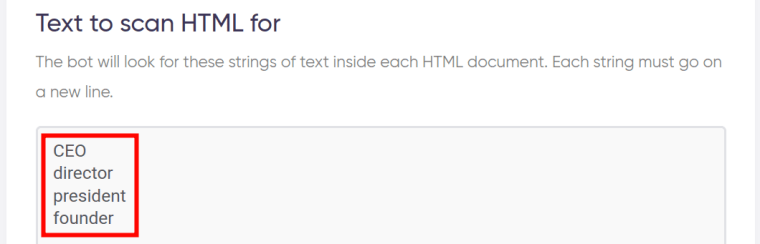 5. Enter your URLs.
5. Enter your URLs.
Paste links to one or more pages that the HTML code checker online will search keywords on. Each link must go on a new line:
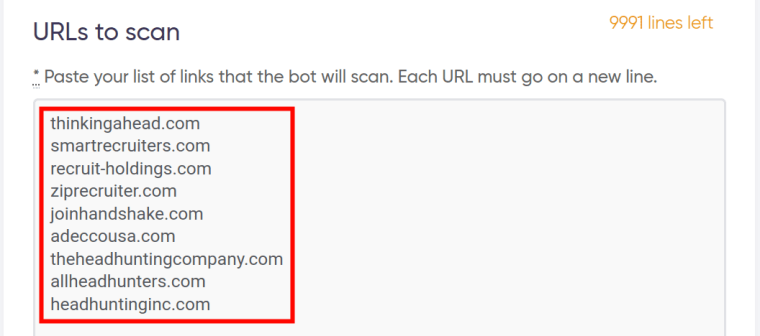 6. Specify time settings.
6. Specify time settings.
Click on the checkbox if you want the online code checker to do this job on a regular basis:
 Once you’ve clicked on the checkbox, the available options will appear. You can set the website code checker to run:
Once you’ve clicked on the checkbox, the available options will appear. You can set the website code checker to run:
- every day
- once a week
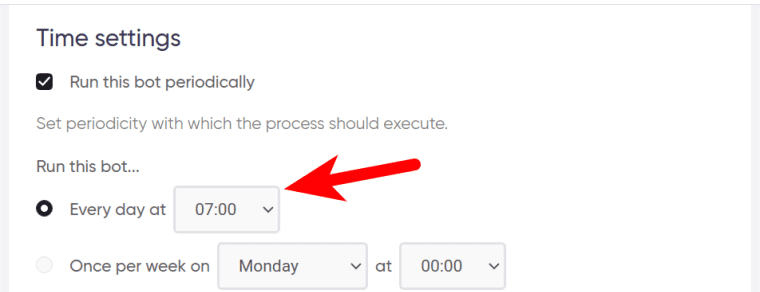 If no longer needed, the job can be stopped either manually or at a certain date specified in advance:
If no longer needed, the job can be stopped either manually or at a certain date specified in advance:
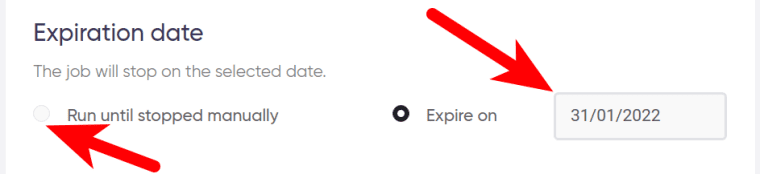 7. Set up notifications.
7. Set up notifications.
Specify if you would like to receive a notification when the HTML source code checker completes its crawl:
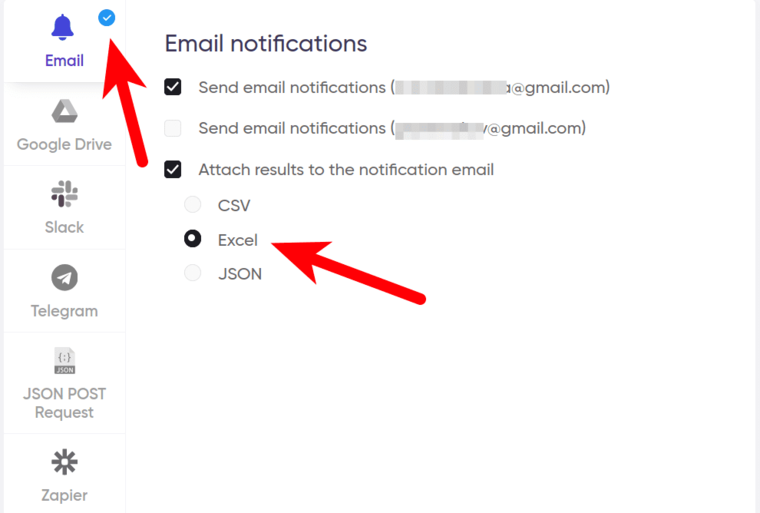 8. Start the bot!
8. Start the bot!
Click the "Start this bot" button on the right-hand side:
 That's it! You will be taken to your "Jobs" section. The HTML text checker is now working and will notify you once it's done.
That's it! You will be taken to your "Jobs" section. The HTML text checker is now working and will notify you once it's done.
Data output
After the bot completes the job you can download your source code scan report as an Excel (XLSX), CSV or JSON file.