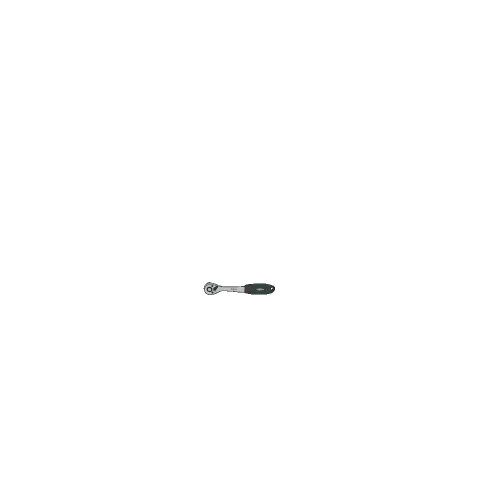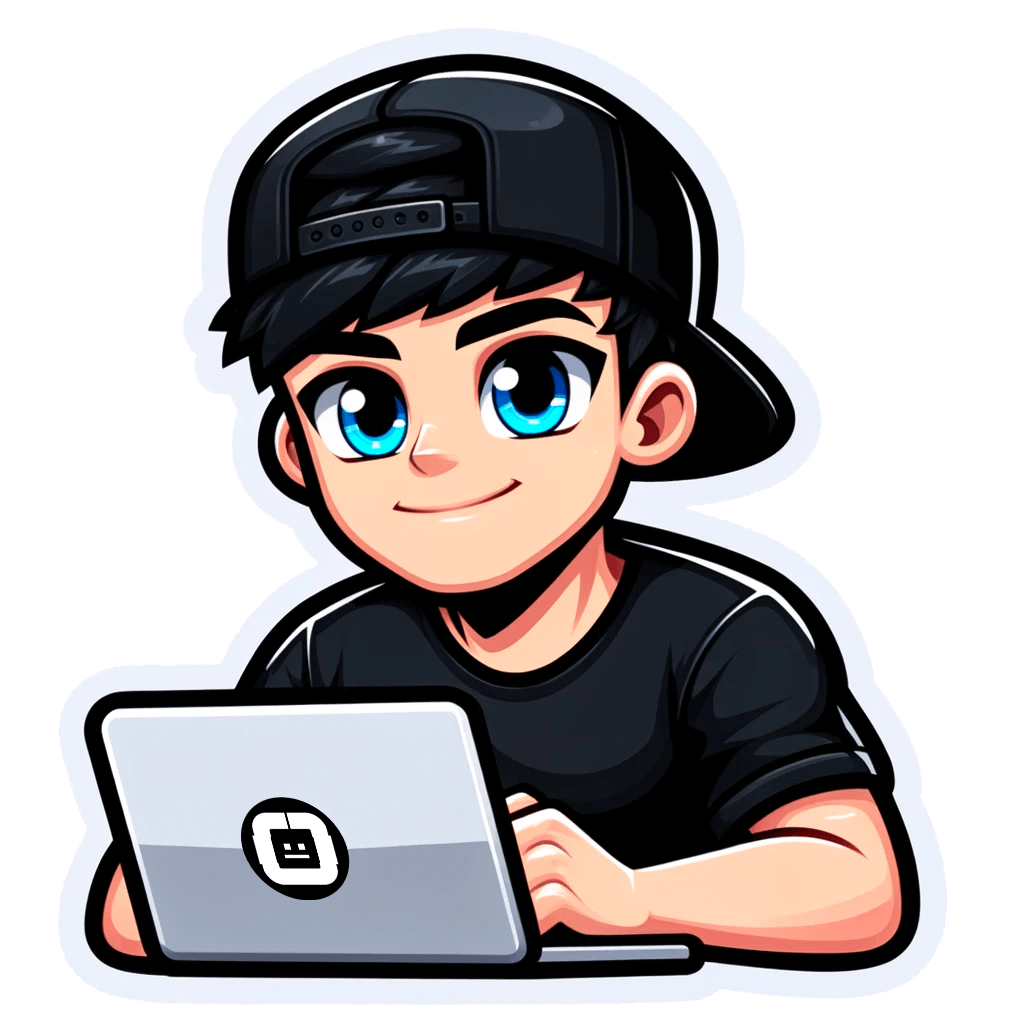Using YouTube Advanced Search Operators for Bulk Video Lookup
Published on August 01, 2023by BotsterYouTube is the largest video-sharing platform as far as this planet is concerned. The downside now is that it can get difficult to find one specific video or certain videos that meet certain criteria. And that is why my tutorial today focuses on advanced YouTube search operators.
In this guide, I’ll be showing you:
- How to narrow down YouTube search results with the help of advanced YouTube video search tricks
- How to combine multiple YouTube advanced search operators and filters; and
- How to export video information for your narrowed-down search results in bulk.
Does that sound like a plan?
Well, let’s rock!

Now, there are certain people who may use YouTube search tricks to bulk-extract video information from YouTube, and there are reasons why those people engage in such bulk data extraction:
- Researchers studying online trends may need to bulk-extract information from YouTube to analyze popular video topics, user behavior, and the spread of information to gain insights into Internet culture and social phenomena.
- Marketing professionals might use advanced search on YouTube to bulk-extract data from YouTube to assess the performance of ad campaigns, identify influencers, and understand consumer preferences and sentiments related to their brands or products.
- YouTube content creators may also bulk-extract data to analyze their own channel's performance, track audience engagement, identify patterns that could help optimize their content strategy, or conduct competitor analysis. On the topic of competitor analysis on YouTube, my article titled 5 Automation Tools for an Insightful Youtube Channel Competitor Analysis is a great resource for marketers and content creators.
In their quest for information, the 3 sets of people I mentioned above make use of YouTube advanced search filter tools for faster and better results. But if you’re new to how these things work, you may find them complicated and rather difficult to use. Also, there’s the place of automatically bulk-extracting their information which can really help in cases where you need to document your research.
The YouTube search hacks I’m about to show you will help narrow down your results as much as possible and also collect every video information so you won’t have to copy and paste them into an Excel file manually.
For this guide, I will act as a marketer in an imaginary construction company, and I will extract data that can help me understand both my direct and indirect competitors, as well as what type of content gets the most attention.
Now, to the first step.
Using YouTube operators with SINGLE queries
A YouTube search operator is a special symbol or keyword that can be used within the YouTube search bar to refine and customize your search results. These operators allow you to perform more advanced searches and find specific content on the platform.
For instance, intitle, a popular YouTube search operator, lets you search for videos with specific words in the title. So, "intitle:house construction" will return videos with "house construction" in the title:
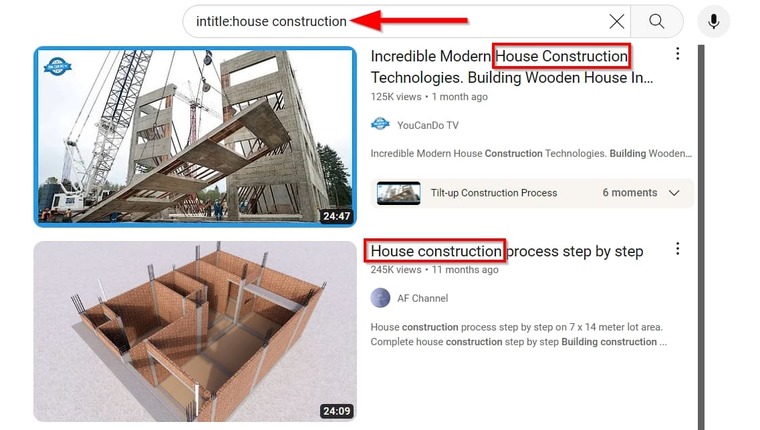 Using the intitle operator is very easy. It takes just 2 steps:
Using the intitle operator is very easy. It takes just 2 steps:
- Open the YouTube webpage.
- In the search bar at the top of the page, type intitle followed by : and then enter your search term and click “Enter” on your keyboard.
⚠️ Note that there must be no space between the colon and the first word in your search term, else, the search operator won’t be engaged:

There are many other YouTube advanced search operators. In fact, they are over 50 in number. The most popular ones are listed below.
Popular advanced YouTube search operators
- intitle: This operator restricts search results to videos with the specified keyword in their title. I believe you’re familiar with it by now.
- allintitle: Similar to "intitle," this operator requires all the specified keywords to be present in the video titles for them to appear in the search results.
- description: as you might have guessed, this operator lets you search YouTube video descriptions for a specific phrase.
- Quotation Marks (""): Using quotation marks around a phrase will search for the exact phrase within the quotes. This ensures that the search results include the words in the specified order.
- Plus (+): Placing a plus sign before a word requires that word to be present in the search results. It helps to make sure a specific keyword is included in the results.
- Minus (-): Adding a minus sign before a word excludes results containing that word. It's useful for filtering out unwanted content from the search results.
- Pipe (|) or OR: These are YouTube boolean search operators. Using the pipe symbol or the word "OR" between two search terms lets you find videos related to either of the terms.
- Parentheses (): When you use parentheses, you can group search terms together. This helps to create more complex search queries with specific logic.
- YouTube advanced search date operators: these let you filter your results by date.
🔎 before:[date] will find the videos uploaded before the date specified.
🔎 after:[date] will find videos uploaded after that date.
- Dollar Sign ($): The dollar sign is used to search for videos with titles that end with the specified word or phrase.
- Number Range (#..#): When you use number range syntax (e.g., 20..49), it searches for videos with titles containing a number within the specified range.
All these that I’ve listed above are popular operators that facilitate advanced search in YouTube. If you combine them well enough and in different ways, you can outsmart YouTube’s video-ranking algorithm and find the actual videos you’re looking for.
But what if you wish to download YouTube search results in bulk? Now that’s the question that leads us to the most interesting part of this guide. Read on as I show you a YouTube automation bot that can help you search and export YouTube results in BULK!
Performing BULK advanced search on YouTube
How to launch the bulk YouTube search downloader tool
The bot we’ll be using to bulk-extract data from YouTube is called the YouTube Search Scraper. I’ve already mentioned what this bot does but at the risk of repeating myself, it will extract video information from YouTube's search results for a list of provided keywords.
To be able to use the YouTube Search Scraper, you must create a free account on Botster. Registration is fast, easy, and payment details are not required:

- Once you’ve verified your email, open the YouTube Search Scraper’s start page by clicking on “Start Bot”:

- Name your job to make it unique and specify a folder:
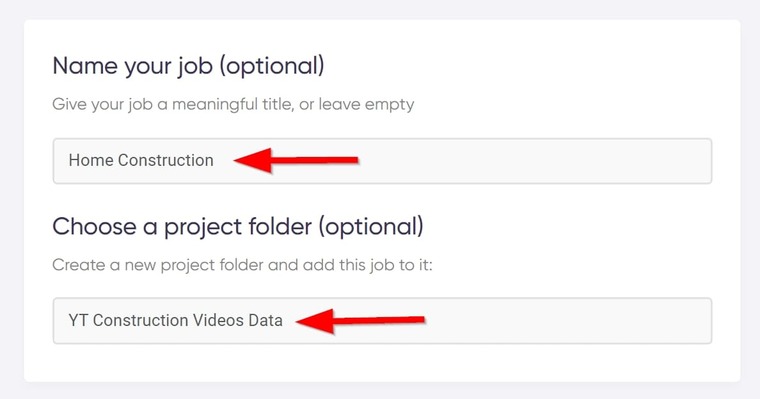
- Enter your search queries.
You can enter up to 50 search phrases per run, but make sure each is on a different line. For now, I’m not using any advanced YouTube search operators yet:
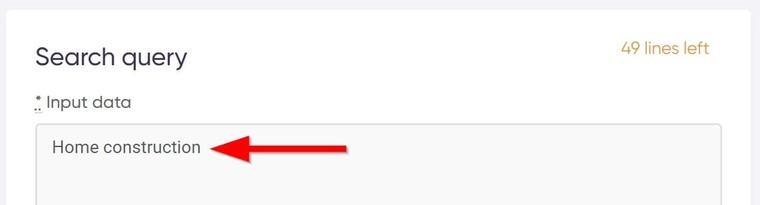
- Choose how many videos you want the bot to export in total:
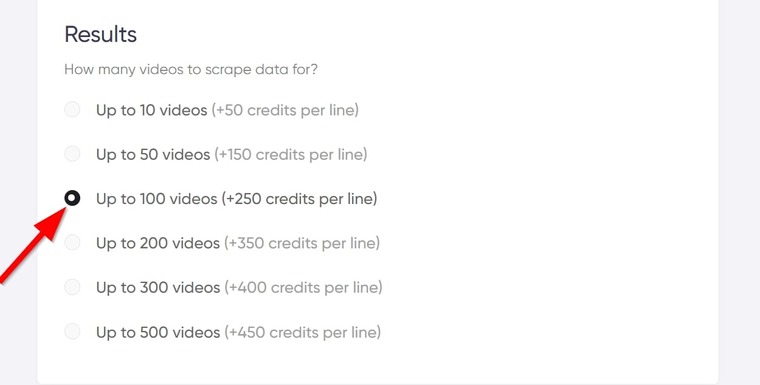
- Set up how to receive your notifications:
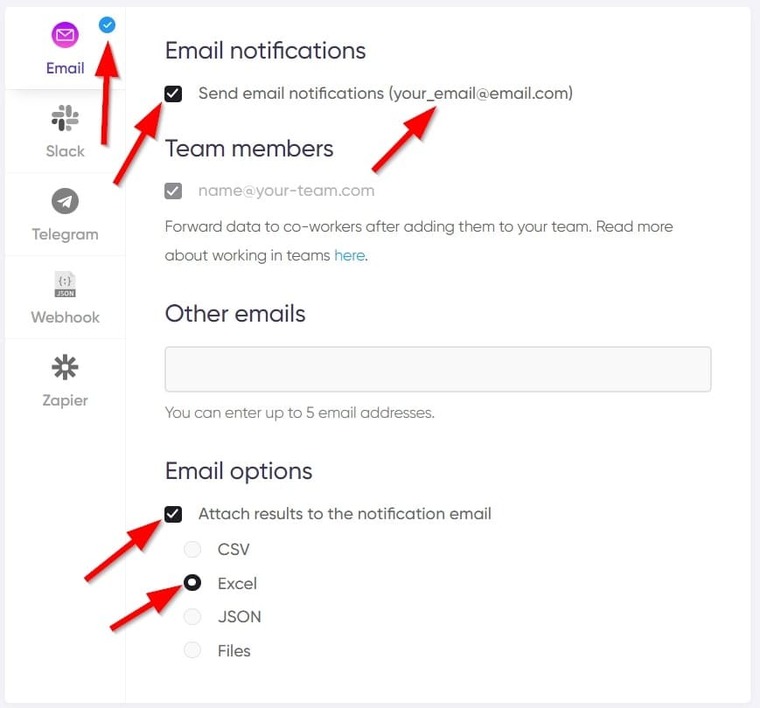
- Click on “Start this Bot” to launch it into action:
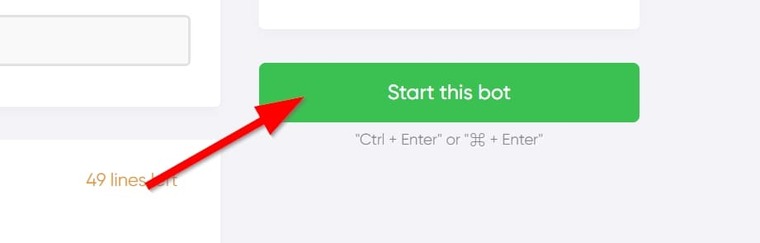 Annnnnd… That’s it!
Annnnnd… That’s it!
Easy peasy.
Video guide
I have a video tutorial I made earlier for the YouTube Search Scraper. So if you’d rather watch me use it, here you go:
Results
Typically, the “My Jobs” page opens automatically whenever you run a bot. There, you can see the job you just created:
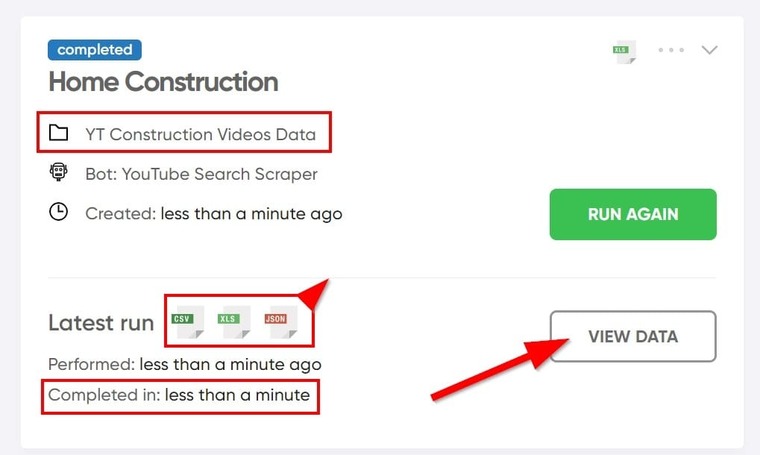 The YouTube Search Scraper extracts quite a ton of information for something that ran in less than a minute! I bet you’d spend hours or days doing that all by yourself.
The YouTube Search Scraper extracts quite a ton of information for something that ran in less than a minute! I bet you’d spend hours or days doing that all by yourself.
Now, you can spend the evening relaxing ☕ That’s the beauty of automation!
Click on any of the symbols opposite “Latest Run” to download the results, or click on “View Data” to view them online.
Viewing the results online will show something like this:
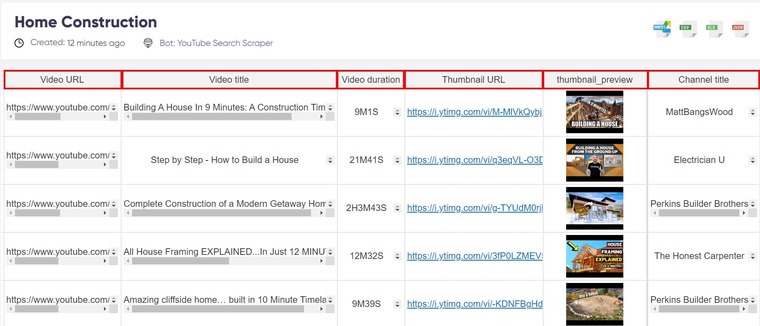 Now that you know how this bulk YT data extractor works, let’s feed it some advanced search YouTube operators to see what happens.
Now that you know how this bulk YT data extractor works, let’s feed it some advanced search YouTube operators to see what happens.
Adding a YouTube search operator to the bot
We’re basically repeating the steps above, but now, our search phrase will be paired with a YouTube operator. Particularly intitle:
- Start the YouTube Search Scraper again and fill in the details as you did earlier.
- In the keywords box, include intitle: before your search query:
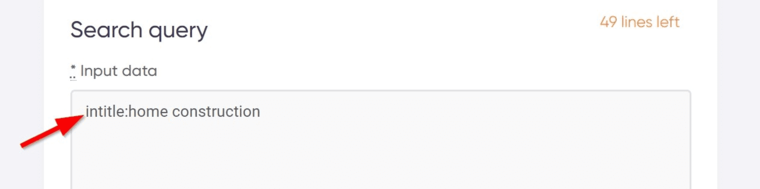
If you have multiple search queries, each one must contain the search operator. YouTube Search Scraper will only activate YouTube operators for searches that have them:
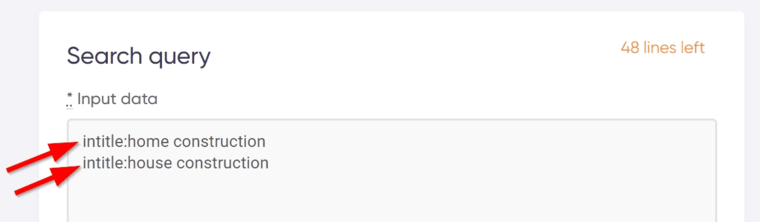
- Next, select how many videos you want the bot to extract, launch the bot into action, and Voila! That’s all.
It really is that simple.
Results
You only need to wait a few seconds to view your results:
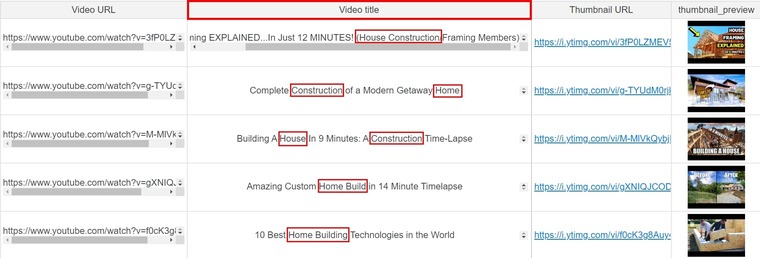 Typically, the results of this search will contain mixed outputs:
Typically, the results of this search will contain mixed outputs:
- Some will have the phrase “home construction”
- Some will have either “home” or “construction”
- Others will have synonyms of “home” and “construction”
These results can be narrowed down using any (and even several) of the search operators from the list above. And that brings us to the next section.
Combining multiple YouTube search operators with the bot
One of the beautiful things about advanced search for YouTube is that you can combine multiple search operators in one search to get even better results.
And probably the easiest is combining the quotes “ ” with another operator such as intitle: to make intitle:“ ”. This will ensure that the videos that have the exact phrase within quotes in their titles dominate the results:
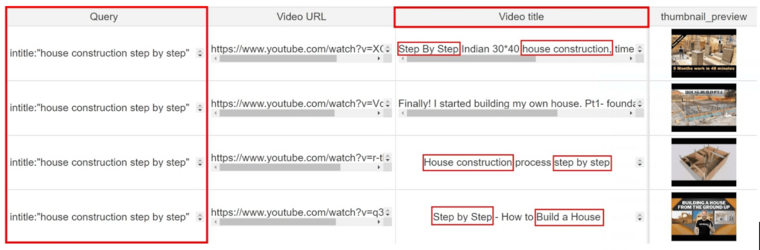 But for more advanced YouTube search bar tricks, I’d like to show you how to combine 3 search operators:
But for more advanced YouTube search bar tricks, I’d like to show you how to combine 3 search operators:
- intitle:
- before:[date]
- after:[date]
As I mentioned earlier, intitle: will display only results with the specified keyword and/or related words in their titles. And you can combine it with quotes by placing the search term within quotes to restrict the results to that exact phrase.
The before:[date] operator will restrict your results to those that come before the specified date. You can combine this with after:[date] to perform a YouTube advanced search by year.
⚠️ The date in the date operators uses the ISO 8601 format: YYYY-MM-DD. So the date you specify must match this format.
First, here’s how to combine multiple YouTube search advanced operators on the YouTube website:
- Launch the YouTube website or app.
- In the search bar type in your search query in this format:
intitle:lay bricks after:2019-12-31
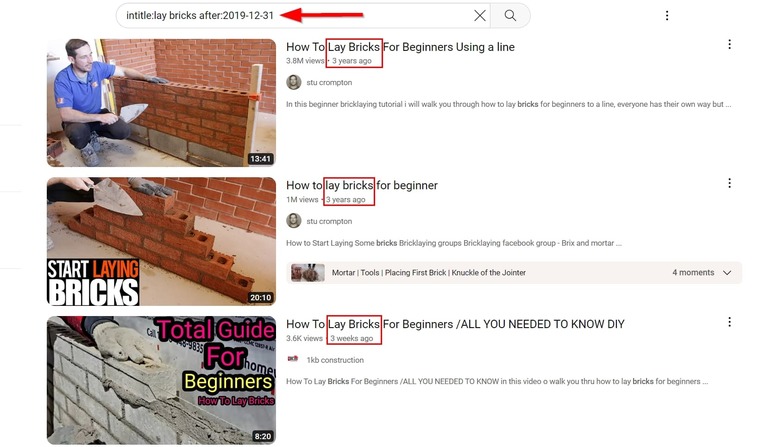
The thing about this search is that the results without the after operator contain many old videos:
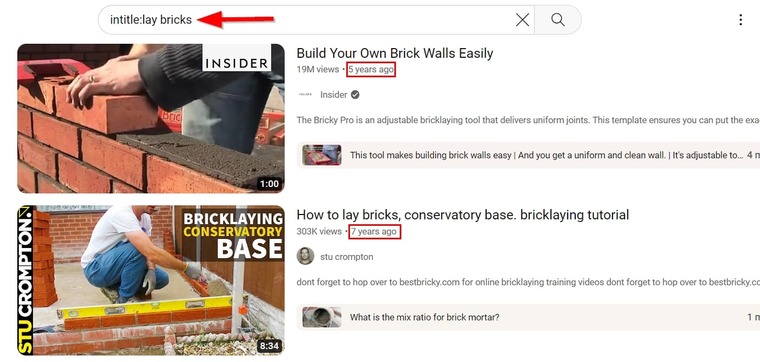
You can also use the before operator to see only old videos:
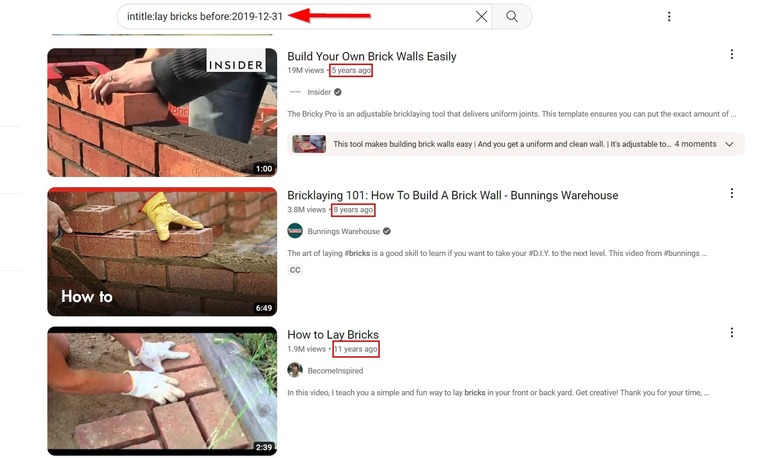
Or you can perform a YouTube advanced search date range by combining before and after to restrict the time-frame of your results:
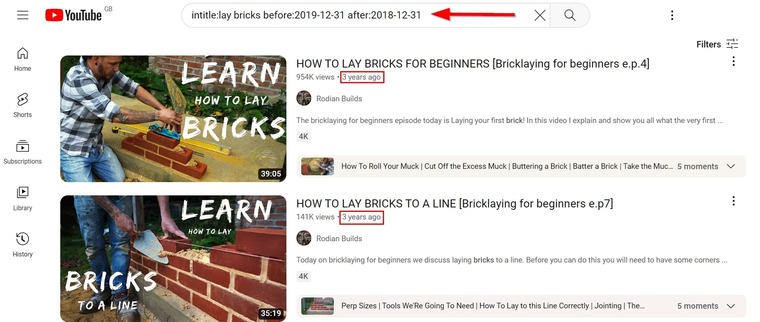 And that’s exactly how to combine multiple advanced YouTube search operators in a single search.
And that’s exactly how to combine multiple advanced YouTube search operators in a single search.
When it comes to searching and fetching video information with the YouTube Search Scraper in bulk, there’s really no difference. But let me show you how it’s done, nonetheless:
- Launch the YouTube Search Scraper and start a new job.
- In the keyword box, enter your search term along with the operators.
I will be using intitle:road construction before:2023-01-01 after:2020:01-01
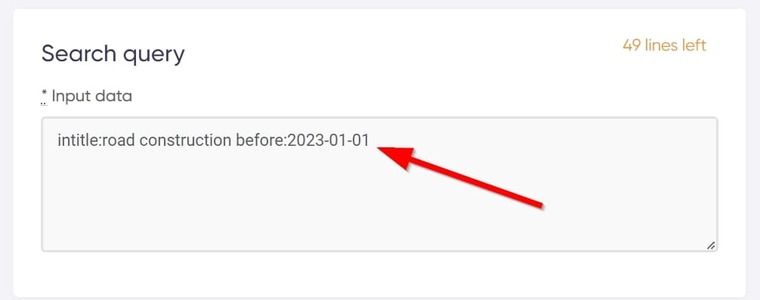
- Select how many videos you want and start the bot!
The results will contain nothing uploaded after December 31st, 2022;
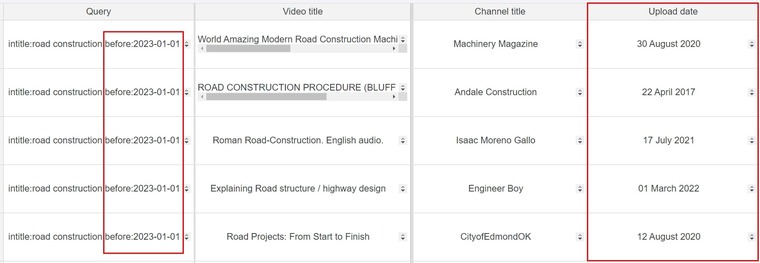 If you would rather see videos that are uploaded after a particular date, you only need to swap the before operator for after:
If you would rather see videos that are uploaded after a particular date, you only need to swap the before operator for after:
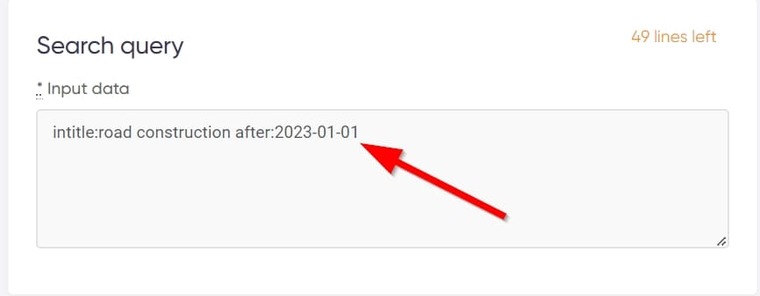 The results for that will look like this:
The results for that will look like this:
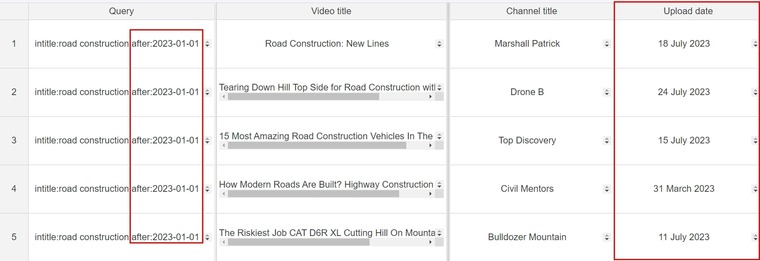 And you can also combine both the before: and after: operators like this:
And you can also combine both the before: and after: operators like this:
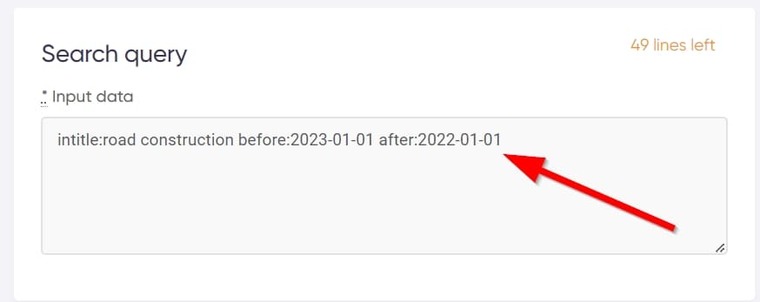 This will filter your results and restrict them to videos released in 2022:
This will filter your results and restrict them to videos released in 2022:
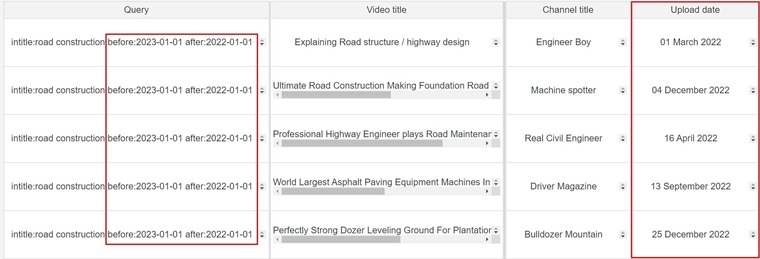 I must inform you that the YouTube Search Scraper extracts more info than I presented above.
I must inform you that the YouTube Search Scraper extracts more info than I presented above.
Lest I forget— if you do YouTube SEO, my article on the 4 Indispensable Tools to Do SEO for Videos on YouTube will help you a lot. Open it in a new tab and check it out as soon as you’re done with this guide.
YouTube boolean search: Pricing
Since this guide involved using automation bots to gather information from YouTube, you’ve probably been wondering how much it would cost to use the YouTube advanced search tool and actually do all that I’ve described above.
Well, using the advanced YouTube search operators I described earlier in this article is totally free. You can use them whenever you’re performing a search on YouTube.
The YouTube Search Scraper that can help you gather every video information you need within a minute actually costs very little, it's almost free. If you use only one search term per run, it’ll cost just 25 cents for 100 videos, 35 cents for 200 videos, and so on. The higher the number, the lower the fees!
Also, using YouTube search boolean operators and the others within the bot won’t add a dime to your fees.
If you’re in a position where you need to fetch YouTube data in bulk, trust me, you don’t wanna pass up on the things I’ve described in this article. These YouTube advanced search options really can help boost your productivity and also give you more free time. If I were you, I’d open a free Botster account to claim my free trial right away!