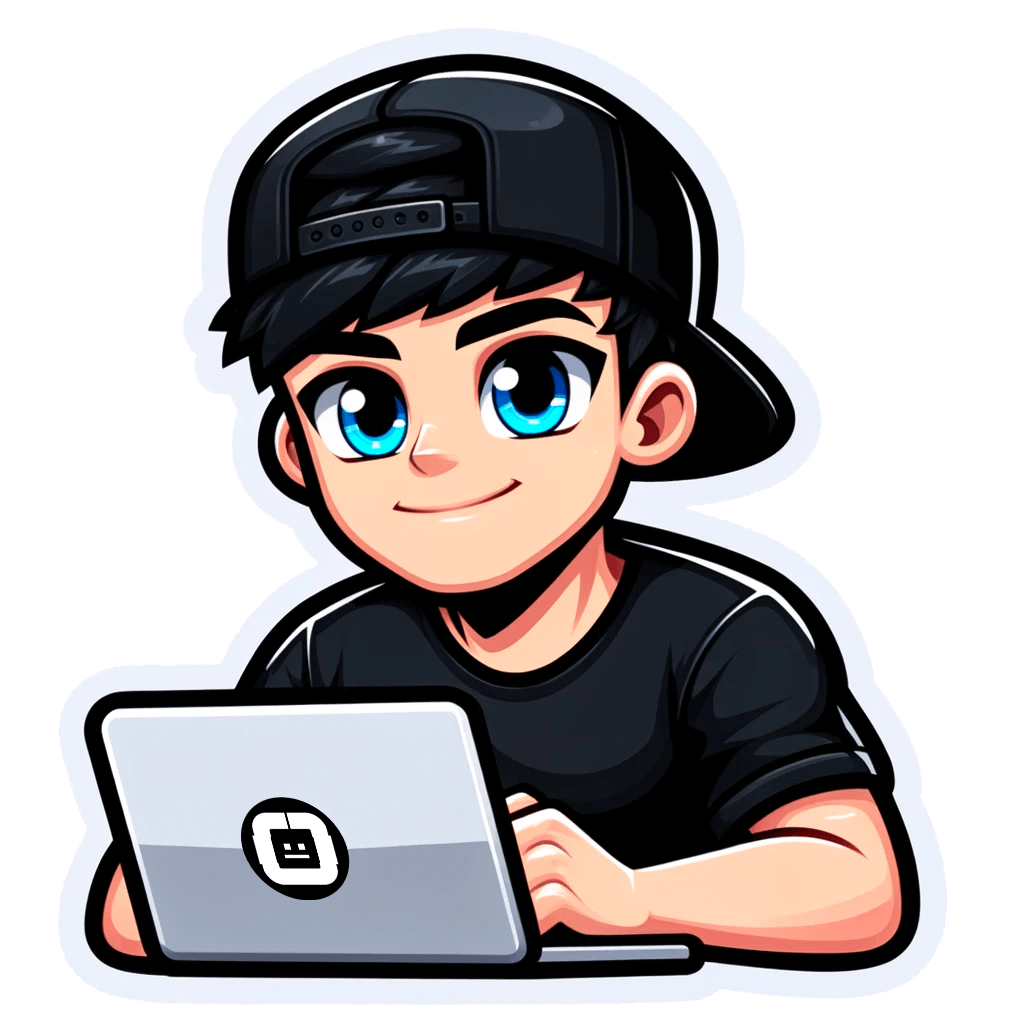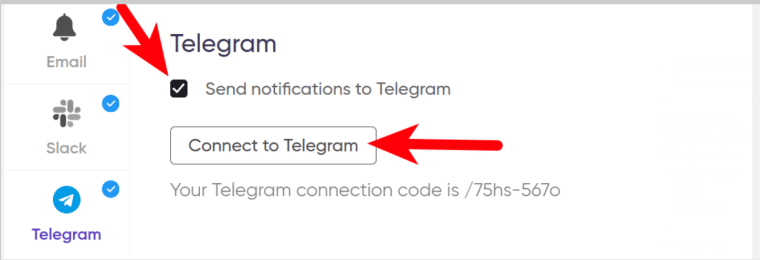How to Forward Emails from Gmail to Telegram?
Published on July 11, 2022by BotsterWho could have ever thought that Telegram would outperform such popular email services as Gmail? Many users seek how to forward Gmail to Telegram automatically! No doubts, Telegram has won the hearts of users all over the world.
In this post, I’ll tell you how to connect Telegram with Gmail and how to read your emails in this popular messenger.
Below you’ll find a well-structured step-by-step walkthrough on how to use the Gmail bot for Telegram for different purposes. In particular, you’ll learn:
- How to forward all incoming emails from Gmail to your Telegram account;
- How to forward filtered incoming emails from Gmail to your Telegram account;
- How to forward all incoming emails from Gmail to a Telegram group or channel;
- How to forward filtered incoming emails from Gmail to a Telegram group or channel.
Gmail to Telegram bot
We’ll do this using the Email to Messengers Forwarder bot. In short, it creates a dedicated email address (e.g. example@parse.botster.io) to which you can send content that will be forwarded either to your personal Telegram account or to a Telegram group.
You won’t need to use this email address like you use your current one, though. You’ll just add it to your Gmail settings, and the bot will automatically do everything for you. Automation forever! ✌️
This Telegram Gmail bot can also be used to forward emails from any other email server to Telegram. But in this post, I’ll focus on Gmail specifically. That’s because Gmail is now one of the most popular servers, and my clients often ask me namely about how to forward their emails from Gmail to Slack and Telegram.
To use the Email to Messengers Forwarder bot, you’ll need to create a free account on Botster:
 Ready? Let’s start our journey from Gmail to Telegram!
Ready? Let’s start our journey from Gmail to Telegram!
Forwarding ALL incoming emails from Gmail to Telegram
I love true-to-life examples and always use them to show you how my bots work. Today, let’s imagine that I run a flower shop 💐 and receive messages to my Gmail that I would like to forward to Telegram.
Here’s a short guide on how to do this:
- Open the Email to Messengers Forwarder’s start page by clicking on the green button on your right:

- Name your job. This is optional but this simple measure will help you find the necessary job faster in your Botster account in the future:
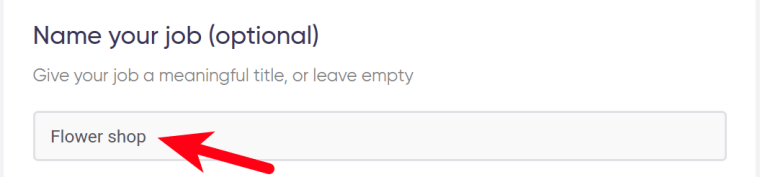
- Select ‘Telegram’ on your left:
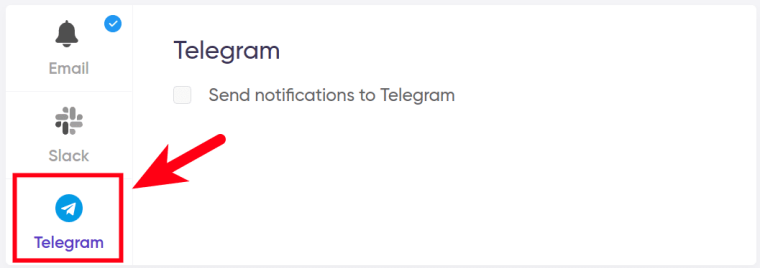
- Tick 'Send notifications to Telegram' and click on the 'Connect to Telegram' button:
- Botster’s official Telegram bot will open. Click on the green 'Send message' button:
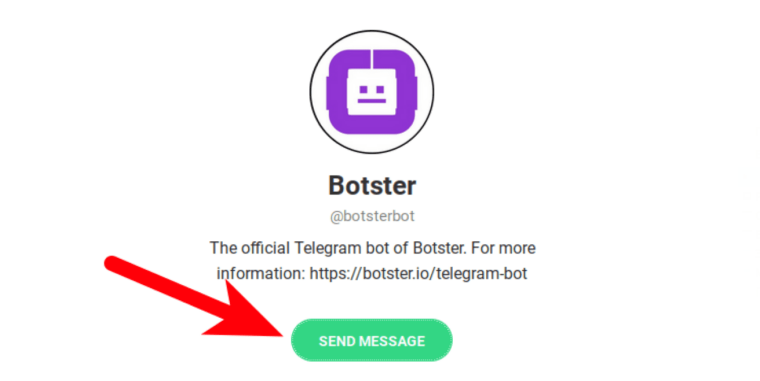
-
Now find @botsterbot with our logo on Telegram's global search:
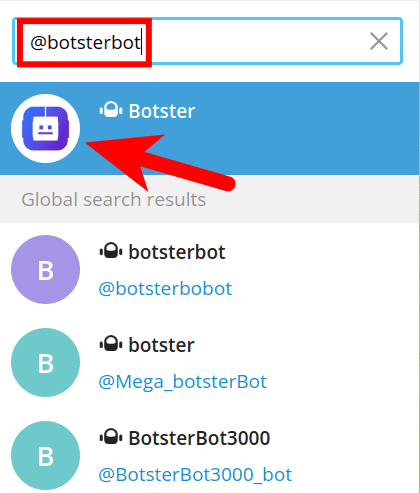
- Open a Telegram conversation with the bot. It will welcome you and ask you to provide your BOTSTER connection code:

- Go to the Email to Messengers Forwarder’s page and copy the code. Don’t forget to include the slash:
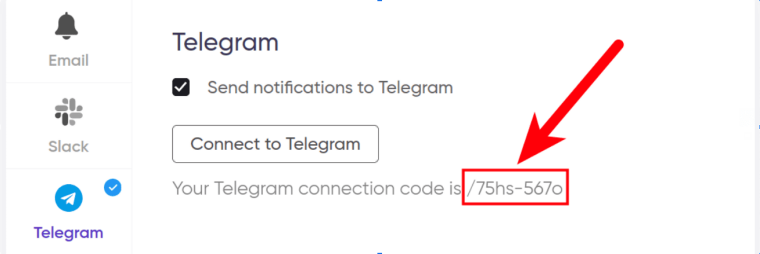
- Paste the code to Telegram:
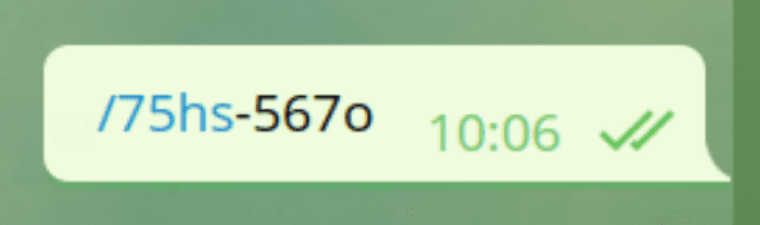 Now Telegram has been successfully selected as your Gmail destination. 👍
Now Telegram has been successfully selected as your Gmail destination. 👍
- Specify the details that you would like to forward. Available options include file attachments, email subject and email body text:
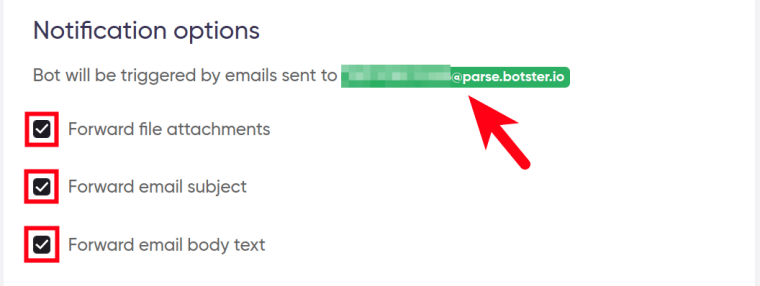
- And launch the bot:
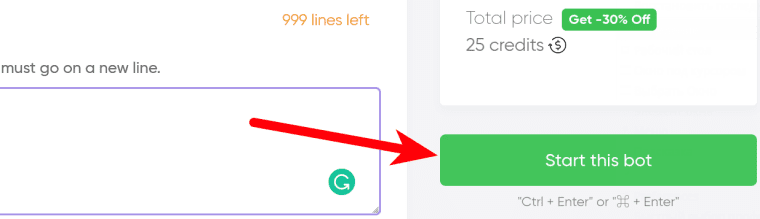 Let me explain to you what we’ve done: the Gmail bot for Telegram has created a dedicated email for me. It looks like xxxxx@parse.botster.io.
Let me explain to you what we’ve done: the Gmail bot for Telegram has created a dedicated email for me. It looks like xxxxx@parse.botster.io.
To forward all incoming emails from my Gmail account to this email box first and to my Telegram account second, I’ll need to change my Gmail settings.
- Go to Gmail, click on the ‘Settings’ icon, and select ‘See all settings’:

- Select the ‘Forwarding and POP/IMAP’ tab and click on the ‘Add a forwarding address’ button:
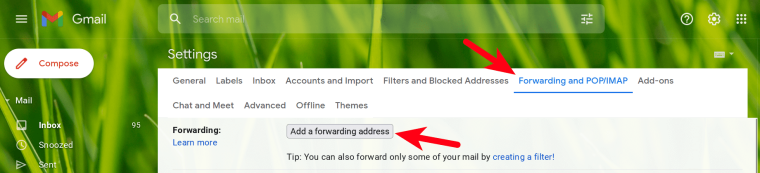
- Open the ‘My jobs’ section on Botster:

- Open your job and copy the dedicated email address that the Gmail to Telegram bot has created for you:
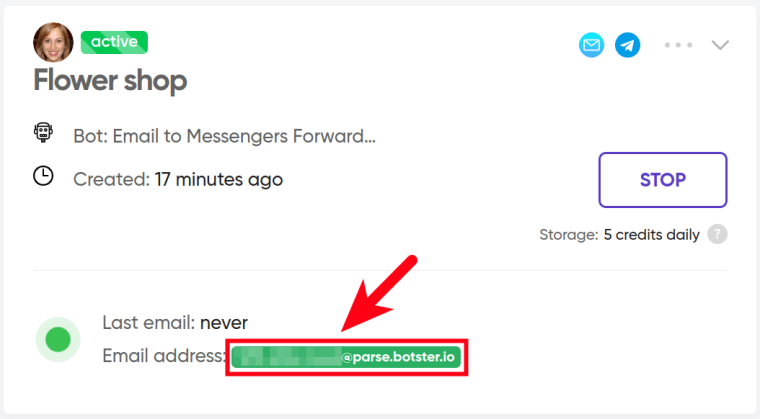
- Go back to Gmail settings, paste the email copied, and click on the blue ‘Next’ button:
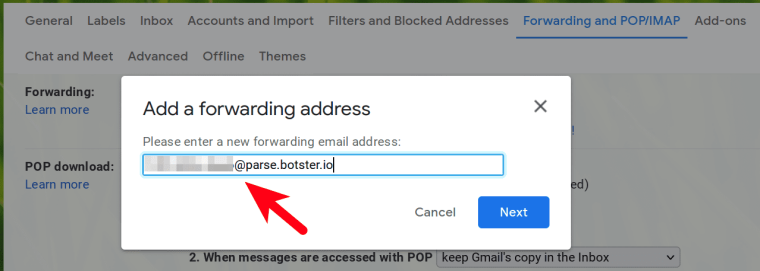
- A pop-up window will appear. Click on ‘Proceed’:
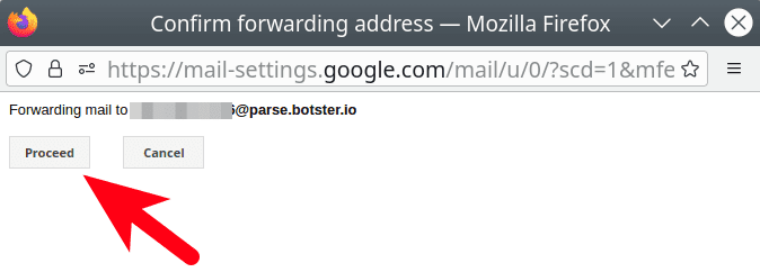
- You’ll see the following message informing you that a confirmation code has been sent to your dedicated email:
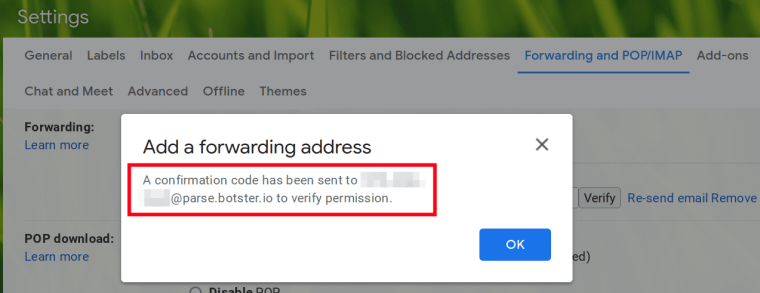
- To find the confirmation code, open your conversation with Botster’s Telegram bot and copy the code from the latest message:
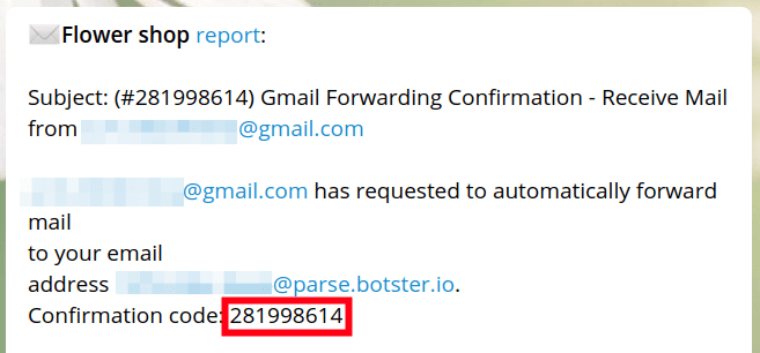
- Return to Gmail settings, paste the confirmation code, and click on the ‘Verify’ button:
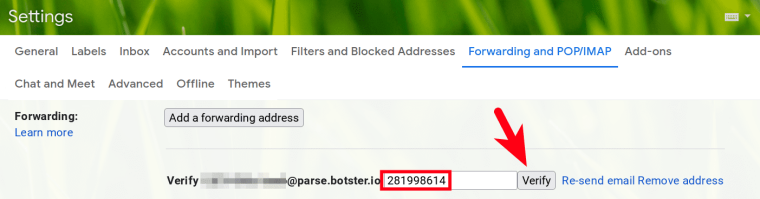
- Tick ‘Forward a copy of incoming mail to’ and specify if you would like the forwarded Gmail copies to be kept in the Inbox, marked as read, archived, or deleted:
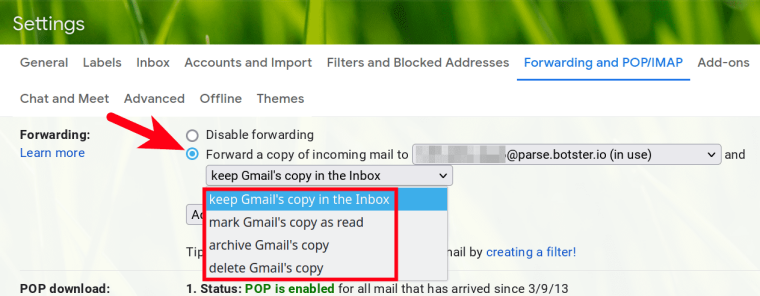
- Scroll the page down and click on the ‘Save changes’ button:
 We’re done! Now let’s check how the Gmail Telegram bot works.
We’re done! Now let’s check how the Gmail Telegram bot works.
The first email that I received after connecting the bot to my Telegram account was from an imaginary client who ordered flowers 🌹 and wanted to edit the shipping address. The email letter contained an attachment:
 At the same time, I received a Telegram message sent by the Gmail Telegram bot instantly. It contained the same email subject, the same email body text, and the same attachment:
At the same time, I received a Telegram message sent by the Gmail Telegram bot instantly. It contained the same email subject, the same email body text, and the same attachment:
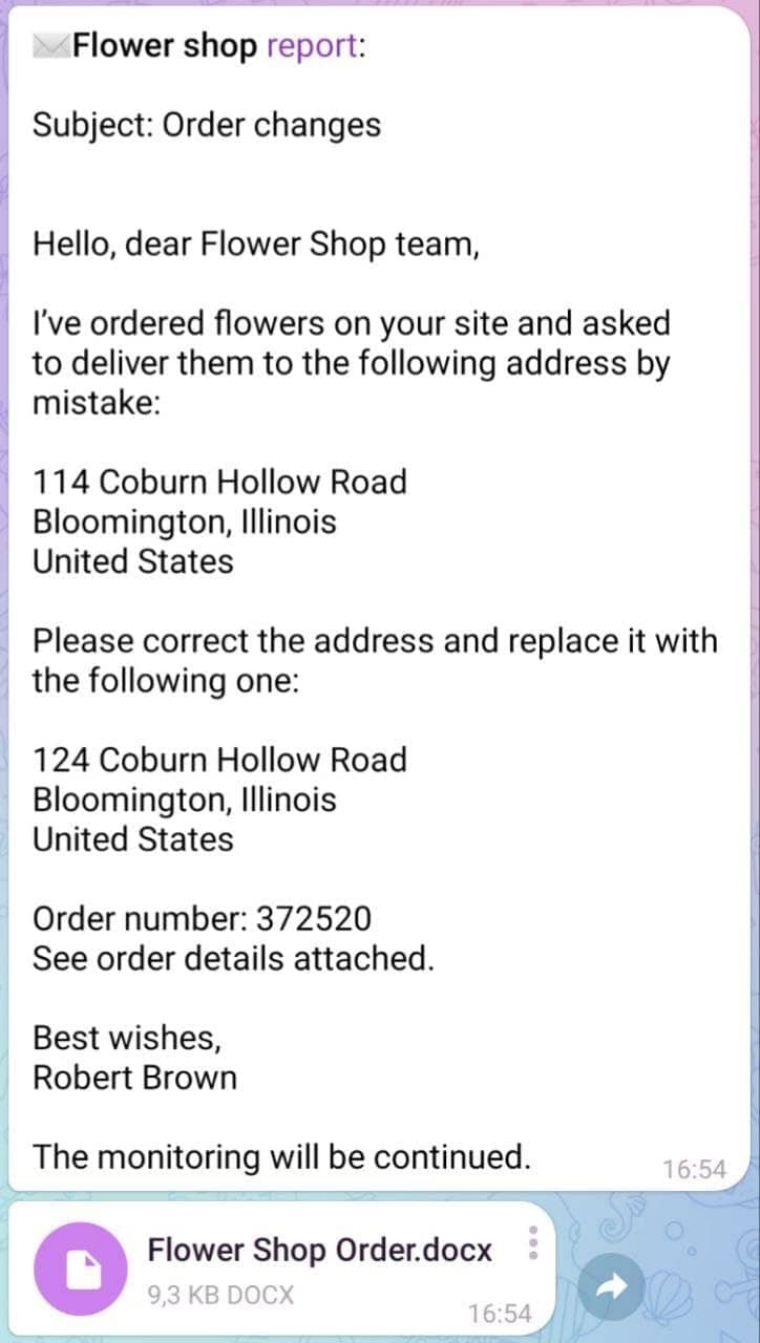 Very convenient!
Very convenient!
Forwarding FILTERED incoming emails from Gmail to Telegram
But what if you don’t want all of your incoming Gmail letters to be sent to Telegram? Then you can adjust the settings and forward only those emails that match particular filters.
Here’s what you need to do:
- Head to Gmail settings / ‘See all settings’ / ‘Forwarding and POP/IMAP’.
- Click on ‘creating a filter’:
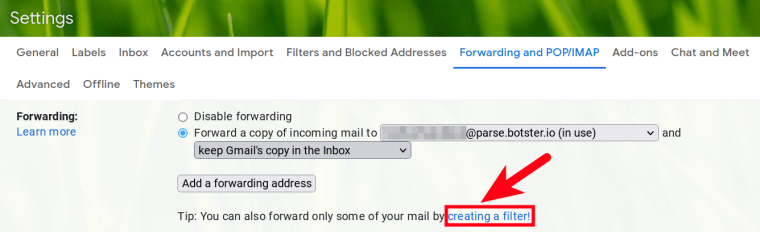
- Adjust the filters as needed and click the ‘Create filter’ button. For example, since I am an alleged flower shop owner 🌷, I’ll filter out the incoming emails that have the words flower or flowers in them:
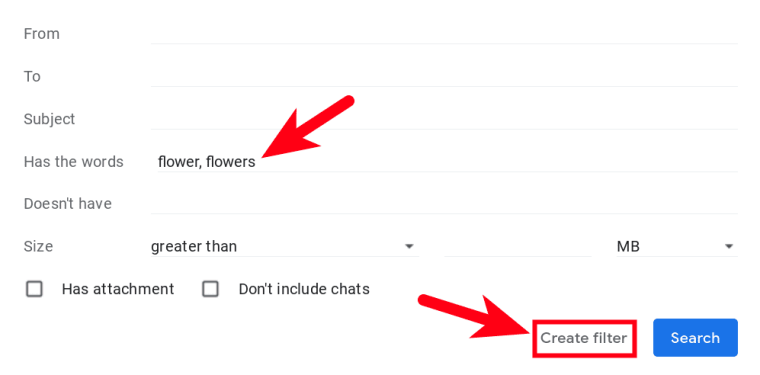
- Tick ‘Forward it to’, select the dedicated email created by the Telegram Gmail bot, and hit the ‘Create filter’ button:
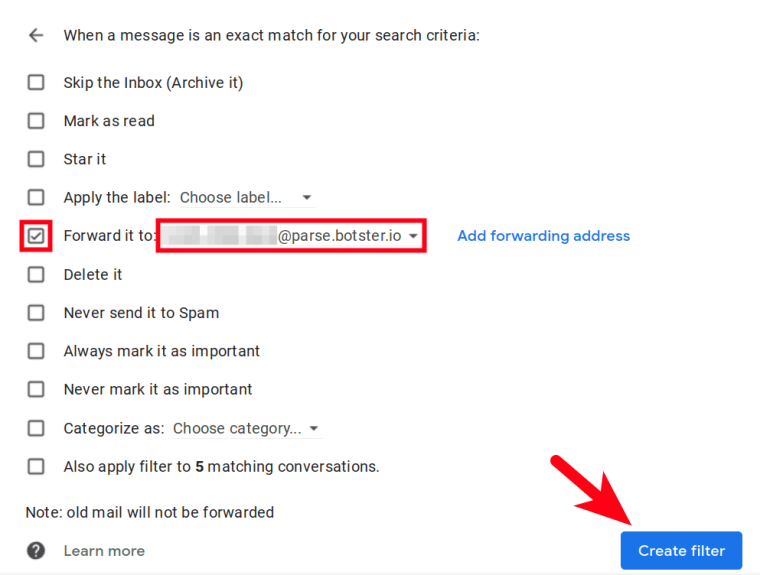
- As a result, an ‘in use by a filter’ inscription will appear on your Gmail settings page:
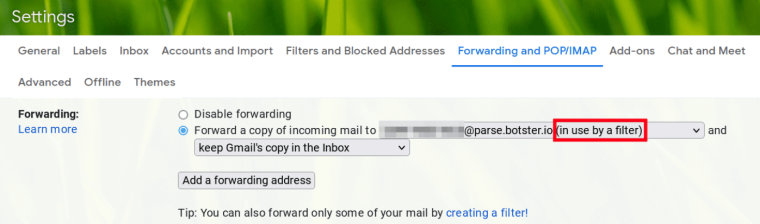 From now on, all emails containing the words related to flowers will be automatically forwarded to my Telegram account. All other emails won’t.
From now on, all emails containing the words related to flowers will be automatically forwarded to my Telegram account. All other emails won’t.
Forwarding ALL incoming emails from Gmail to a Telegram group or channel
Using Telegram groups and/or channels has become very popular in the recent couple of years. Many people use them for business even though Telegram wasn’t initially created to be a business software - as opposed to Slack and other tools.
Do you use Telegram groups or channels for business? If so, you may need to forward your emails to them.
To set the Gmail bot for Telegram to forward your emails to a Telegram group or channel will require some extra actions. Read my short guide on how to do this:
- Perform all steps described in the ‘Forwarding ALL incoming emails from Gmail to Telegram’ paragraph above ⬆️.
- Open your Telegram group, click on the menu in the top right corner, and select ‘Manage group’:
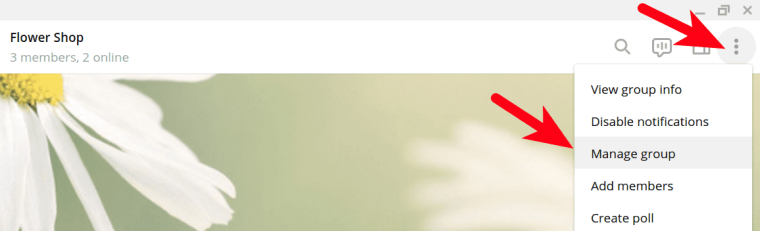
- Select ‘Administrators’:
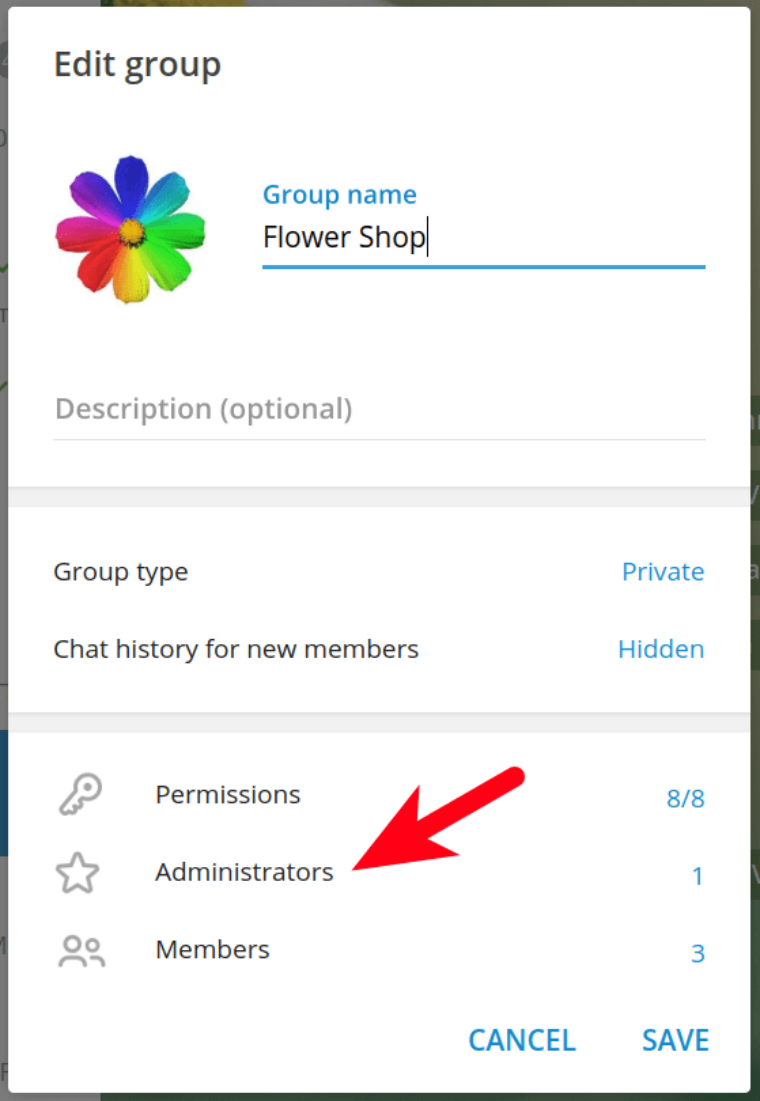
- Click on ‘Add administrator’:
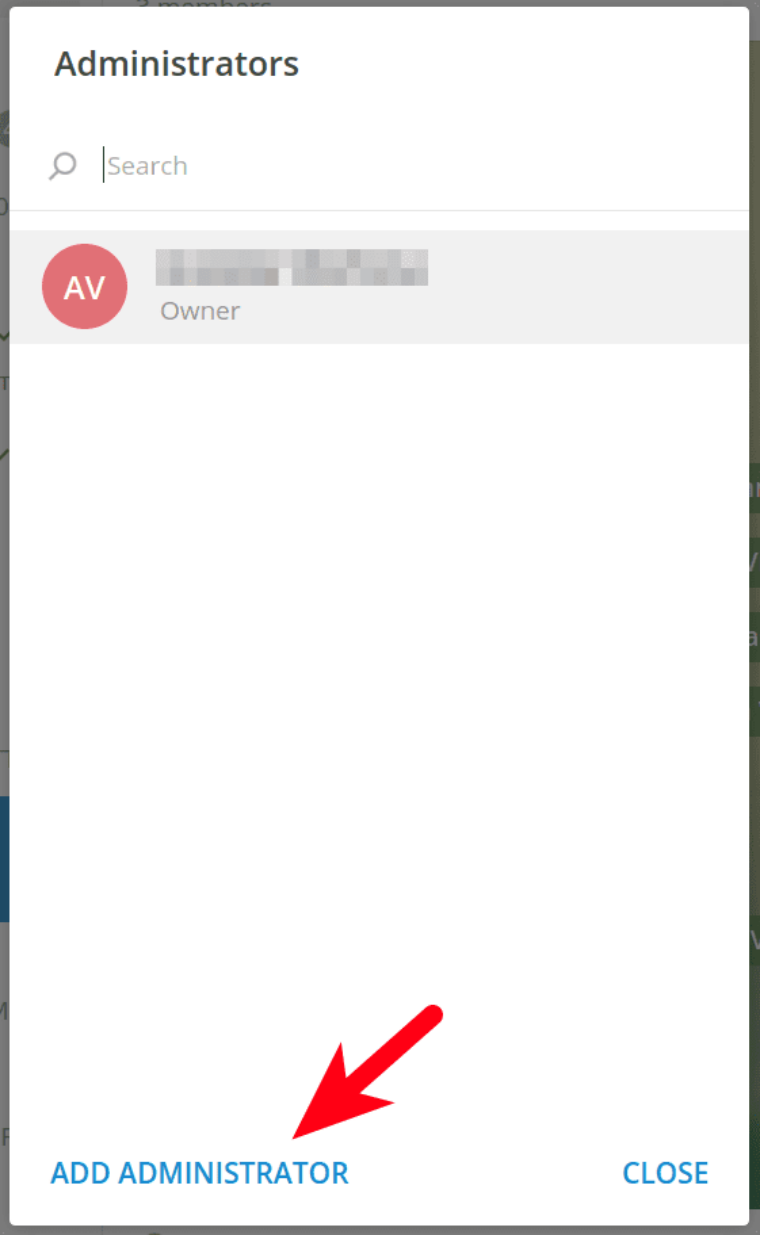
- Enter @botsterbot into the search field and select the bot that features the purple Botster logo:
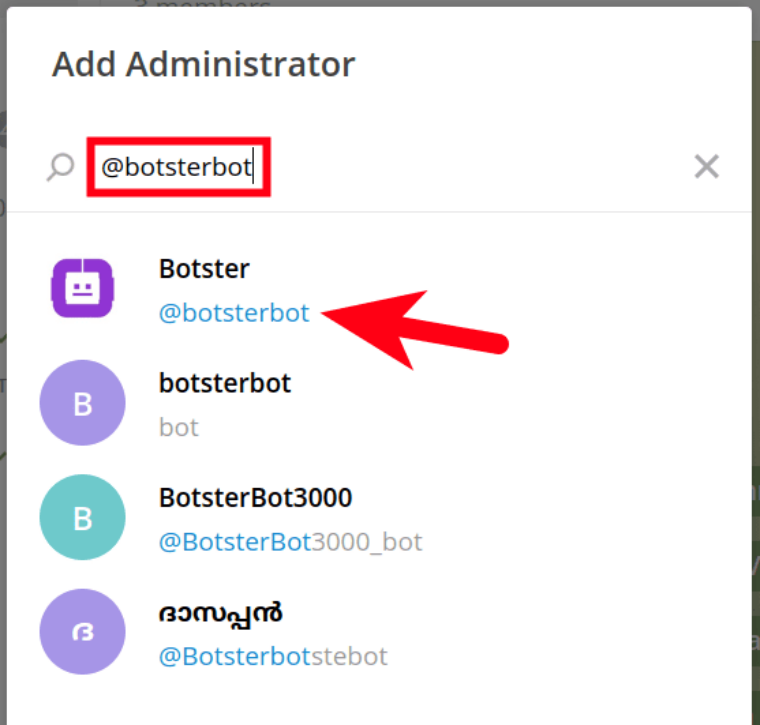
- You’ll see the following message. Click on ‘OK’:
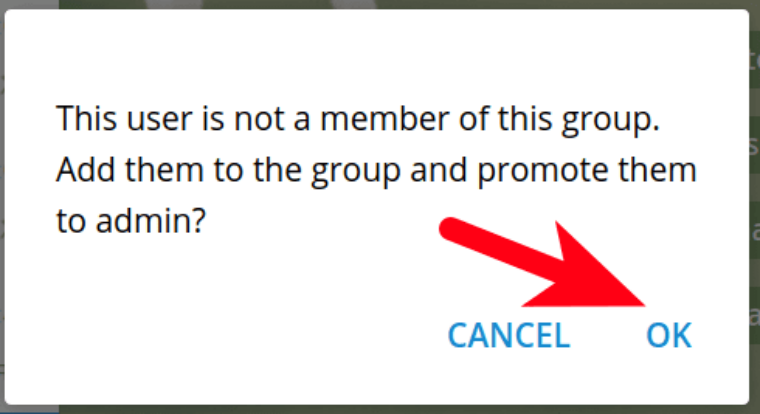
- Adjust custom settings and click on ‘Save’:
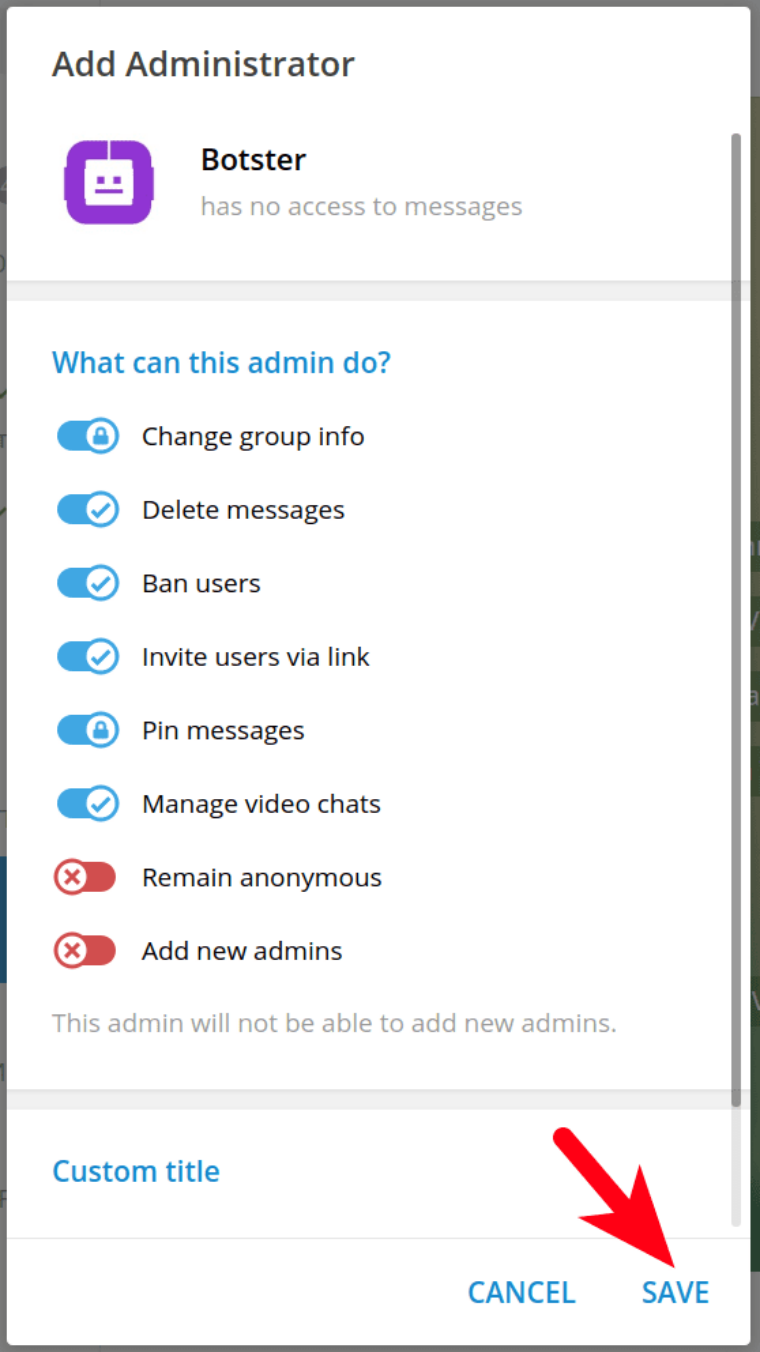
As a result, the Botster bot will appear in the admin list:
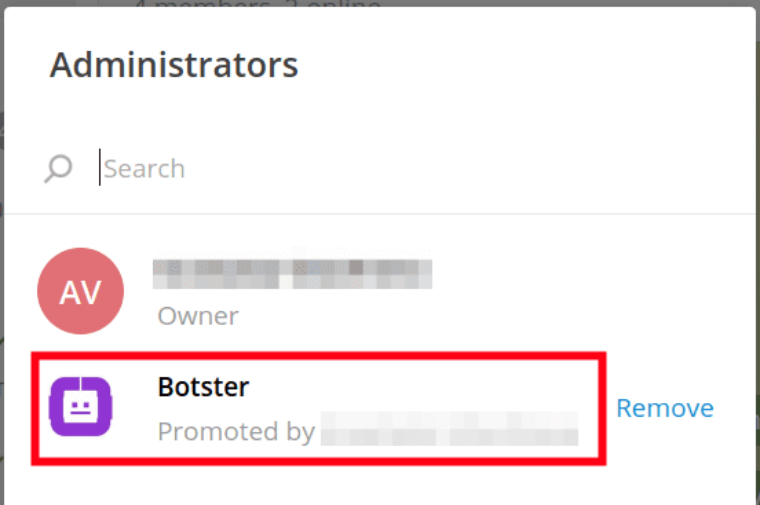 If you use Telegram on desktop, perform the same actions on your computer. You can find the bot at https://t.me/botsterbot.
If you use Telegram on desktop, perform the same actions on your computer. You can find the bot at https://t.me/botsterbot.
- Now head to the ‘My jobs’ section on Botster and click on the job name:
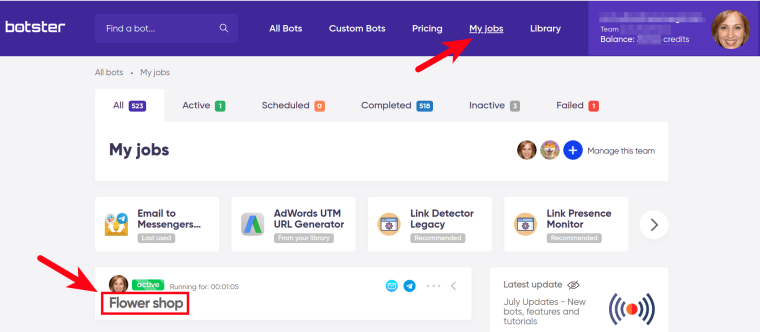
- The job page will open. Scroll the page down and copy the code:
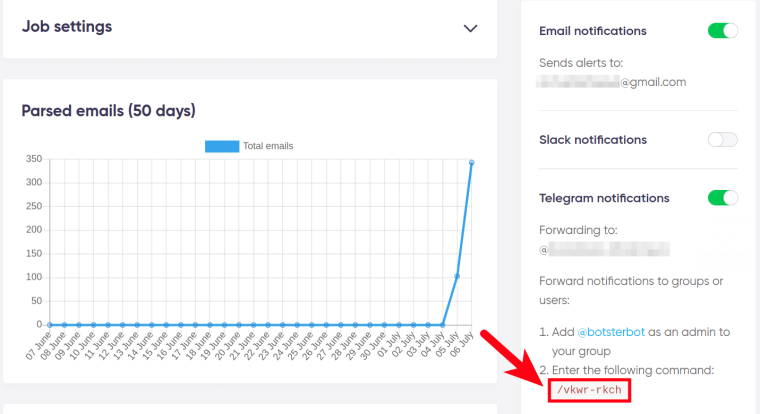
- Open your Telegram group, paste the code, and hit ‘Send’:

- As a result, Botster’s Telegram bot will send you the following notification:

Forwarding FILTERED incoming emails from Gmail to a Telegram group or channel
- Perform all steps described in the ‘Forwarding ALL incoming emails from Gmail to a Telegram group or channel’ paragraph.
- Add the necessary filters as described in the ‘Forwarding FILTERED incoming emails from Gmail to Telegram’ paragraph.
You’re done!
Video guide on how to use the Gmail Telegram bot
For those of you who are more into watching videos, I’ve prepared a short and comprehensive video tutorial on how to forward Gmail to Telegram.
In this video, I’m demonstrating how to connect your Telegram account with Botster and how to forward emails either to a single Telegram account or to a group or channel. Check it out:
Disabling the Gmail to Telegram bot
If you've changed your mind, don't worry! You can stop this bot at any time.
How to PAUSE the Gmail Telegram bot
If you want to stop the bot for a while, do the following:
- Head to the ‘My jobs’ section and open your job:
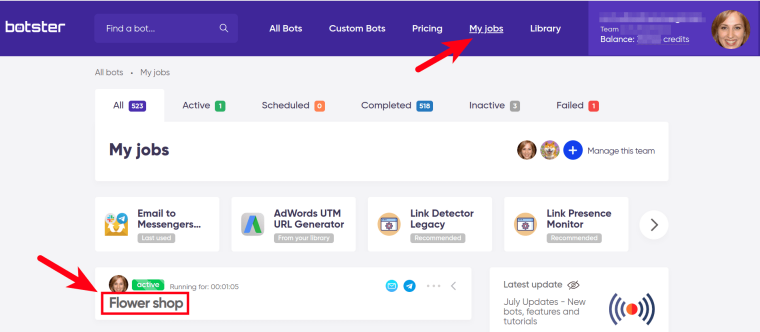
- Click on the ‘Stop’ button:
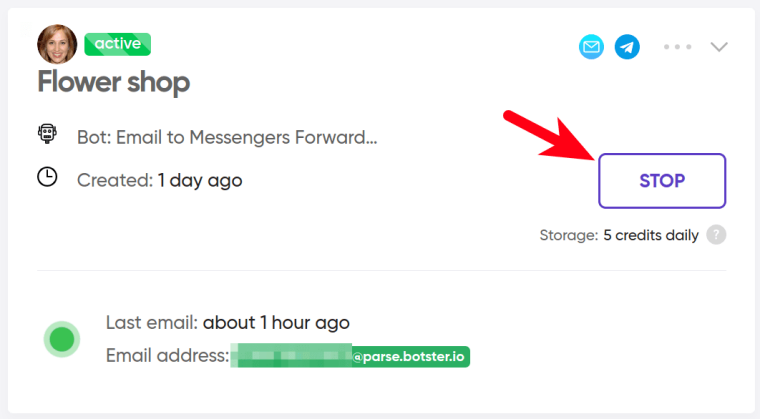 The bot will stop forwarding your Gmail to Telegram. There is no need to remove the filters in Gmail settings.
The bot will stop forwarding your Gmail to Telegram. There is no need to remove the filters in Gmail settings.
You can resume the job whenever necessary by clicking on the green ‘Restart’ button:
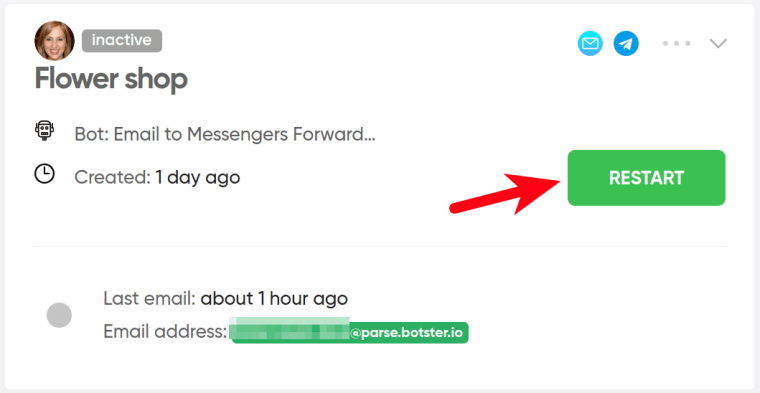
How to STOP the Gmail Telegram bot
If you no longer need this job, you can delete it.
⚠️ Important: Deleted jobs can’t be restored!
- To delete the job, open it, click on the menu in the top right corner, and select ‘Delete forever’:
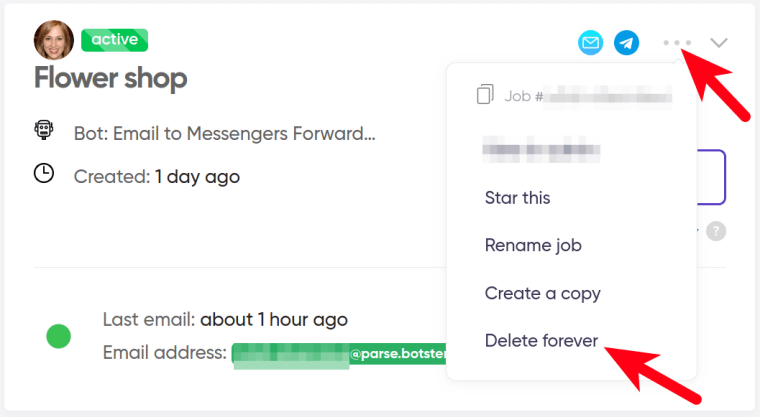 The dedicated email address will be deleted.
The dedicated email address will be deleted.
- Go to Gmail settings / ‘See all settings’ / ‘Forwarding and POP/IMAP’.
- Select ‘Remove email’:
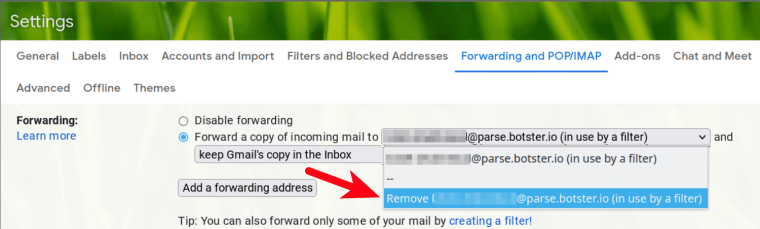
- In the pop-up window, click on ‘OK’:
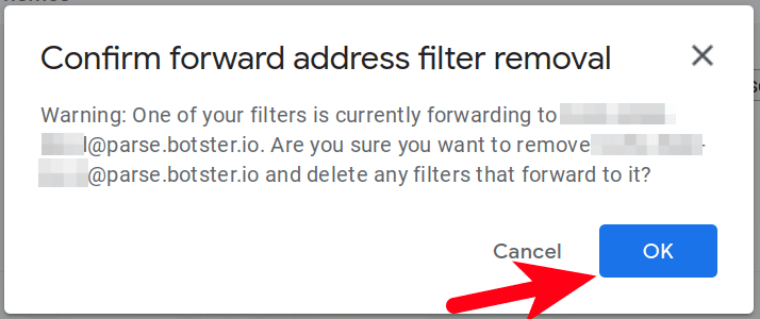 Done! 👌
Done! 👌
FAQ about forwarding Gmail to Telegram
If you still have some questions left, read the FAQ section below:
Is Telegram Gmail bot safe to use?
Yes, absolutely! Telegram and Gmail protect user data, and so do we.
Can I forward my Gmail to Telegram channel subscribers?
Yes, you can. This works the same as with Telegram groups. You’ll need to start the bot, add @botsterbot to the list of channel admins, copy Botster’s connection code on the job page, and send it to the channel.
Can this bot also forward Telegram to Gmail (i.e. backwards)?
No, it can’t. I think there is no use in forwarding Telegram messages to Gmail since TG messages are much more convenient to read than emails. Modern messengers have proven to be so convenient that they may pose a serious alternative (if not threat! 😉) to email providers. Don’t you think so?
Gmail bot Telegram not working - what can I do?
- Read this guide once again and check if you’ve done everything right.
- Watch my video tutorial where I explain and show what to do.
- If you still can’t resolve this issue on your own, contact Botster’s support team on the ‘Contact us’ page. Select ‘Bot issues’ as a subject. I’ll help you ASAP!
Hope this post was useful! If you are a huge Telegram fan like me, don’t hesitate to try forwarding your Gmail emails to this amazing messenger. Telegram is prompt and compatible with any platform including desktop, smartphone and tablet. It is stable and reliable, whereas email servers are notorious for their delays.
Read your emails on Telegram - discover new opportunities!