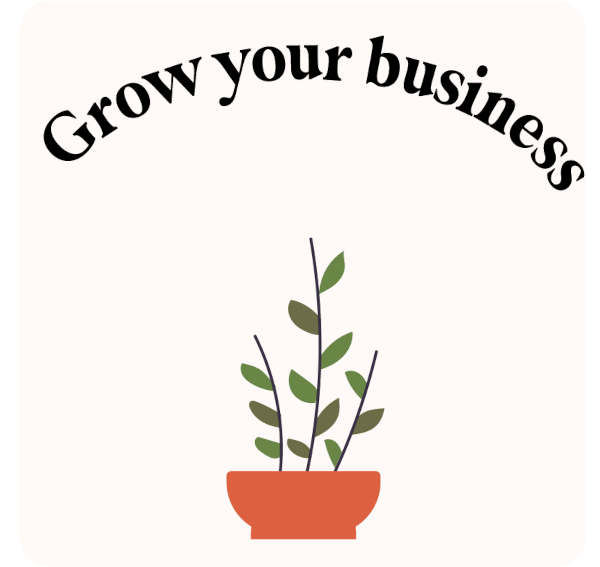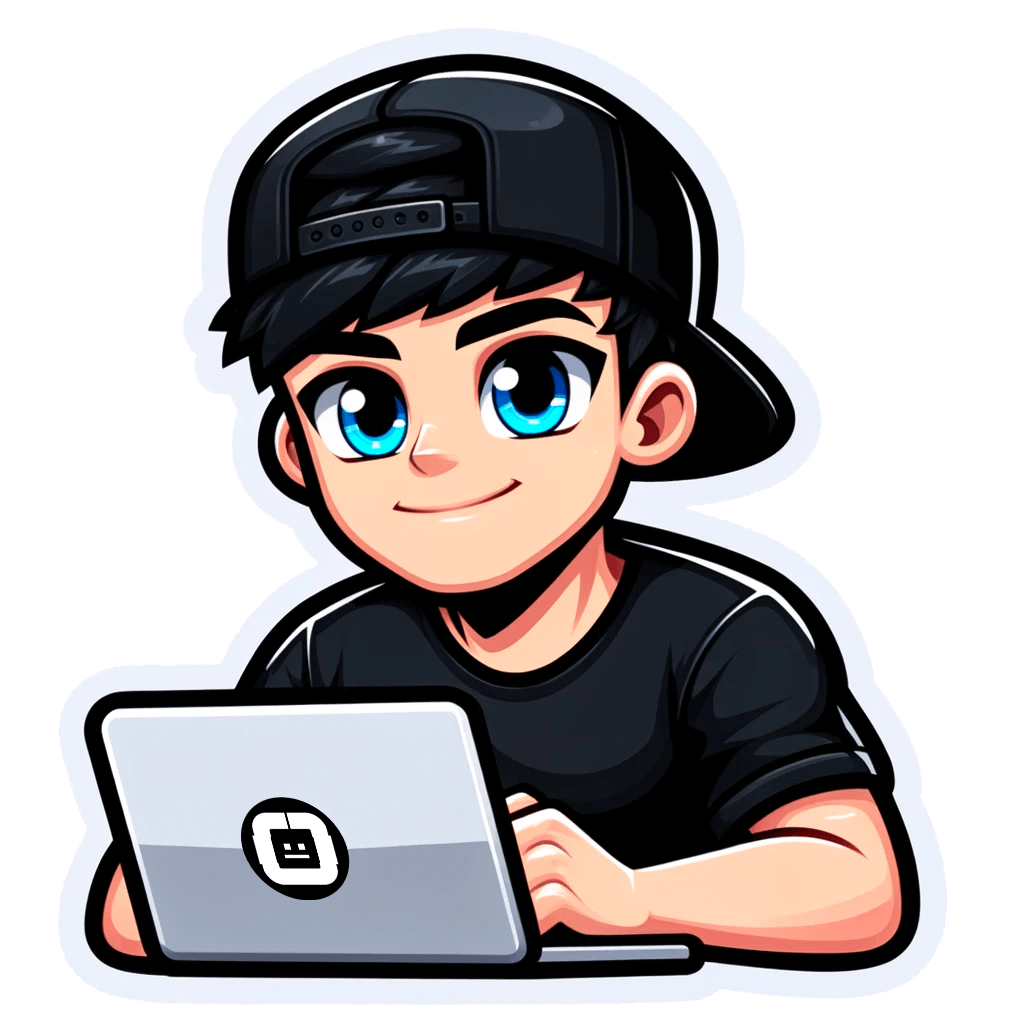How to Create Business Contact Databases by State
Published on October 23, 2023by BotsterWe can agree that manually putting together a business contact database can be a bit of a hassle, especially if you have none of the best business contact database software at your disposal.
Guess what, though? That hassle ends today as I am going to show you several easy-to-use automation tools that will help you quickly create a custom B2B business contact database by state or by any other area you desire, be it a city or country.
Really, when it comes to having a go-to contact list for business outreach, you can simply purchase an already-made contact database for small business, but a host of problems comes with that. For instance, you have to deal with data quality and accuracy issues, relevance to your market, data duplication, spam, or worse, legal problems that may come with it.
But if you take advantage of the methods I’m going to show you in this guide, you can create a business contact information database from scratch by yourself. And you won’t have to deal with any of the problems mentioned above.
In this step-by-step guide, I will show you:
- Several easy-to-use business contact database software tools that can help you find businesses in any location you desire and extract their contact information
- How to effectively compile a list of businesses for any purpose, be it business or collaboration
- Tips, tricks, and cheats that will help you get the most out of these automation tools as well as the custom business database you build.
As a result, you’ll get a long list of valuable business contacts that will look like this:
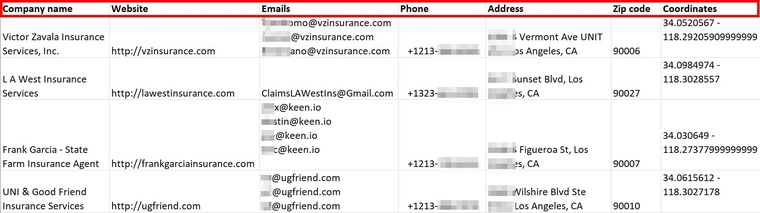 As far as this guide is concerned, I recommend you follow each step as described. In fact, it would be best if you use the tools while you read the guide. This is because the method described in this article is one of the strategies I’ve used to find deals and clients, and I’ve refined the process over the years to make it as perfect as it can be.
As far as this guide is concerned, I recommend you follow each step as described. In fact, it would be best if you use the tools while you read the guide. This is because the method described in this article is one of the strategies I’ve used to find deals and clients, and I’ve refined the process over the years to make it as perfect as it can be.
The best thing about this strategy is that you can use it to build a B2B contact business database in any city or industry. It is not restricted by location or by market.
As proof that you can use this method for any location and industry, I will create a California business database containing only insurance companies. By the end of this guide, I’m certain you’ll have learned a lot.
Let's get the party started!
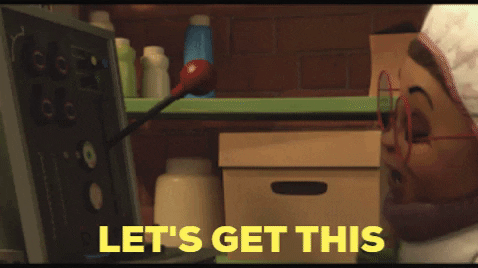
4 steps to creating a big or small business contact database by state
1. Finding ZIP codes for your business contacts database
Before anything at all, you need to gather the ZIP codes associated with the area you wish to target. These ZIP codes will help make sure that the business contacts database we are building contains only businesses within the location we want.
For this guide, we will get California ZIP codes from United States ZIP Codes. You can use the website if your target location is in the US. You can also get them anywhere else on the web.
Once you get the ZIP code database, open it in Excel and sort it in ascending order. This keeps the data clean and ordered down the lane as we find information for our business contact database.
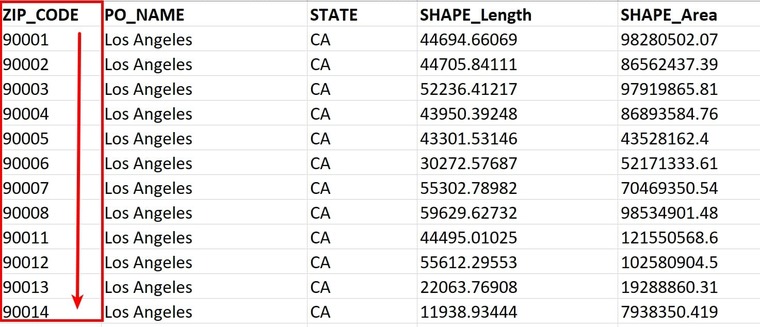
2. Generating location-specific keywords for your business contact information database
Now that we have a list of ZIP codes, we can proceed to use some automated business database software to take over all the hard work while we just press a few buttons here and there.
The first tool we’ll be using is the Keyword Cross-Generator. This tool can generate long-tail keywords based on your seed inputs. That is, you can input one to three words, and the Keyword Cross-Generator will return long-tail keywords based on what you entered.
In case you’re not familiar with SEO, long-tail keywords are phrases web users use when searching for specific things on the Internet.
You may be wondering how this is relevant to business contact databases. Well, we’ll need those long-tail keywords later on.
To be able to use the Keyword Cross-Generator, you must first open an account on Botster. Registration is fast, free, and easy. As a matter of fact, your payment details are not required:
 Once you’ve done that, follow the steps below to extract the first data you need to build the best business contact database:
Once you’ve done that, follow the steps below to extract the first data you need to build the best business contact database:
- Launch the Keyword Cross-Generator by clicking on “Start bot”:

- Name your job and specify a folder if needed (e.g. “California new business database”):

- Under the heading “Lines,” copy and paste your ZIP codes:
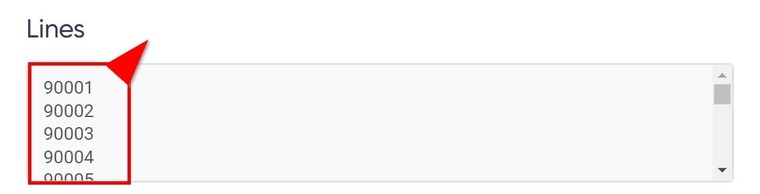
- In the subsequent fields, enter your keywords.
💡 Tip: Group your keywords by type. For example, insert adjectives into the second field and industry-specific keywords into the third field:
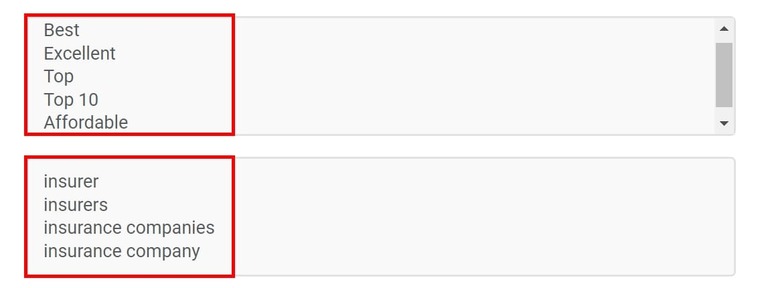
- Next, set up your notifications and choose how you’d like to receive your file:
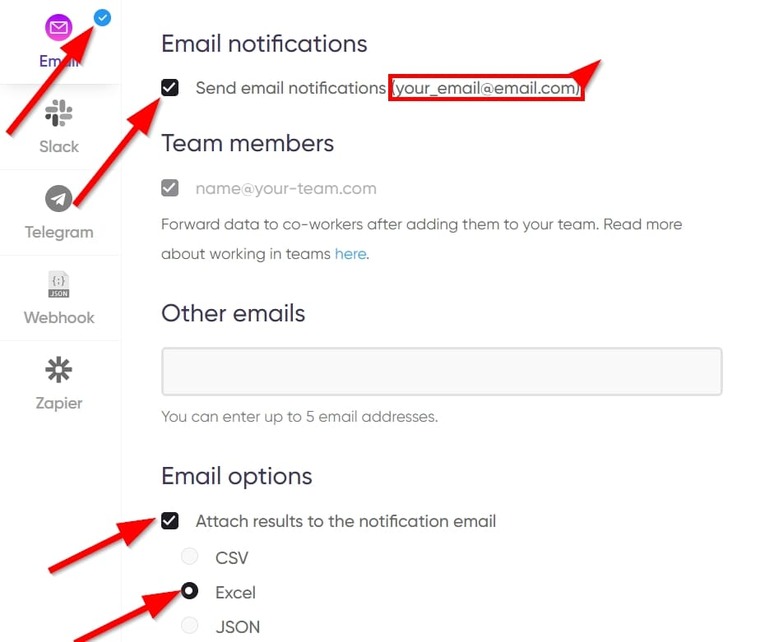
- Finally, click on “Start this bot” to launch the software into action!
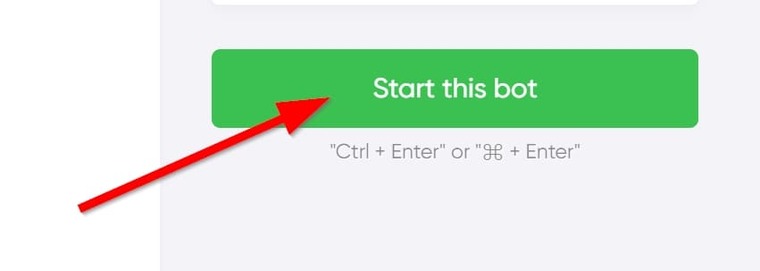 Upon clicking that button, the “My Jobs” page will automatically open, and you will see the bot either running or already completed. It looks like this:
Upon clicking that button, the “My Jobs” page will automatically open, and you will see the bot either running or already completed. It looks like this:
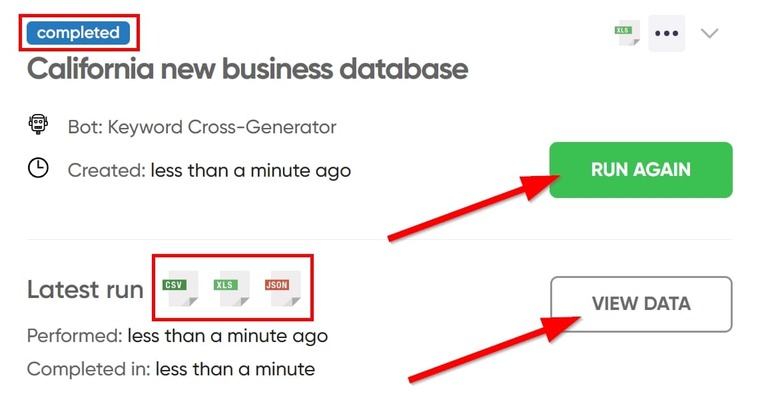 Once it shows “completed”, you can click on “View data” to see the results or you can click on any of the 3 logos in the box to download the file in CSV, Excel, or JSON. And of course, you can run it again if you like.
Once it shows “completed”, you can click on “View data” to see the results or you can click on any of the 3 logos in the box to download the file in CSV, Excel, or JSON. And of course, you can run it again if you like.
Video tutorial
Watch a quick video guide on how to launch the Keyword Cross-Generator:
Results
If you download the XLS file and open it in Microsoft Excel, your results will look like the image below. And by the way, this tool generated over 360 unique keywords for me:
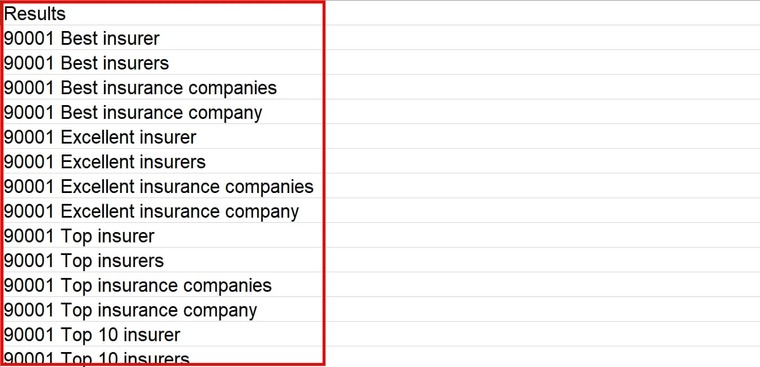 And that’s it for the first step and the first B2B business database automation software we’ll use in this guide. Before we move on to the next one, I have a few tips for you.
And that’s it for the first step and the first B2B business database automation software we’ll use in this guide. Before we move on to the next one, I have a few tips for you.
Tips
- If you’d like to sort the results by ZIP code, then enter the ZIP codes into the first field in the tool and industry-specific keywords into the subsequent ones. The results will have the ZIP codes in the first place like in our data: 90001 insurance company, 90002 insurance company, etc.
- On the other hand, if you wish to sort the results by keywords, enter industry-specific keywords into the first fields and ZIP codes into the last field. The bot results will have the keyword in the first place: insurance company 90001, insurance company 90002, etc.
- You can use the results of this tool for SEO purposes, but you can check my guide on how to find SEO keywords for beauty products for more keyword tools.
Without delaying, let’s move to actually finding businesses for our business insurance database.
3. Extracting a full B2B business contact database from Google Maps
Here, we are trying to create the best contact database for small business. To do that, we must find actual companies that will be on our list, as well as their contact details.
To find companies, we’ll need the Google Maps Scraper. Using the keyword we provide, this bot will fetch businesses, their addresses, websites, contact details, and other data about them, all within a minute ⌛.
To get started finding companies for our local database business listing, follow the steps below:
- Open the Google Maps Scraper’s start page and name your job as I described in the previous tool.
- Next, copy and paste the long-tail keywords we got from the previous tool into the box that says “Google Maps search keywords”.
Each keyword must be on a new line:
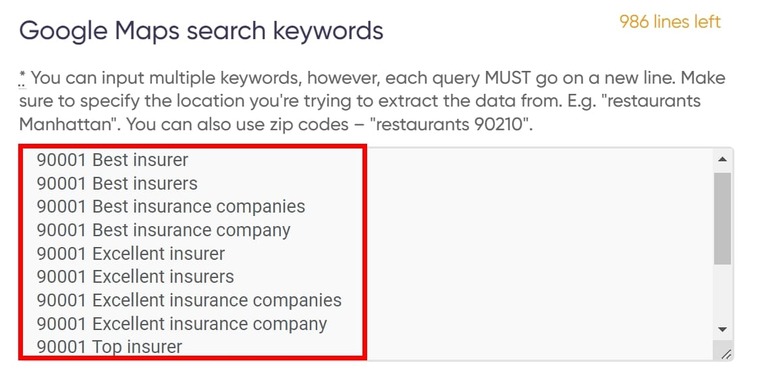
- Select how many companies you’d like to extract:
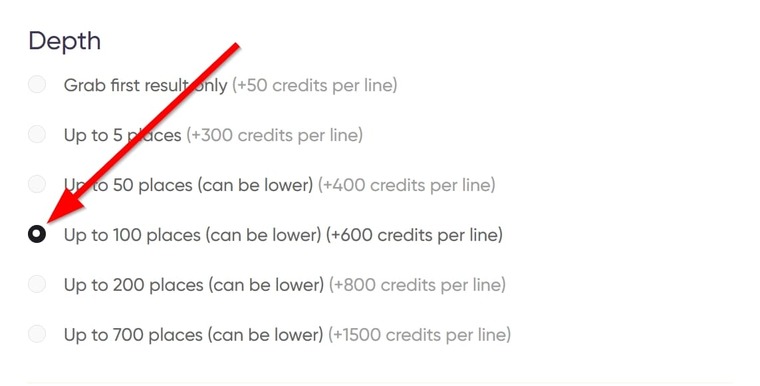
- Select ‘your’ location on the map.
Your location affects the results of your search. Best if it’s the same as our target location, so I'll input California:
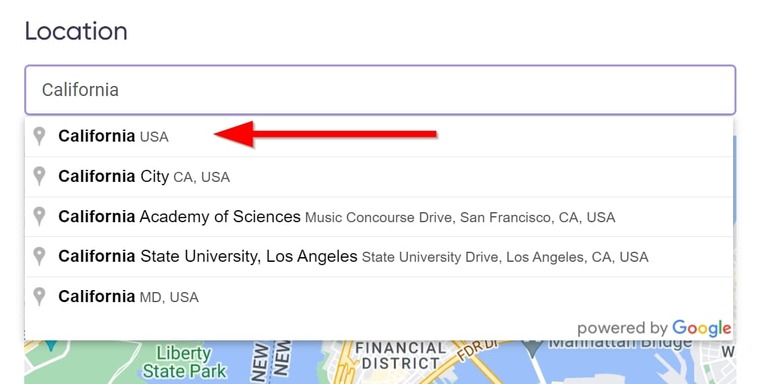
Let the location remain in the text box when you’re done typing. You can do this by not clicking the city on the suggested list. Instead, type the full name and click outside the text box to get this:
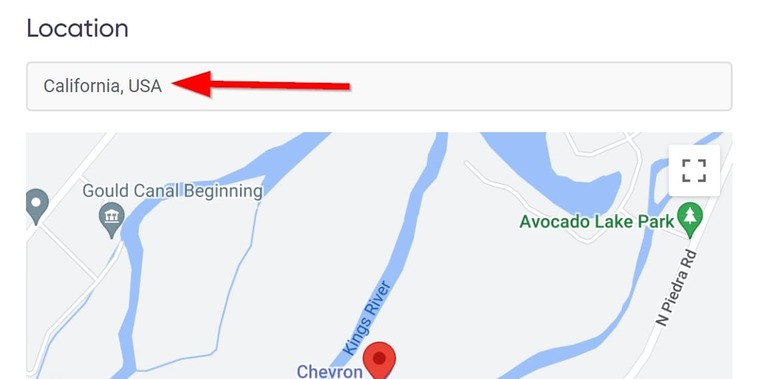
- Select how you’d like to receive your results, aaand…. start the bot!
Voila! That’s it for the third step in building the best business contact database!
Once you launch the bot into action, just wait patiently for your result. It’ll only take a moment.
Video guide
Here’s a video tutorial I made earlier, in case you want to watch me go through these steps:
Results
This is what the result of our query looks like:
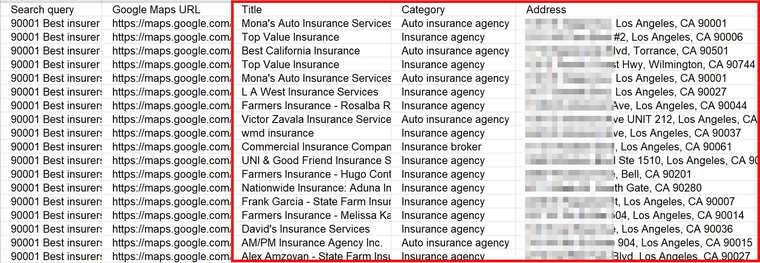 Now, we have local database business listings, and we can start to find more of their contact details such as phone numbers and email addresses.
Now, we have local database business listings, and we can start to find more of their contact details such as phone numbers and email addresses.
Tips
- If you’d like to use this database for direct mail marketing, then I suggest you add a separate column titled ‘ZIP codes’, and you can extract the ZIP codes from the addresses manually.
- If you used several synonymic keywords, it goes without saying that your result file will contain duplicates. Inside Excel, navigate to “Data” and click on “Remove Duplicates”.
- If you’re an insurance company, you might want to read my guide on insurance lead generation techniques. It contains 4 different ways you can find customers for your insurance business.
Now onto the final step to make a business email address database.
4. Adding a business email database to your table
The list we’ve compiled so far is still useless without the contact information. After all, it is the contact information that makes this list a viable sales database for small business.
For this step, I’ll introduce the Phone, Email and Contact Scraper to aid our process with the California insurance companies.
To build the business emails database using this software, we’ll need the companies’ websites. You can find them under the column “Website” in the data we got from the Google Maps Scraper.
- Open the Phone, Email and Contact Scraper's start page, look for “Website List”, and copy-paste the websites of the companies you’ve extracted.
Each link must go on a new line (⚠️ make sure you paste only the domain):
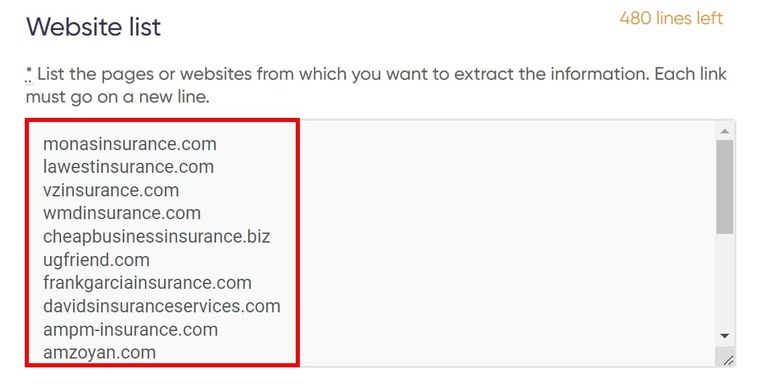
- Under “Custom Options”, select “Email”:
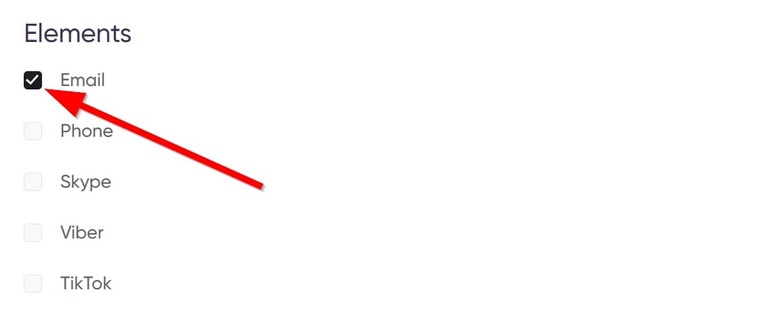
- Under “Set Limit”, select the number of pages the bot should crawl per site in search of emails and phone numbers:
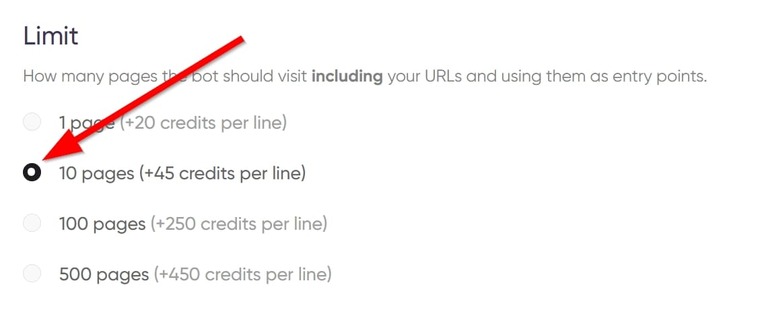
- Other sections on the bot page are totally optional, so you can just leave them empty.
- Click on “Start this Bot” and presto! You’re done!
Video guide
If you run into any problems following the text above, you can watch the video guide instead to see how I use it:
Results
The Phone, Email and Contact Scraper will return a list of actual email addresses where available as shown below. I’ve blurred out the personal details for security reasons:
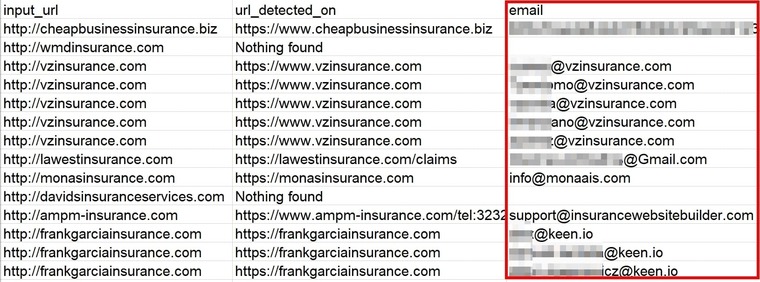
Tips
- To make a true big and small business contact database, you can combine all the results we’ve gotten from the steps above into a single Excel file so it looks like this:
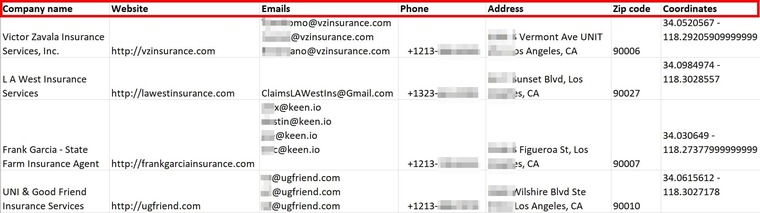
- I recommend you read my guide on how to find a business partner for a startup in just 5 minutes if you’re an entrepreneur seeking partnership.
How to create a small business database by city / country
I’ve only described California in this guide but, in fact, this strategy can be applied to cities, states, countries, or it can even be used for creating a global business database. All you need to do is gather the ZIP codes of the city, country or countries and follow the steps as shown above.
The best part of it all is that you have these business contact database software tools to help make the process as fast as it can be.
How to use the newly created big and small business databases
- Lead Generation and Prospecting: Use the local business database to pinpoint potential customers by applying criteria such as company size and location. Segment leads based on these factors and engage in cold outreach via personalized emails and calls.
- Marketing Campaigns: Capitalize on the business customer database for email marketing. You can craft customized messages for each business to achieve enhanced engagement. If your final result is very huge, try segmenting your database first. Database segmentation lets your campaign be highly targeted, boosting engagement.
- Networking and Partnerships: You can use your new business databases to send invitations to the contacts for events, conferences, or industry-related gatherings to broaden your network. You can then try to identify potential partners or collaborators and reach out to them for projects.
Free trial for the business locations database tools
All I’ve said about creating a local and potentially international business database so far sounds sweet, and of course, this strategy is practical. But the part most people look forward to is how much all this will cost.
What I haven’t told you is that the best part of the business contact database software tools I described above is how affordable they are. Oftentimes, they cost less than you’d spend on a cup of coffee on a regular morning! ☕
And oh, I haven’t mentioned that you get full access to the bots on your free trial when you register with Botster. Yes, I am saying you can try all these tools completely free of charge if you register your account today.
So why delay any further? Take that bold step and move your business forward today!