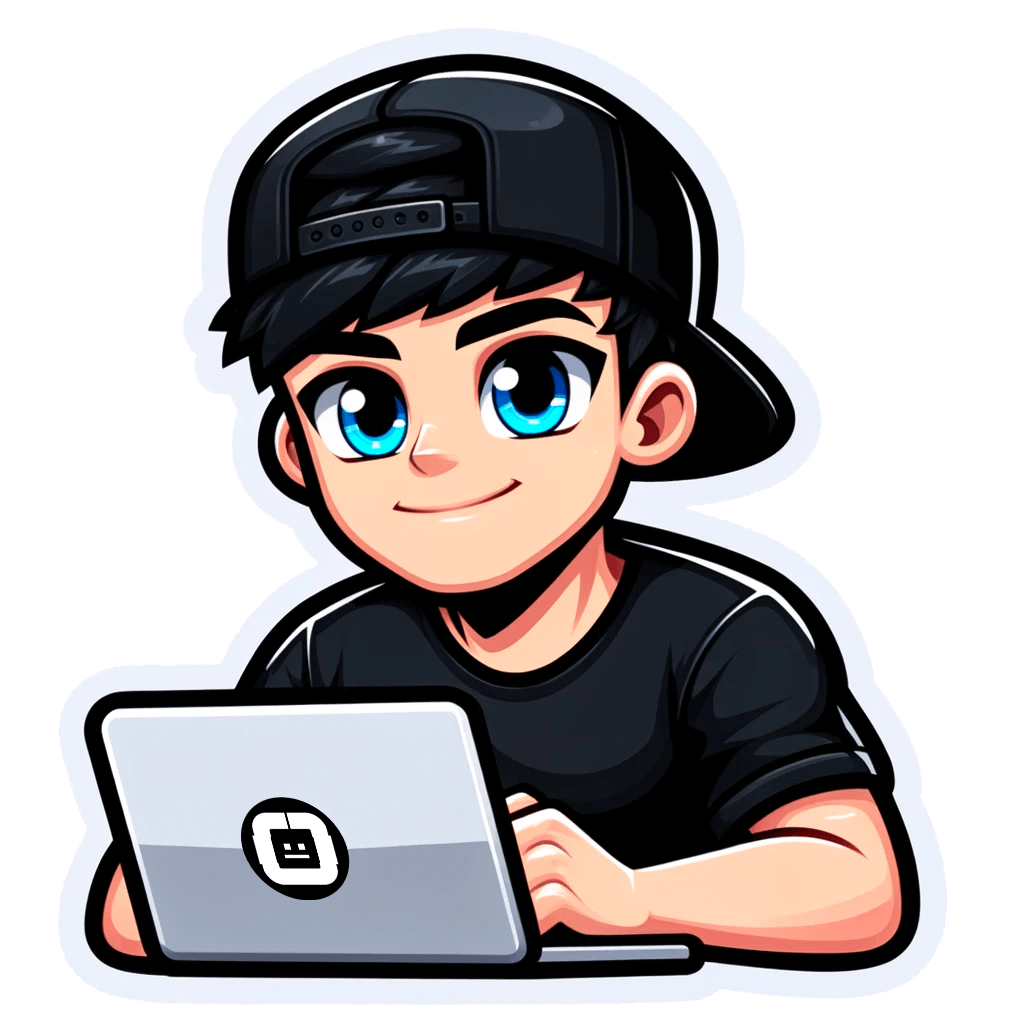How to Scrape Prices from Websites
Published on June 10, 2024by BotsterHave you ever found yourself endlessly clicking through competitor web pages, trying to spy on their service or product prices and general info? If you’ve ever had any reason to compile prices for different products or services, you know that scraping prices from websites is indeed frustrating!
As webpreneurs, we’ve all been there — copying and pasting data for hours and starting to wonder: “When does this end?” 🤦🏻♂️
Well, I’m here to tell you that it ends… NOW! You no longer have to deal with the monotony and errors of manual web price scraping!
Why?
Because in this article, I’ll show you a fast and effective technique for scraping prices from websites, turning a tedious task into a breeze!
In the few minutes we have together, I will show you some easy-to-use automation tools that can help you extract accurate pricing data from any website.
From this step-by-step guide, you’ll learn:
- How to use an ecommerce price scraper tool for non-paginated websites
- How to launch the price monitoring tool for scheduled scraping
- How to set up competitor price scraping software for paginated websites
By the end of this guide, you’ll have the knowledge and skills necessary to extract product info and prices into a spreadsheet to make a database like this one:
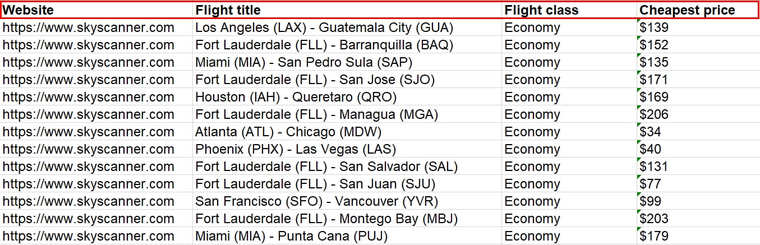 And if you prefer to watch videos rather than read, here is a video based on this article that you can easily follow:
And if you prefer to watch videos rather than read, here is a video based on this article that you can easily follow:
By leveraging Python price scraper tools as shown below, you’ll be able to do competitor analysis, product research, and market surveys a lot more easily than you could if you tried the manual way.
To put things in perspective and make this strategy easier to learn, I will act as a travel agent and extract the best and cheapest flight prices from Skyscanner using the web price scraping software while showing you each step.
Note that these tools and strategy will work, irrespective of your industry, be it ecommerce, digital marketing, or any other. All you need to do is adapt the steps to your needs.
Ecommerce price scraping
Before we get started with this particular web scraping for price comparison technique, you should know that there are other ready-made bots you can use for ecommerce product info and price scraping.
If you run a Shopify or Amazon store and need to spy on your competitors, I recommend using the bots designed for that purpose.
For Shopify store owners, the Shopify Product Price Monitor bot is a great tool to monitor competitor prices while Amazon sellers can use the Amazon Product Price Tracker.
Hotel owners can also do competitive price scraping with the help of the Booking Hotel Extractor to compare the lodging prices of their competitors.
However, to scrape price data from bespoke websites or those built on WooCommerce or other lesser-known platforms, this customizable bot that I’m about to show you is your best option! It can scrape virtually anything and requires no coding knowledge.
This price scraping tool is known as the No-Code Bot Builder, and it has 3 options — the single page scraper, the list scraper, and the web monitoring bot:
- The single-page scraper lets you export data and information from single pages like product pages, information pages, event pages, and more. This makes it the perfect tool if you need price scraping for retail purposes and even competitor analysis.
- If you wish to export data about a list of items from places such as product listing pages, catalogs, and other paginated directories, the list scraper has got you covered! If you’re scraping product prices for multiple items, it can handle the job perfectly. You can even use it to export titles, excerpts, author names, and other info from blogs, news sites, and the like.
- The last one called the web monitoring bot is your best pal for tasks that involve perpetually monitoring an element for changes. For instance, if you have a page where an element is expected to change from time to time (a product price, for example), and you wish to be up-to-date on that information, this tool handles it easily.
The No-Code Bot Builder can help you do much more than scrape product prices on ecommerce sites. You can use it to monitor anything on the web — from the price of gold and other metals to stocks and exchange rates and even prices of courses on Udemy and Coursera to catch discounts and sales.
And if you’re wondering: “Is web price scraping legal?” You can rest assured, it is. 👌
To gain access to the No-Code Bot Builder and start price monitoring/web scraping, you must first create a free account on Botster:
 Registration is fast and easy, and your credit card details are not even required.
Registration is fast and easy, and your credit card details are not even required.
With your account registered and email verified, you are now ready for automated price scraping!
3 customizable e commerce price scraping tools
Just as I explained the 3 options in the No-Code Bot Builder, I will now show you how to set up each one for any use case: one-off price extraction, continuous price monitoring, and one-off price list extraction.
One of the benefits of price-scraping is that it helps optimize your pricing strategy. So if you’re ready to up your pricing game, let’s get started!
Ecommerce price scraper tool for non-paginated websites
Our first stop will be with the single-page scraper. Remember I said the single-page scraper can export data from single pages like product info pages, information pages, and event pages. In other words, pages that contain one body of related information.
For this step, let’s export flight prices from the US to different vacation destinations.
Here’s how to set up the single-page scraper for online price scraping:

- Next, give it access to the incognito mode. Open your Chrome settings, go to ‘Extension’, click on ‘Details’ under Botser, and turn on “Allow in Incognito”:
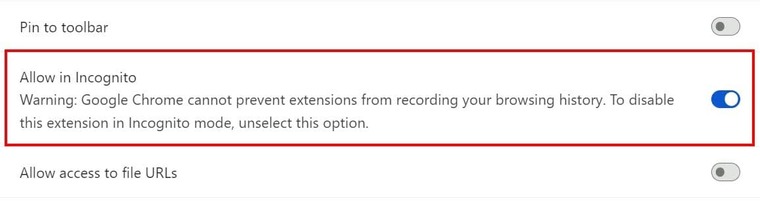
- Once added, open the No-Code Bot Builder’s start page by clicking on “Create bot:”

- On the prompt, select "Single-Page Scraper:"
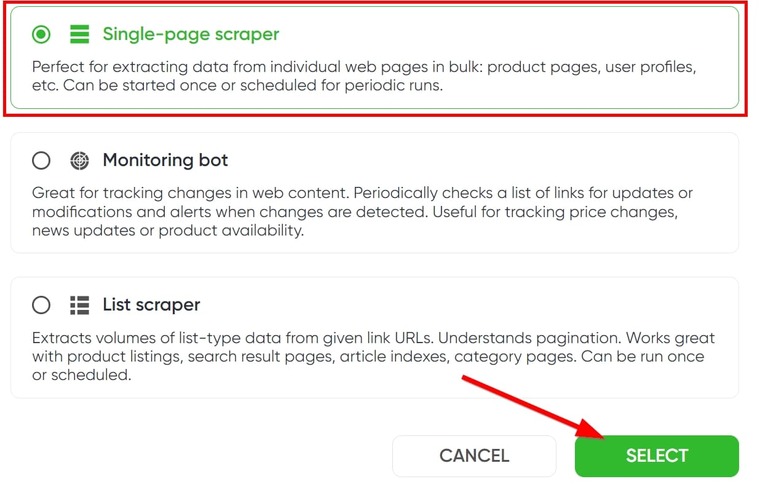
- Now, give your job a name and specify a folder if you want. I’ll name mine “Skyscanner flight automated price scraping:”
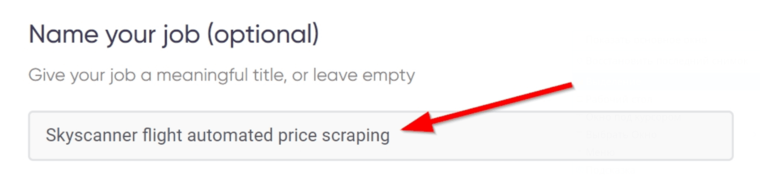
- Now, paste the link to the page that contains the information you wish to extract and click ‘Select elements’:
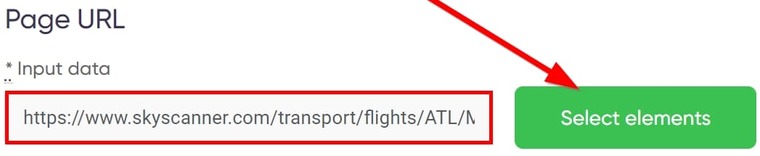
- A smaller window showing the target page will pop up on your screen. Click on ‘Select elements’ again to start the selection:
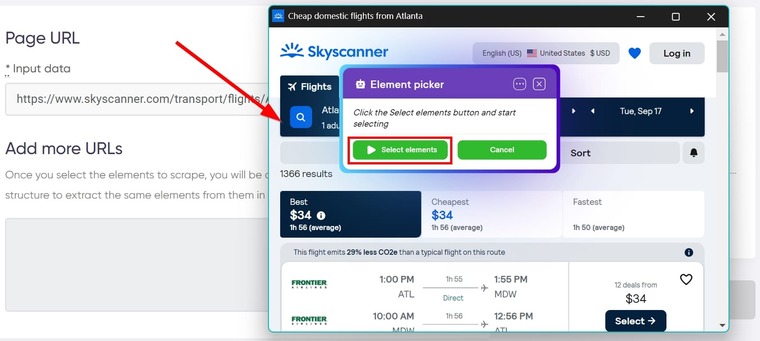
- Select the elements you need to export, e.g. title, description, price, and other information you might need. To select an element, move your mouse around that element to show lines like this:
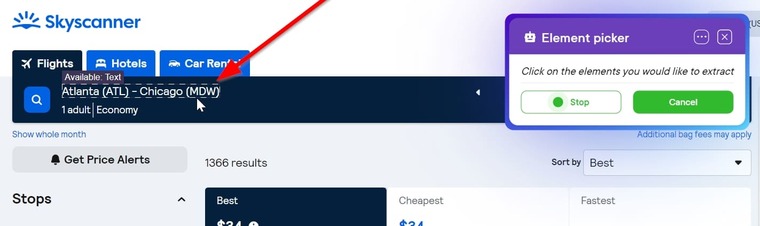
- Click on that element to add it to your element picker list and edit “Field X” to the title you want in your result file. The image below shows the elements I selected and the titles I’ve given them:
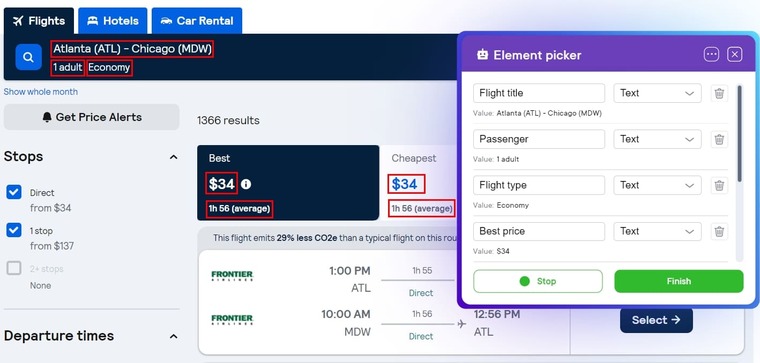
- Once you’re done with the selection, click on “Stop” and then on “Finish” and you will be redirected to the bot’s page which now contains your extraction info:
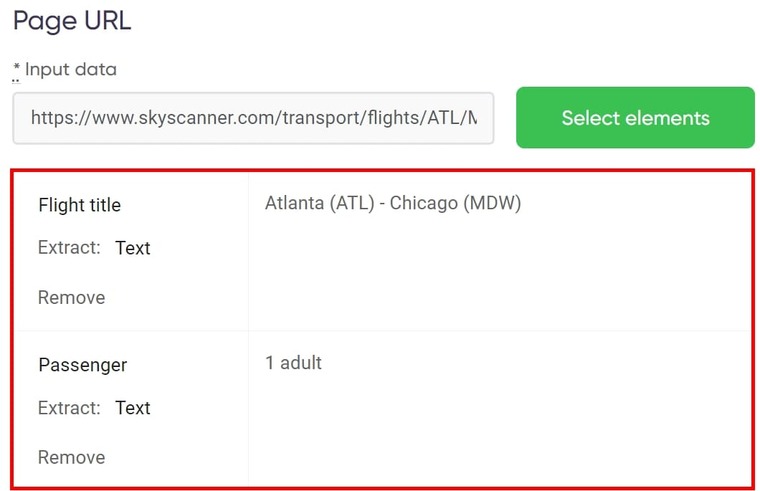
- If there are other similar pages with identical URL structure on the same website where you wish to extract data, paste the links to those pages:
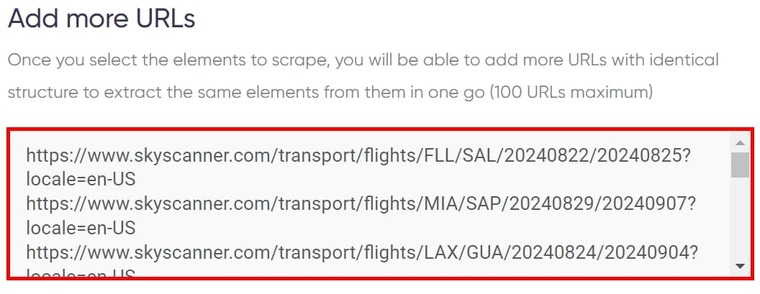
- Set up your notification preference and make sure you tick "Attach results to notification email" to get the result file in your email inbox:
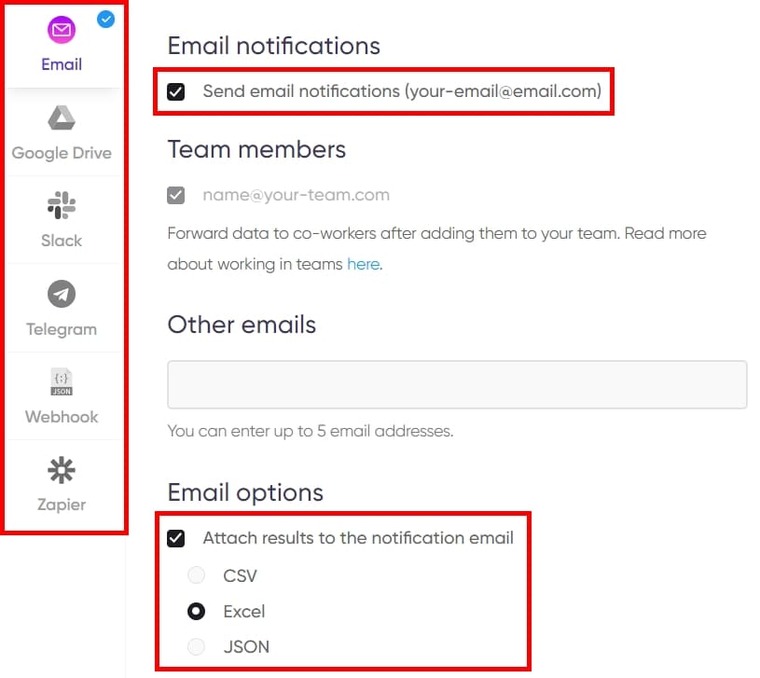
- Finally, click on "Start this bot" to launch the bot into action:
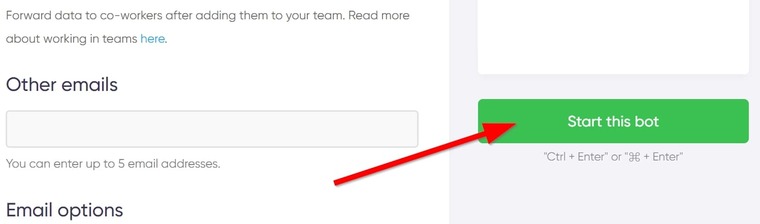 And that’s it! You’ve successfully set up the online price scraper!
And that’s it! You’ve successfully set up the online price scraper!
Not so difficult, is it?
Upon clicking on "Start this bot," the "My Jobs" page will open and you will see the price scraping bots running to gather the data you requested:
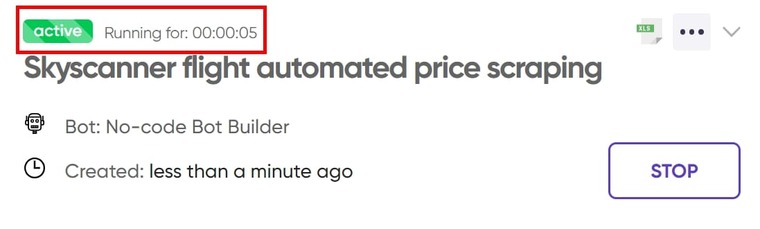
Video guide
If you’d prefer a detailed video guide for this bot setup, I’ve added it below:
Results
In about a minute, the bot will show “completed” and you can download the flight web scraping price comparison result to see the data:
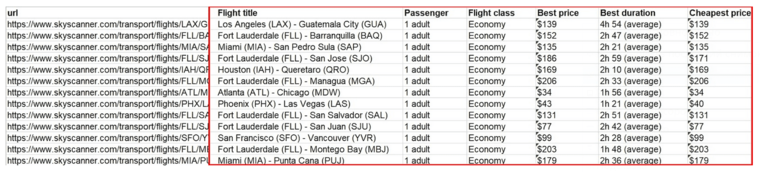
Tips
- When adding more links for extraction from other pages, make sure the URLs have identical structures. Otherwise, the bot won’t work. Observe the structure of my additional links above.
- When choosing your fields or elements, you can open the dropdown menu in the element picker and select what you need to extract: either regular text or URLs. You can also select images to get the image URL.
- Avoid duplicate names when giving titles in the Element Picker as the bot will only pick one.
- Also read my comprehensive guide on how to scrape data from ecommerce website pages for more on this price scraping service.
Now, let's see how the scraper price monitoring tool works!
Web scraping: price monitoring tool
As I’ve already mentioned, the web-monitoring tool is for spying on your competitors’ prices or monitoring upcoming sales or discount promos to know when prices change.
This tool doesn’t scrape prices from website pages just once, it scrapes them over and over again.
For this step, we’ll use the monitoring bot to keep an eye on the prices of flight from the US to Madrid, Barcelona, Ibiza, Valencia, and Palma, Spain:
- Launch the No-Code Bot Builder and select "Web monitoring tool". You don't need to install the Chrome extension anymore since you already have it:
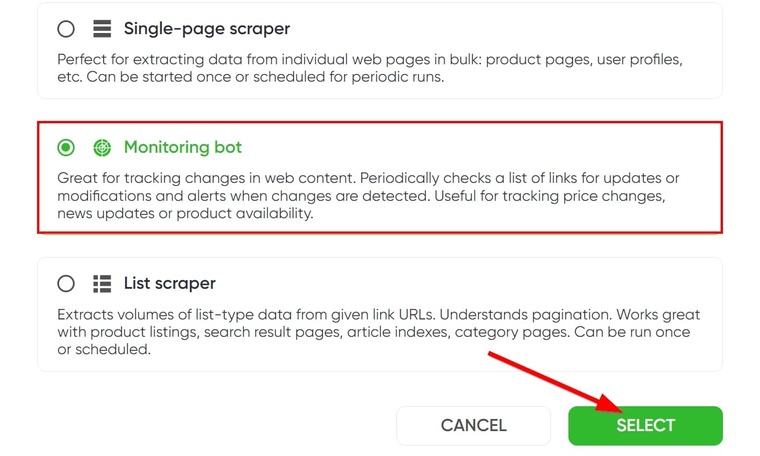
- Next, name your job as we did for the first bot run above. I'll name this one "Spain flight non stop price scraping".
- Paste the URL to a product page and click on “Select elements” like we did for the first bot:
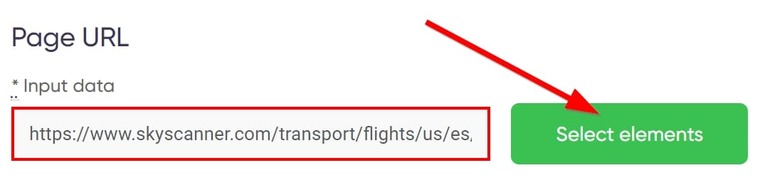
- In the selection window, select the elements that are important to your price monitoring. I’ll only select the price and enter the location as the title:
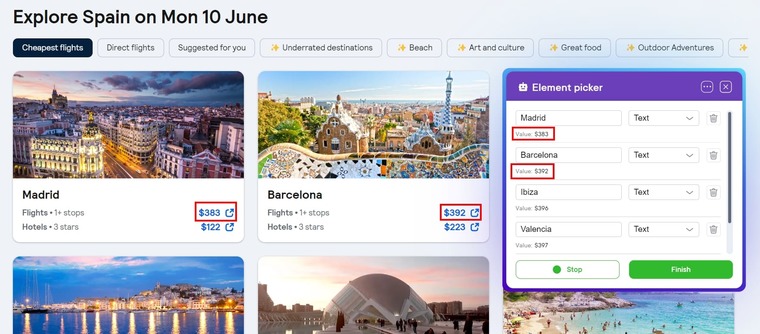
- Click on “Stop” and then on “Finish” to go back to the bot’s page and add more URLs with identical structure if needed.
- You can also activate page screenshots if you want the bot to take a snap of the pages at every run:
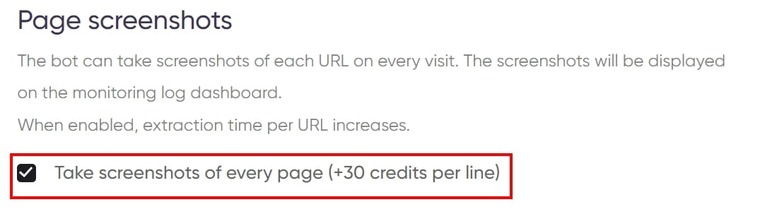
- Change the “Request country” if you want results for different geo-political zones, but make sure the store has a website version that caters to that country in which case the right URL should be used to select elements:
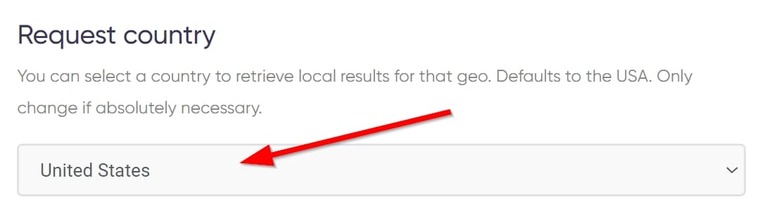
- Now, set your time and scheduling settings for the bot run. Twice a week is a good start:
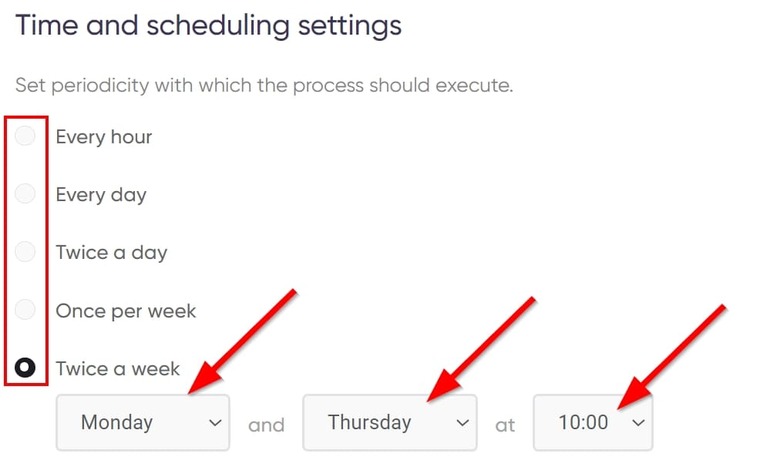
- You can let the bot run until you stop it or set an expiry date if you only want to monitor the price change within a time frame:
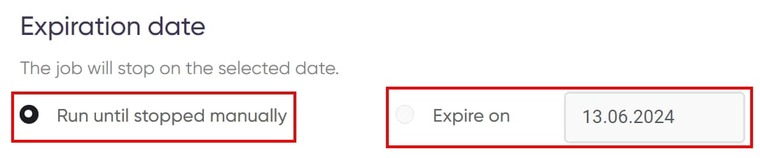 Once that’s done, launch the web scraping price monitoring tool into action and you’ll see something like this:
Once that’s done, launch the web scraping price monitoring tool into action and you’ll see something like this:
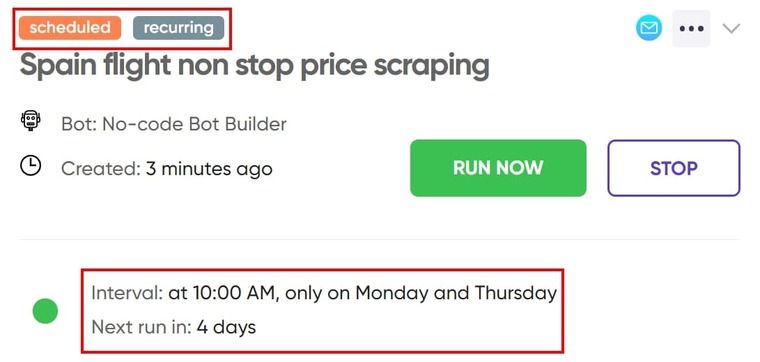 This tells you that the job is active, and that’s it! You’ve just set up the website price scraper bot to monitor price changes on autopilot!
This tells you that the job is active, and that’s it! You’ve just set up the website price scraper bot to monitor price changes on autopilot!
As long as the bot is on, you’ll get a notification in your email whenever the price on the target pages changes!
Amazing, isn’t it?! 🔥
Video guide
Here’s a detailed guide to this bot setup if you’d prefer the video:
Results
You may not receive a notification in your email if there’s no change in price. However, you can always download the monitoring log if you open the project from the “My Jobs” page. Mine looks like this:

Tips
- This bot can be adapted for many purposes, including monitoring the prices of competitors to improve your own pricing strategy.
- Use this bot to monitor discounts and promos on membership websites and your favorite online stores.
- Finally, read my guide on how to get price alerts on Amazon using automation bots!
Quickly, let’s see how to use the product price scraper tool for lists and paginated content.
Competitor price scraping software for paginated websites
With the last bot, we started monitoring the prices of US flights to certain parts of Spain. But say we would also like to make a full list of Italy destinations, flight prices, and current prices, how do we do that?
This is where the List scraper bot comes in. It is a web scraper price tool that can easily extract specific info from a list even if the content spans multiple pages.
Here’s how to quickly set it up:
- Open the No-Code Bot Builder and select “List scraper”.
- Paste the URL to a product list page, enter how many products to extract, and click “Select elements”:
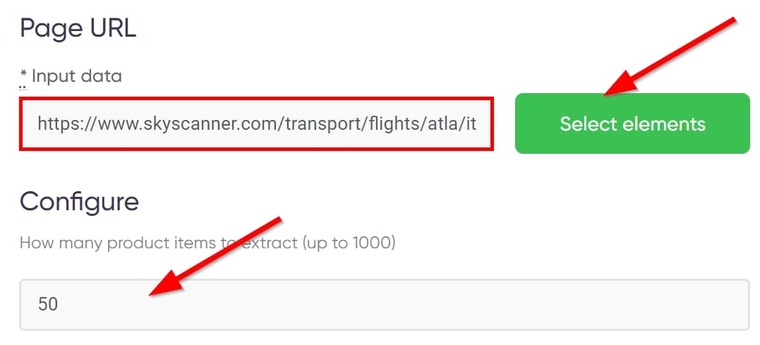
- First, you must help the picker identify the list. After you’ve clicked the green “Let’s start” button, I recommend clicking on the title of the first item on the list:
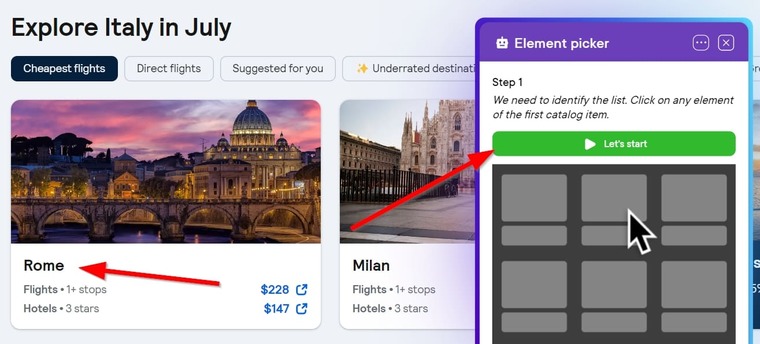
- Now you can go ahead with the product selection. You only need to select the desired fields for the first product. The bot will automatically capture the rest:
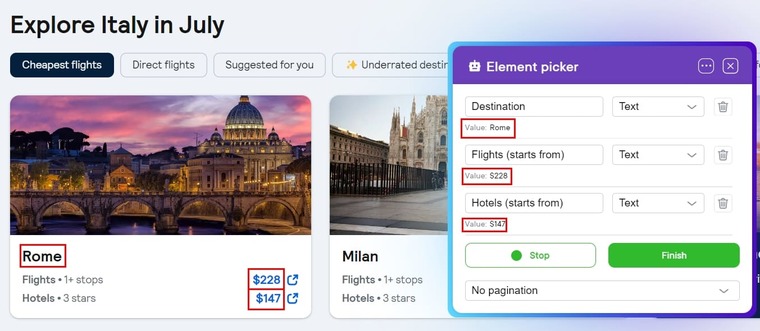
- Next, select the pagination type and pagination element. The pagination for my case study is an “infinite scroll” because it loads automatically:
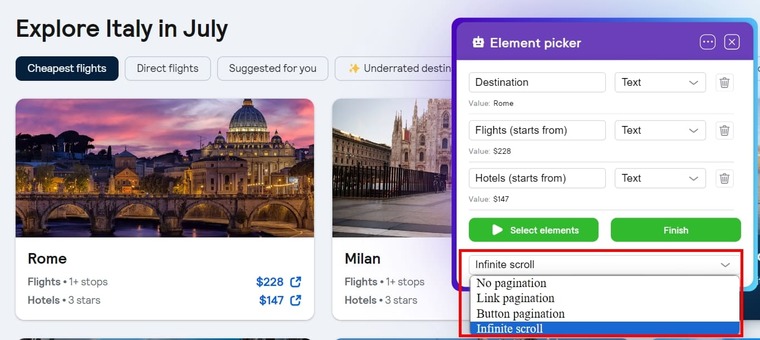
For button and link pagination, press the “Click the pagination element” button, select the pagination element, and then click “Finish” to return to the bot page.
- Launch the bot and that’s it! Easy peasy!
Now, you’ve completed the steps to setting up the best price scraping tools for premium data scraping and extraction, and I’m sure there’s hardly any website you can’t scrape at this point!
With these tools, you can scrape prices from website, Python expert or not! 😉
Video guide
Watch a quick video tutorial on how to use the list scraper:
Results
Viewing the results in Excel should look similar to this:
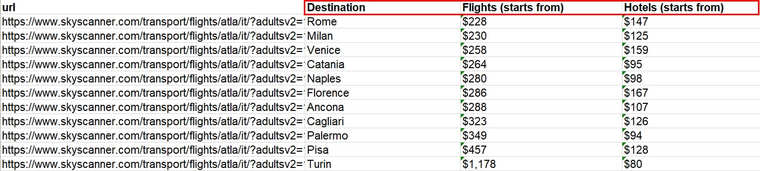
Tips
- Pay attention to the pagination type and select the right one for your page. A page can only have one of the 3 mentioned above.
- If you run a Shopify website, learn how to find the best items to sell on Shopify.
Free trial and the cost of price scraper software tools
At this point, I am certain you’re eager to know this scraper tool price but first, I have great news for you!
That news is that you don’t need to be worried about any costs because for the next 7 days, you can see these bots as free price scraping tools and you can use them to automate your scraping tasks!
All you have to do is open a free account on Botster, no commitments, and your account will be active right away!
Even when the free trial days are over, these tools cost less than you’d spend on a branded luggage tag for your clients, yet their benefits are much more enormous!
Don't miss this chance to acquire this world-class price scraping tool for your business. Register on Botster to access it right away!