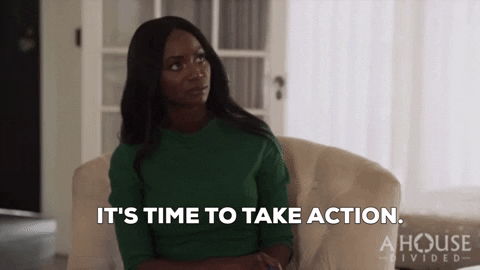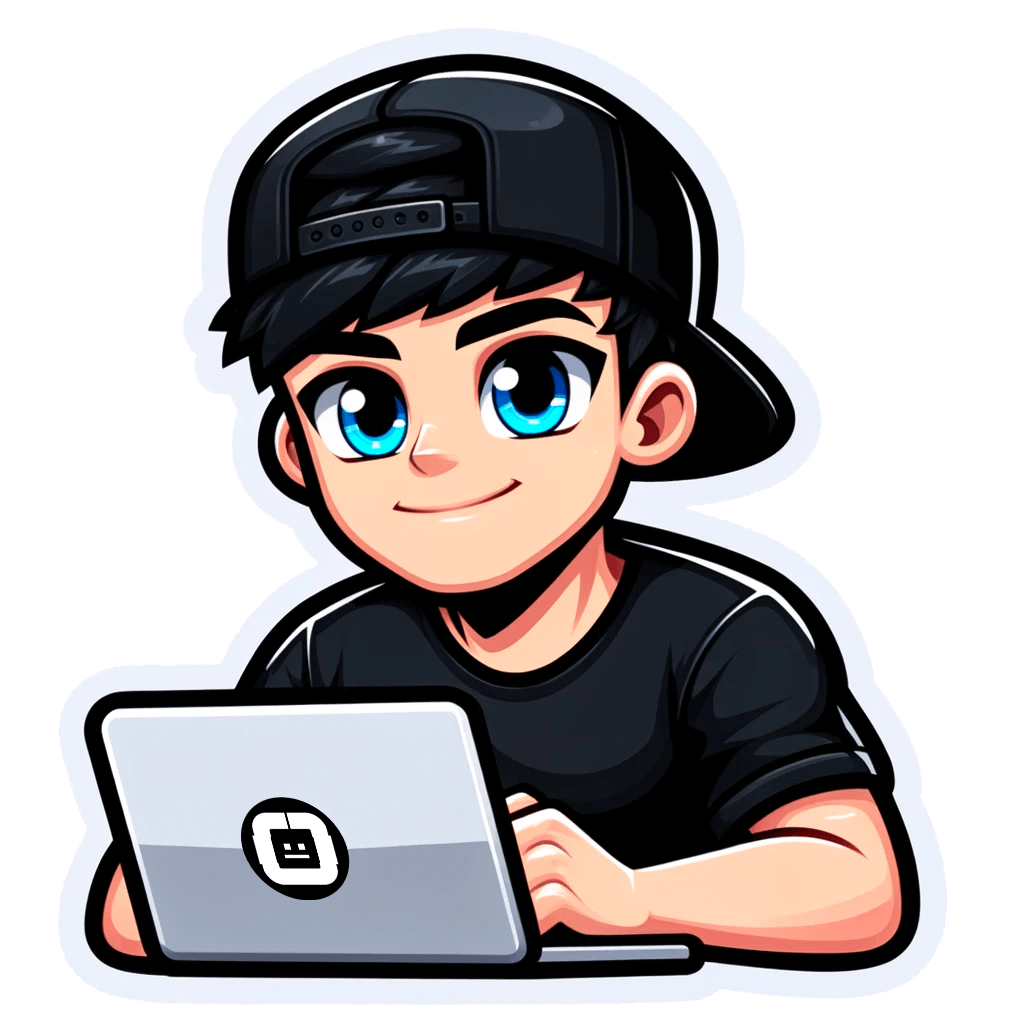How to Find New Business Listings in Your Area
Published on December 14, 2023by BotsterHave you been searching Google for how to find new businesses in your area but couldn’t find a step-by-step process for how to go about it? You’re in luck because, in this article, I’m going to show you exactly how to do that.
Now, you could spend hours browsing through online directories, social media platforms, or news websites, hoping to find new companies being launched somewhere. But that would be inefficient, time-consuming, and frustrating. Trust me, you don’t wanna go down that path.
 So here’s the kicker: I am gonna show you 3 easy-to-use automation tools that will let you get notified about new business listings in any area of your choice in real-time.
So here’s the kicker: I am gonna show you 3 easy-to-use automation tools that will let you get notified about new business listings in any area of your choice in real-time.
From this step-by-step guide, you’ll learn:
- How to find new businesses opening in your area
- How to search for new businesses within a specific radius
- How to find new companies globally
As a result, you'll get a list of new businesses that will look like this:
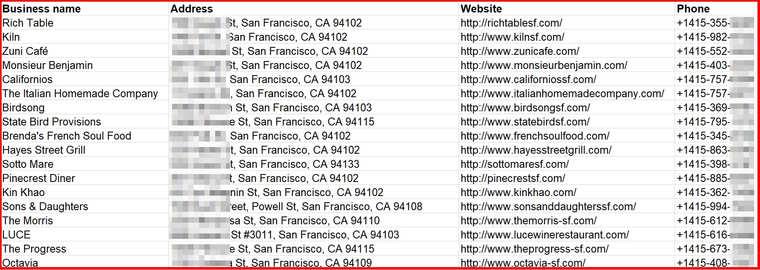 If you’ve been wondering “Where can I find a list of new businesses in my area?”, this is definitely the guide for you.
If you’ve been wondering “Where can I find a list of new businesses in my area?”, this is definitely the guide for you.
To make this guide easy to digest, I will act as an imaginary advertising agency in San Francisco that is looking for new businesses in order to offer advertising services to them.
If you’re as hyped as I am over this guide on how to find new business listings in your area, let’s jump right in! 🤸♀️
3 tools for finding new businesses in your area
1. How do I find new LOCAL businesses?
First off, I’ll be introducing the Google Local Business Finder. This tool is connected directly to Google Local’s database and it can help you fetch results from that database in BULK and in real-time for any keyword you provide.
If you’re looking to find new business in your area, this is the go-to tool for you. Before you can access the Google Local Business Finder, however, you must first open a free account on Botster:
 There’s no commitment as your credit card details are not required for the registration. Plus you get immediate access to all the different tools available on the Botster platform.
There’s no commitment as your credit card details are not required for the registration. Plus you get immediate access to all the different tools available on the Botster platform.
Once you’ve registered, you can get started finding new business entities in your area by following the steps below:
- First, make a list of the industries you aim to work with. As a hypothetical advertising agency, I intend to work with full-service restaurants, accounting firms, law firms, and luxurious hotels.
- Now launch the Google Local Business Finder’s start page by clicking on “Start bot”:

- Name your job and set a folder. This is optional but helps keep your projects organized. I’ll name my job “New business search [restaurants]”:
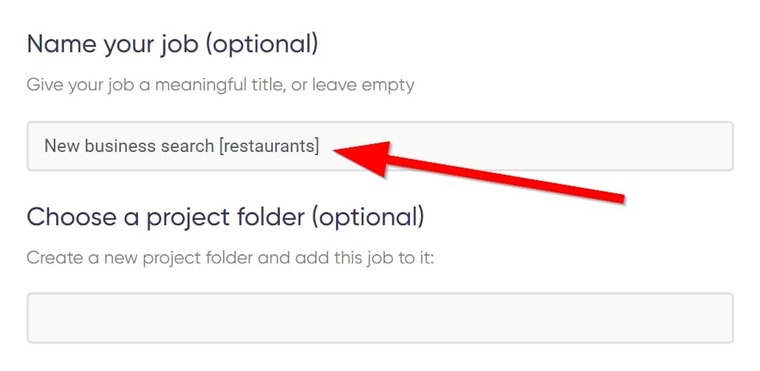
- In the field titled “Search Queries”, enter the search term for a particular business type. Right now, I’m looking for new restaurants:
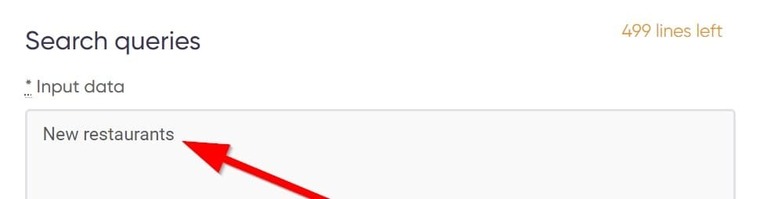
- Next up, enter the location of your search. I’m showing you how to find new local businesses, so this step is important. My ad agency is based in San Francisco, and I’m searching for businesses in the same city as me:
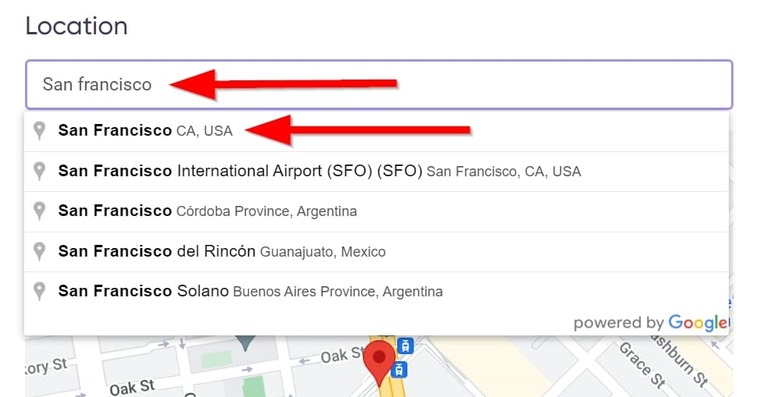
- Next, set up your target language, device, and OS. If you’re searching in English, the default settings are fine. So we’ll leave it as is:
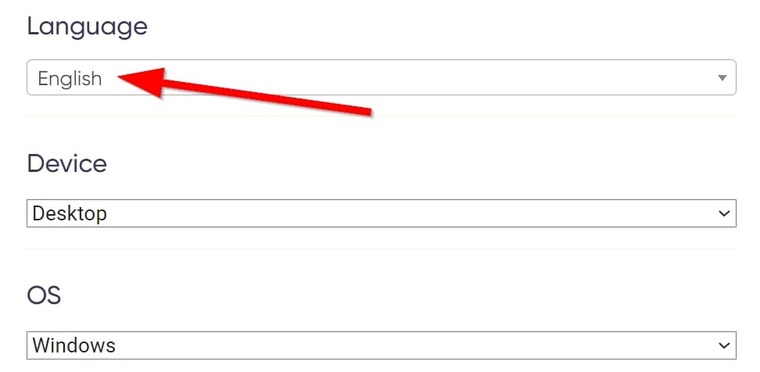
- Under “Time and scheduling settings”, tick “Run this bot periodically”. This will make the bot check for newly appearing businesses on a regular basis:

- Next, set how often you want this tool to check for new businesses:
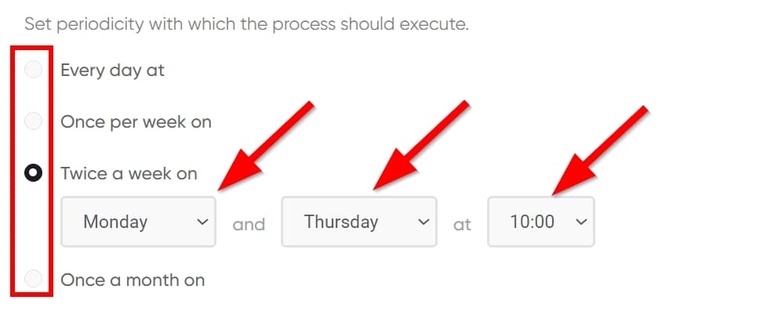
- Also set an expiry date if you want the bot to stop running at a particular date:
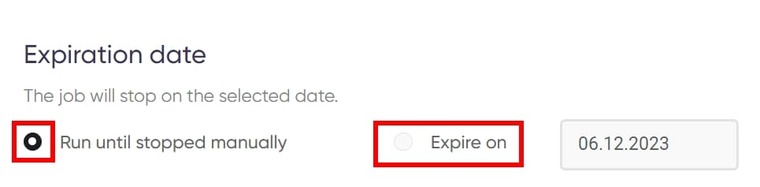
- Next, tick the option that says “Deliver new items only”. This is a cool feature favored by many Botster users! There are benefits to setting the bot to deliver new items only:
🟠 First and foremost, it makes sure you receive data only on new businesses rather than all businesses. This is exactly what you’re looking for, isn’t it?
🟠 It truly automates your search for new businesses so that you automatically receive a notification every time when a new business appears on the map. Beep! A bunch of new companies have been added to the Google Maps database - and they are already in your pocket! 👌
🟠 This feature, cool as it may seem, doesn’t cost you any extra charge. So you’re not paying any additional fees for the increased convenience!
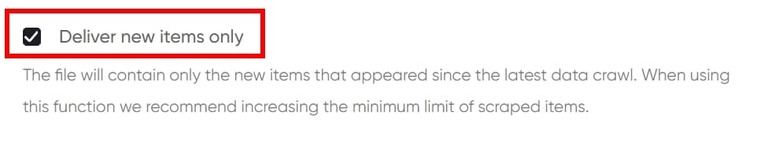
- Now, set up your notification settings, and ensure you tick the option that says “Attach results to the notification emails”:
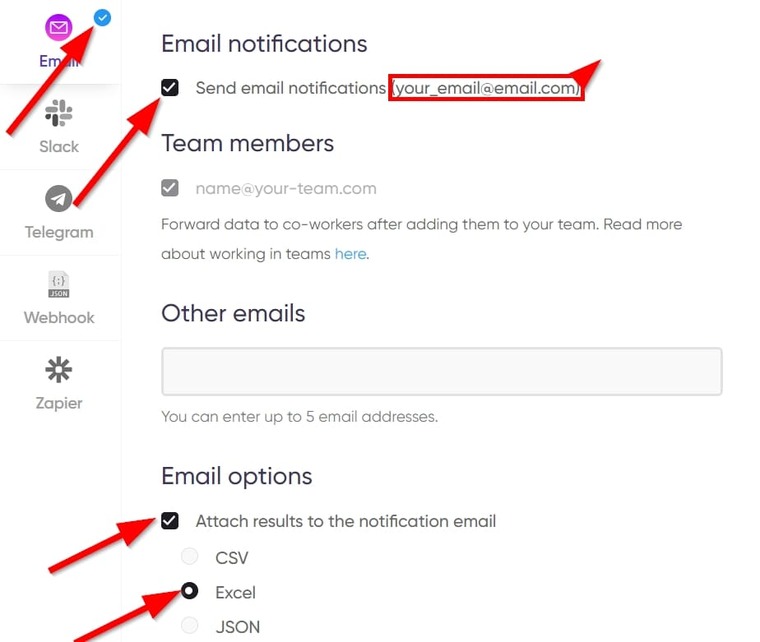
- Once it’s all set up, click on “Start this bot”, and you’re done!
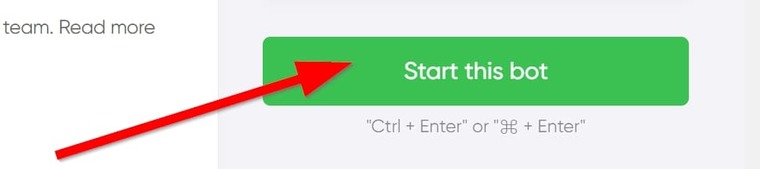 Now, that’s how to find newly opened businesses in your area, and it takes just a couple of minutes out of your day.
Now, that’s how to find newly opened businesses in your area, and it takes just a couple of minutes out of your day.
When you click on “Start this bot”, the “My Jobs” page opens automatically, and you’ll see something like this:
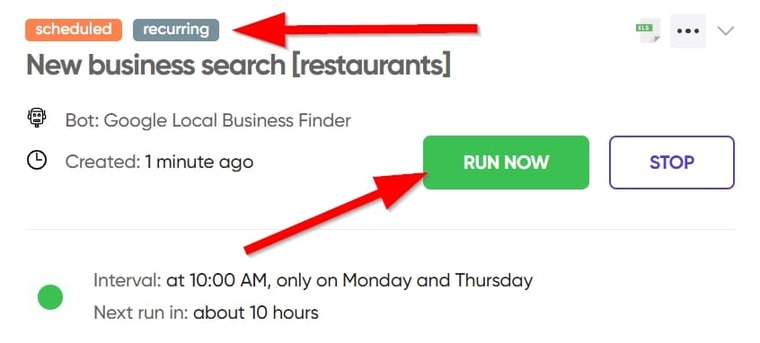 This means the job is not running yet since it’s on a schedule. But you can click on “Run now” to let the tool search new business databases on Google Local right away.
This means the job is not running yet since it’s on a schedule. But you can click on “Run now” to let the tool search new business databases on Google Local right away.
Once it’s done, you’ll receive an email notification containing the file:
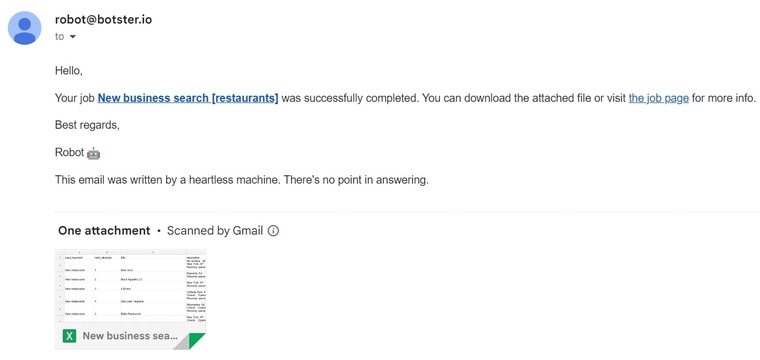
Video guide
Watch a quick video on how to launch the Google Local Business Finder:
Results
Download the XLS file from the email and open it in Excel to see your results:
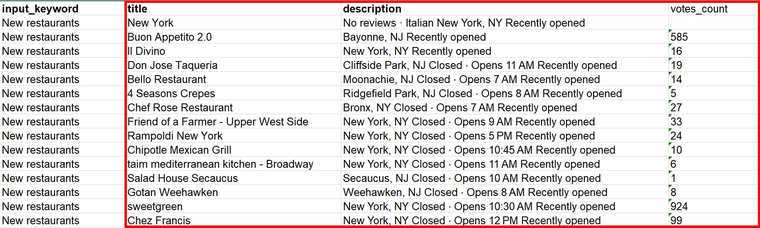 There goes the first method of how to find a new business in your area. Below are some tips to make the most of this tool.
There goes the first method of how to find a new business in your area. Below are some tips to make the most of this tool.
Tips
- Create new projects for every industry you wish to work with. E.g., the project above was for Restaurants, so create new ones for other markets as needed.
- When you receive the results, sort the data in ascending order by votes count: the fewer votes, the less known the company (and the more it needs my advertising services).
- Validate the extracted phones using the Phone Number Validator:
🟠 Launch the Phone Number Validator and set the country-origin of the phone numbers.
🟠 Next, paste the phone numbers into the field titled “Phone numbers”.
🟠 Click on “Start this bot” and wait for the results.
- Read my guide on how to find competitors of a company online where I used this same tool for something entirely different but mind-blowing!
Now let’s move on to method 2: how to find newly registered businesses in your area by radius.
2. How to find new businesses in my area BY RADIUS
With the first method, we were able to find new businesses in the same city as us. But say you are interested in looking for new business entities within a particular driving distance away from your office, how would you do that?
That’s where Google Maps by Radius Finder comes in. This tool can perform a radius search on Google Maps based on a search query and export the results into an Excel file in BULK. All within moments. ⌛ And - yes, it also features the awesome “Deliver new items only” function described above!
In my career, several people have asked me “What have ad agencies found to be the best source for finding new business?” My response has always been “Google Maps”. The Google Maps platform is so massive, it holds data for over 200 million businesses and places around the world. So yeah, it's a good place to find a new business - or, rather, hundreds of them!
Without further ado, below is how to find newly registered companies using the Google Maps by Radius Finder:
- Launch the Google Maps by Radius Finder’s start page and name your job as described earlier.
- Enter a search query in the field titled “Keywords”.
If you have multiple keywords, each should go on a different line. For instance, I can enter keywords related to restaurants, rather than “restaurants” itself:
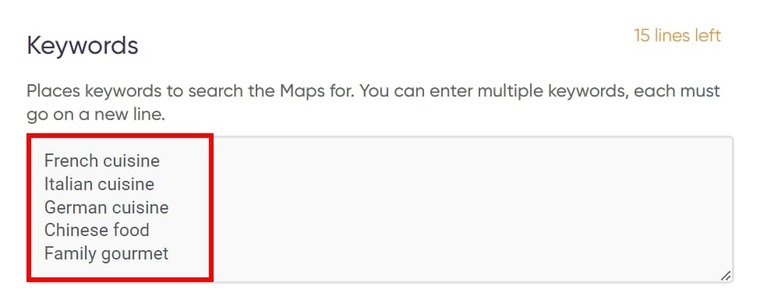
- Enter your search radius. Note that it’s in meters:
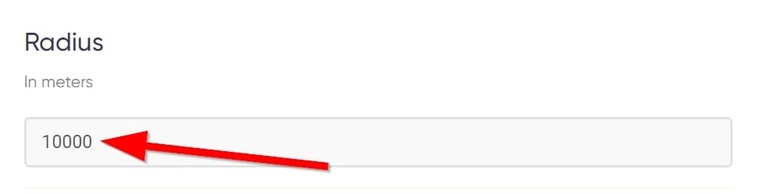
- Next, enter your location or a landmark nearby as the central location of your search:
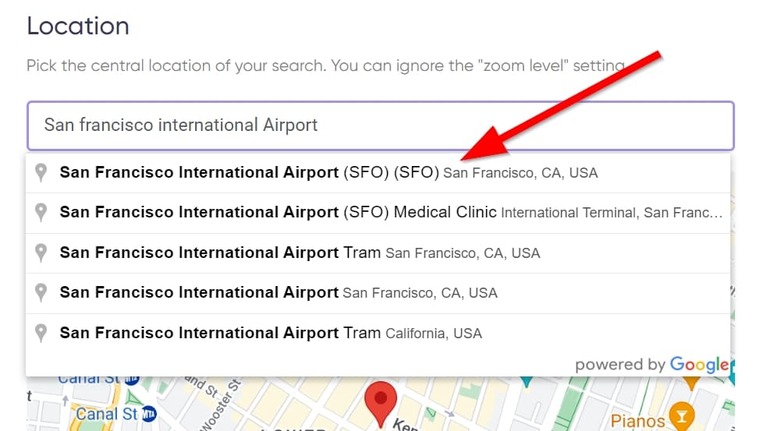
- Under “Time and scheduling settings”, tick “Run this bot periodically” as shown above.
- Also, set how often you want this tool to run as well as an expiry date.
- Next, tick the option that says “Deliver new items only”. This lets you receive notifications whenever a new company appears within the radius you set on Google Maps, and also ensures only the new business is included.
- Finally, launch the bot into action, and voila! It’s all set and done. You now only need to wait for the results in your email.
There goes the second method for how to find new registered companies in your area (by radius).
Video guide
If you’d rather watch me go through the steps of setting up the Google Maps by Radius Finder, below is the pre-recorded video I made:
Results
Like the previous tool, you’ll receive an email notification each time the Google Maps by Radius Finder finds new businesses within the radius you set. The very first result you fetch will look like this:
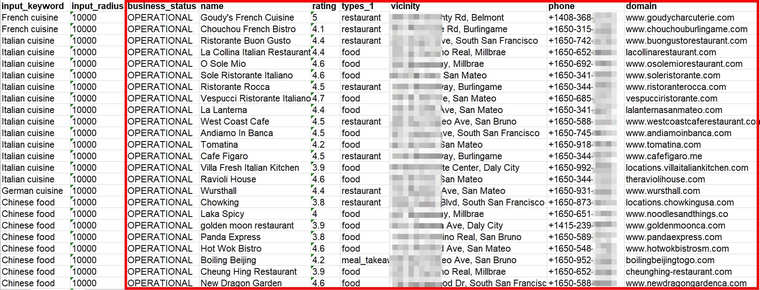
Tips
- As we did for the previous tool, be sure to set up new jobs for other industries for which you want to search new businesses.
- When you receive the results, sort them in descending order by the column “Type”. This way, you can segment related businesses.
- Next, sort the results by price level. You’ll be able to tell top-tier businesses by their pricing.
- Next, use the extracted place_id values to export reviews with the help of the Google Review Extractor:
🟠 On the Google Review Extractor’s start page, enter your location.
🟠 Next, select how many reviews you’d like to retrieve per business.
🟠 In the field titled “Keywords, place_id or cid”, paste the companies’ place ids, and start the bot.
- Read my guide on how to get GPS coordinates from Google Maps where this bot is used for bulk extracting latitudes and longitudes.
And now to the last strategy I intend to show you in this guide — how to find new startup companies globally.
You’ll love this! 💯
3. How to find new business entities GLOBALLY
I mentioned in the previous tool that if you’re looking for where to find a list of new businesses, your best bet is on Google Maps.
But while the previous tool can only help you fetch new businesses within a certain area, there’s another one that can conduct a global search, and it comes in very handy if you’re interested in finding international business entities.
This tool is none other than the Google Maps Scraper, and it is the third answer to how to find out what new businesses are opening. Not only will it find businesses, but it will also extract their addresses, contact information, and website URLs, among others.
By the time you finish reading this guide, I am certain you will have no trouble when it comes to finding new business entities.
Quickly, let’s set up the Google Maps Scraper to always notify us whenever a new business is opened in town.
- Launch the Google Maps Scraper’s start page and name your job as I’ve already shown you.
- Enter your search keyphrase into the field titled “Google Maps search keywords”. You can add a location (city, region, country, etc) to focus your search for new businesses:
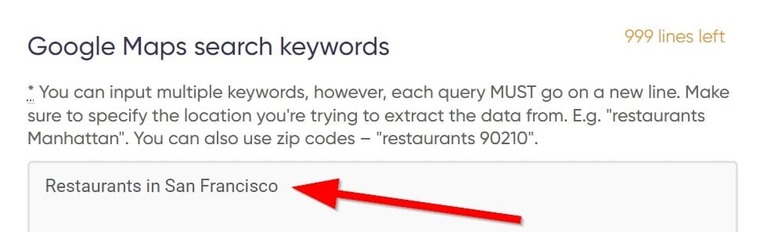
- Next, select the maximum number of businesses you want the tool to extract on each run:
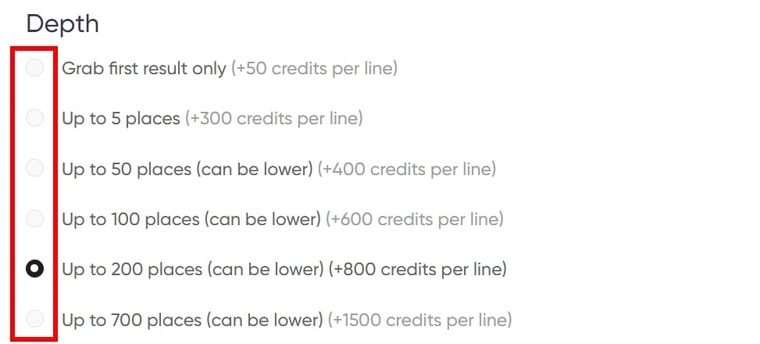
- Now, select a “location source” of your search. I always advise that you use the same location as the one you’re targeting. I’m targeting San Francisco, so:
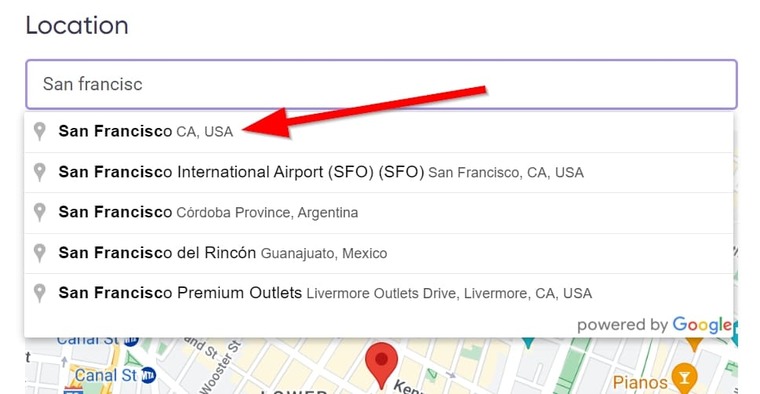
- Like we did for the two previous tools, under “Time and scheduling settings”, tick “Run this bot periodically”.
- Also, set how often you want it to run as well as an expiry date.
- Next, tick the option that says “Deliver new items only”. This makes sure only the new businesses are included in the result file.
- Finally, launch the bot into action, and voila! It’s all set and done. You now only need to wait for the results in your email.
Using the Google Maps Scraper, you can find new business — Ltd companies inclusive — any time any day.
Video guide
Here’s the video guide to using this tool if you’d like to see me use it:
Results
When the tool finds new businesses, you will receive an email notification similar to the one I showed you earlier.
While subsequent runs may contain fewer results, the first run may look similar to this:
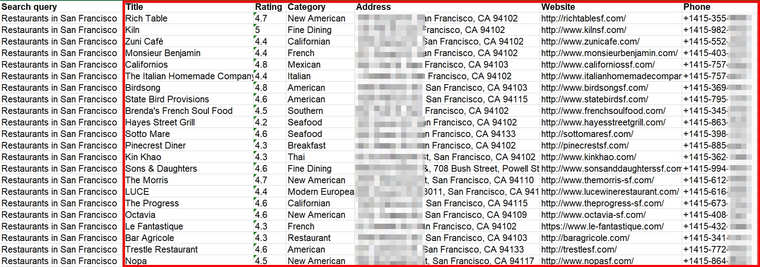
Tips
- Remember to set up new jobs for every industry where you would love to find new companies.
- Use the extracted phone numbers in your cold calling campaign to reach the businesses in question.
- Use the extracted websites to export these companies’ emails with the help of the Phone, Email and Contact Scraper:
🟠 Launch the Phone, Email and Contact Scraper’s start page.
🟠 Copy and paste the company websites into the field titled “Website list”.
🟠 Under “Elements”, tick “Email” and launch the tool into action.
- Use the extracted physical addresses for direct mailing as described in my guide on direct mail marketing for real estate agents.
Free trial for the new company search tools
In this guide, you’ve learned how to find new businesses in your area free of charge (all my tutorials are completely free - don’t hesitate to read them!). But at this point, you are probably wondering how much it would cost you to use the automation tools described above.
Would you believe me if I told you that all three tools combined cost about the price of a glass of beer? 🍺
Believe it or not, that’s the reality. And what’s amazing is the fact that they offer way more benefits than a beer would 😉
Now, the fun part is that Botster currently offers FREE unrestricted access to all the tools available on the platform if you open a free account today. There’s no telling when this offer will end, so take action now and find new businesses before they open!