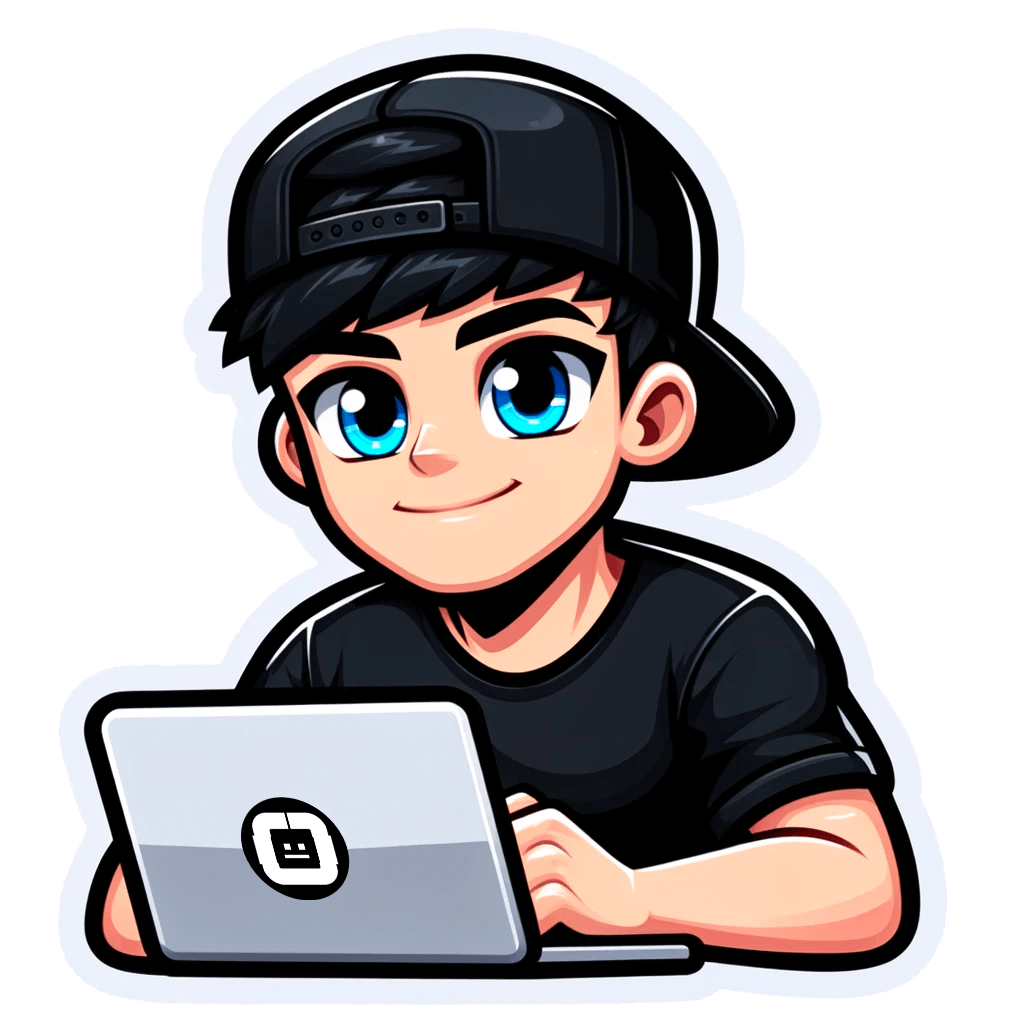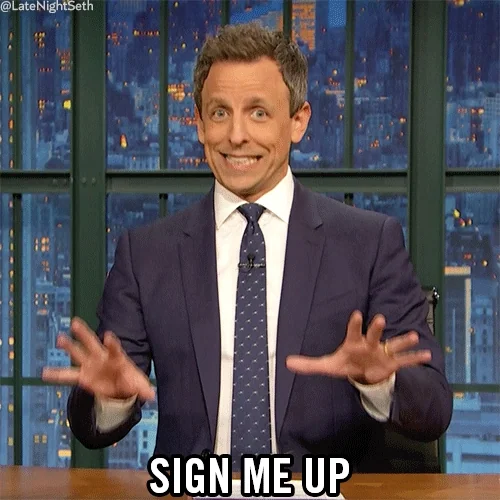Web Scraping Food Delivery Data: How?
Published on September 18, 2024by BotsterAre you a grocery store owner and have been looking for ways to gather data and insights that can help grow your business? You’ve just landed on the right page! In the next few minutes, I will show you a proven competitor analysis strategy where you will scrape food delivery data from other stores and use that information for your benefit 💯
Running and building a grocery business that thrives is no child's play. In most cases, the market may seem so saturated both online and offline that you won’t know whether to focus on digital marketing or traditional marketing.
However, whichever you choose in the end often starts with competitor analysis and that is why this guide on food delivery app scraping is essential.
In the next few minutes we have to spend together, I'll describe several easy-to-use automation tools that can make it extremely easy to scrape data from your competitors’ websites and even monitor the prices of their goods. The best thing is that setting up these scraper for food data takes just a few moments 🚀
From this step-by-step guide, you’ll learn:
- How to scrape grocery lists from your competitors’ websites
- How to export food and grocery information to Excel
- How to launch a bot to monitor your competitors’ grocery prices in bulk
By the end of this guide, you will have learned everything you need to launch a full competitor analysis campaign.
To properly demonstrate this strategy, I will use the bots described in this article to scrape English food data from an online store called mercato.com.
Even though I’ll be using Mercato as a case study, you should know these bots and strategies will work for any store you use them with. It doesn’t matter where the store is. All you need is their website URL, and you’re good to go! That is why this is the best food scraper tool and strategy you should use.
How to scrape grocery delivery app data with 3 automation tools
As I’ve already established, throughout this article, I will be showing you the exact steps you can follow to scrape food and grocery data in bulk for your food delivery or restaurant business.
The best thing about the food data scraping bots I’m about to show you is that they can scrape virtually any field from grocery sites you know, yet they require no coding knowledge.
Literally, anybody can handle these tasks! For the most part, all you’ll do is copy and paste some things here and there. But in the end, you would have exported data using these food data scraping solutions.
Tool 1 for web scraping groceries lists
The food scraper tool I’d like to show you in this guide is known as the Page Link Extractor.
As you might have guessed from its name, the Page Link Extractor is a fully automated bot that can scrape all the links present on one or more pages in bulk.
This bot is fully automated because all you have to do is paste the target URL into it. It will single-handedly extract the links and even pack them into a spreadsheet in bulk and you can download the file to your computer.
Of course, this means you already have a target store from which you want to scrape data. You don’t have to scrape grocery delivery data from Mercato as I will be doing below.
As I’ve already said, these tools and strategies will work perfectly for any grocery website you use them on. So, if you don’t have a target store yet, take a moment to check Google, Bing, or DuckDuckGo to find some. Then proceed to scrape food data from their stores.
To gain access to the Page Link Extractor and start web scraping grocery prices and other data freely, you must first create a free account on Botster (no credit card required):
 With your free account, you can not only access the Page Link Extractor but also any of the several automation bots available on the platform.
With your free account, you can not only access the Page Link Extractor but also any of the several automation bots available on the platform.
Once you’ve registered, verify your email address, and you’re good to go!
Setting up the Page Link Extractor for grocery delivery app scraping is straightforward. Just follow the steps below:
- Launch the Page Link Extractor’s start page by clicking on “Start bot”:

- Next, give the job a name and set a project folder if needed:
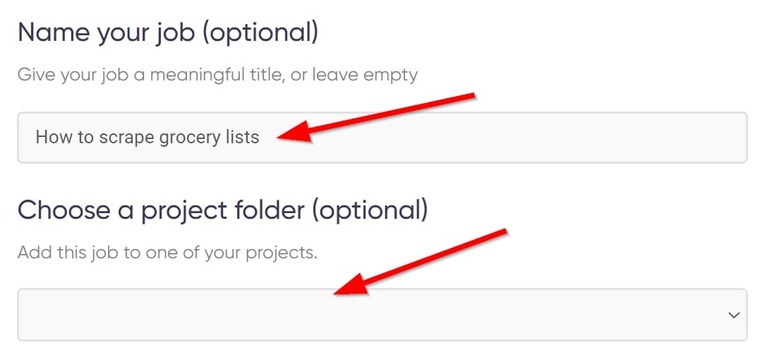
- Now, paste the URL of a web page from which you’d like to scrape food data. This could be a search result page or category page:
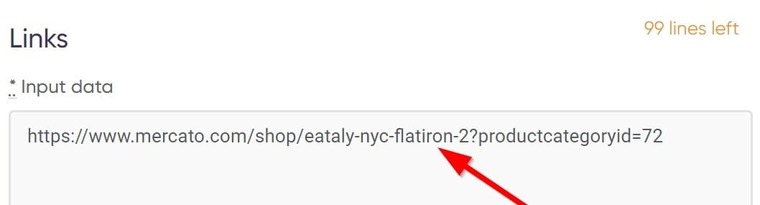
- Set the bot to keep only unique URLs and discard duplicates:
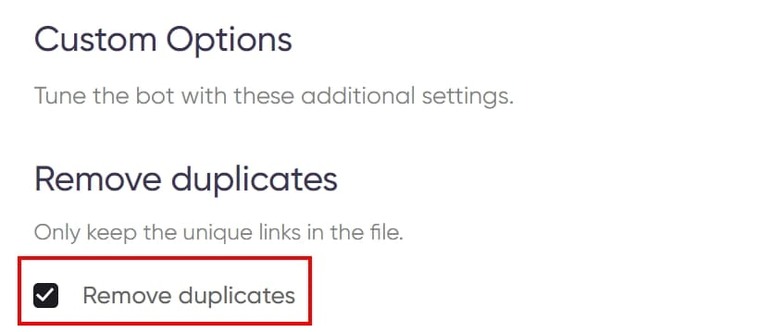
- Now, set how you’d like to receive your file and notifications. Options include email, Slack, Telegram, Google Drive, and others:
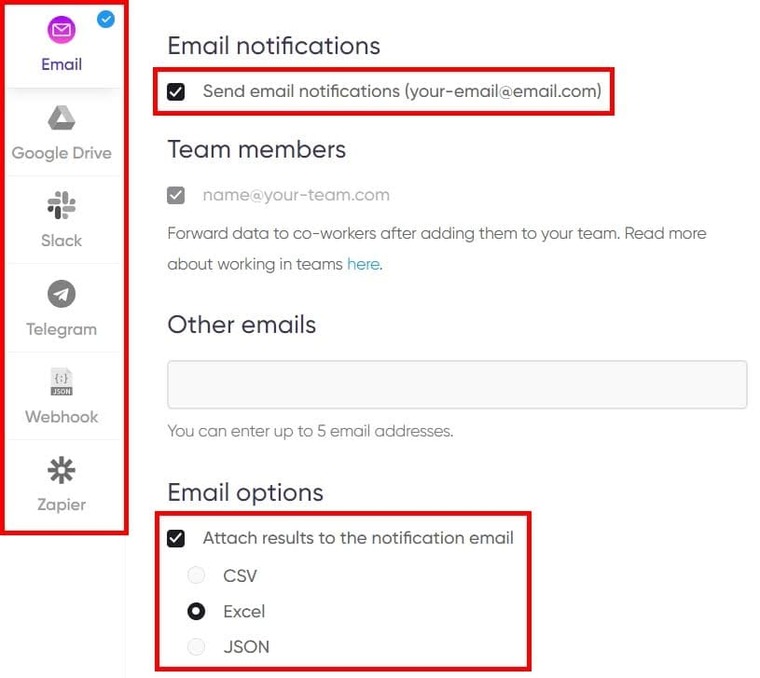
- Finally, click “Start this bot” to launch the Page Link Extractor into action:
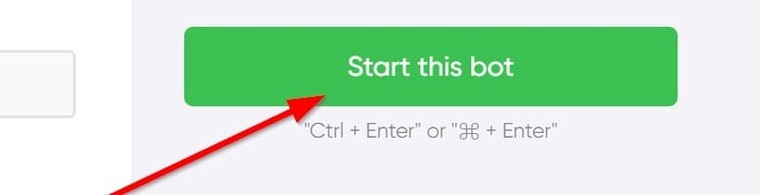 And that’s it! You’ve successfully launched the first bot in this guide. Easy peasy.
And that’s it! You’ve successfully launched the first bot in this guide. Easy peasy.
Just like that, you’ve set up the Page Link Extractor to extract every link on the page URL you provided. Upon launching the bot, the “My Jobs” page will open and you’ll see the bot in action.
In just about a minute or even less, your results will be ready for download. And that’s it for step 1 of how to scrape grocery delivery app data.
Video guide
You can also watch the quick video below for the Page Link Extractor’s step-by-step setup:
Results
Once the Page Link Extractor is done, you can download the XLS file to your computer and view it in Excel to see the results. It should look similar to this:
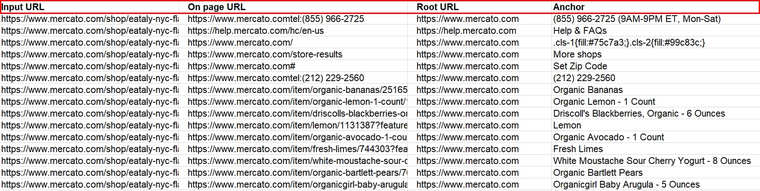
Tips
- First, I’ll recommend using this tool for web scraping grocery delivery data from any other food delivery websites aside from Mercato. As I've already said, the tools in this guide work for basically any website you enter into them.
- I’ll also recommend using the No-code Bot Builder’s List scraper as an alternative for this tool. You’ll typically achieve the same results. To launch the List Scraper, you can reference the setup of the next bot below since they are identical.
Quickly, let’s move to tool 2 of how to launch food data scraping services.
Tool 2 for web scraping food data
The next tool I want to show you for grocery data scraping is known as the No-Code Bot Builder. It contains 3 different bots that you can customize and use to automate different tasks such as scraping web pages, monitoring web content, and extracting structured data from catalogs, lists, and directories.
Particularly, for this step, we’ll be using the Single-Page Scraper. The Single-Page Scraper is the tool you need if you want to export data from single pages like product pages, information pages, event pages, and more.
I should mention here that the bots I’m showing you in this guide are not using any food scraping API. Rather, they are picking the data directly from the target web pages, and that is just awesome!
Setting up the Single-Page Scraper bot is pretty straightforward. Simply follow the steps below:
- Install Botster’s official Chrome extension:

- Next, give it access to the incognito mode. Open your Chrome settings, go to “Extension”, click on “Details” under Botster, and turn on “Allow in Incognito”:
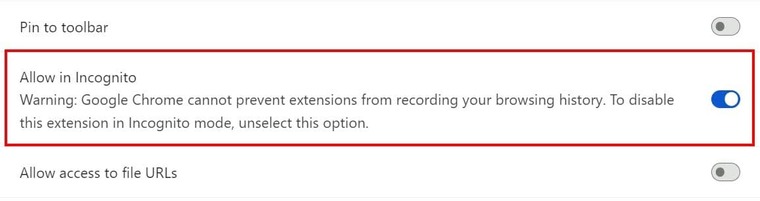
- Launch the No-Code Bot Builder, select the Single-Page Scraper, and give the job a name:
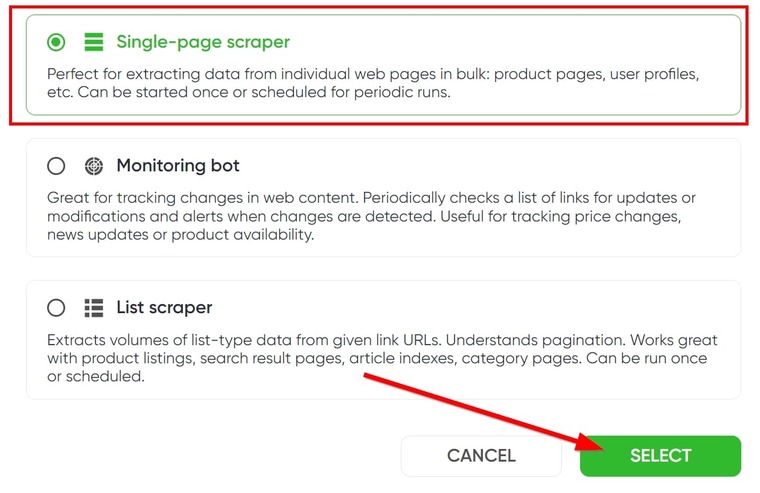
- Next, paste the link to a product page and click “Select Elements”:
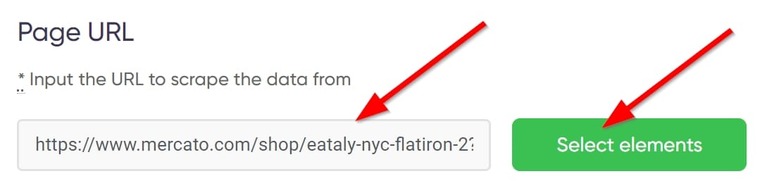
- On the pop-up window, click “Select elements” and pick the data you need from the page:
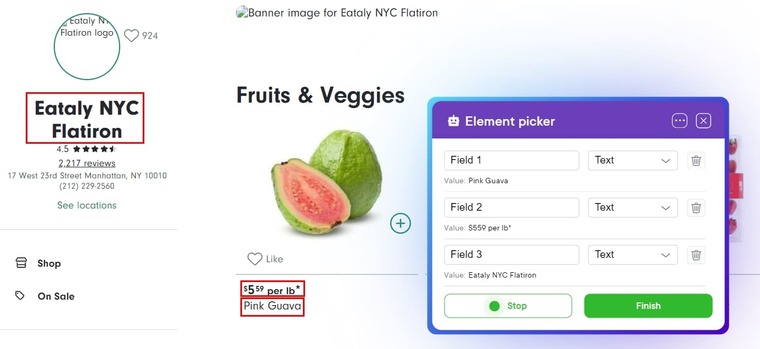
- Next, edit the field titles, click on “Stop”, and click on “Finish”:

- Next, paste links to other product pages to extract the same data from them. Ensure the URLs have the same structure:
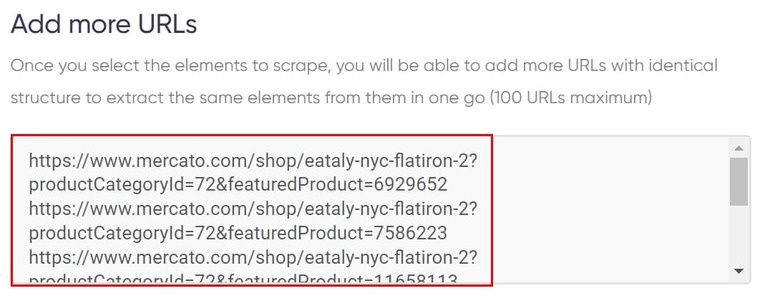
- You can ignore the custom options and simply launch the job right away!
And that’s it! You’re done already!
Pretty easy, ain’t it?
Just a few clicks and you already have grocery data scraping services working for you.
Video guide
If you’d prefer a video of this bot’s setup, here you go:
Results
Viewing the results from this bot in Microsoft Excel should look like this:

Tips
- When pasting more URLs into this food data scrape tool for data extraction, make sure the URLs have identical structure, otherwise the bot won’t work.
- I’ll also recommend reading my guide on how to scrape data from ecommerce websites to learn more about how to use this bot.
Tool 3 - Web scraping grocery prices for monitoring purposes
Now finally, let me quickly show you how to set up the last bot in this combo for your particular food scraping use cases.
The bot in question is the customizable web monitoring tool. It’s your best choice for any monitoring tasks you might have.
For instance, if you’d like to monitor the prices of several groceries or products to know when they go down, go up, or out of stock, this is the bot for you!
The operations of this bot are a bit different from the other methods of scraping grocery delivery data I’ve shared so far (even though it is also found in the No-Code Bot Builder).
That’s because this one only monitors and sends notifications to your email address (or any other notification option you choose). Its data is not readily available for download.
Setting up the web monitoring tool in the No-Code Bot Builder is pretty straightforward. Let me quickly show you:
- Launch the No-Code Bot Builder and select "Web monitoring tool".
- Paste the URL to a product page and click on “Select elements” as we did for the last bot:
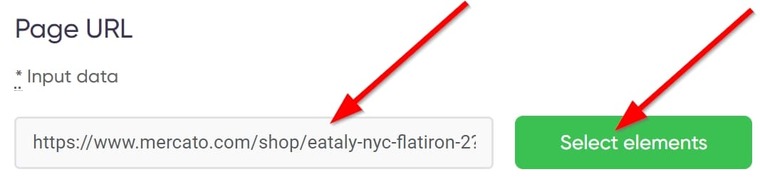
- In the selection window, you only need to select the product name and price. Also remember to edit the field titles:
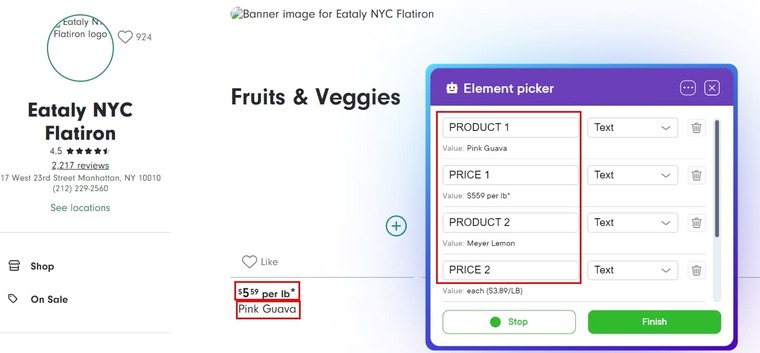
- Click on “Stop” and then on “Finish” to go back to the bot’s page and add URLs for other listings you wish to monitor (the same way we did for the bot above).
- Next, set your time and scheduling settings for the bot run:
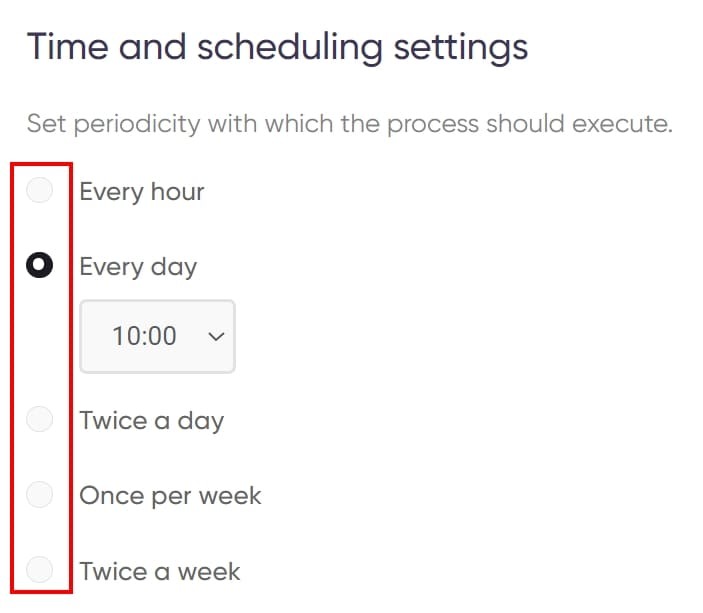
- You can let the bot run until you stop it or set an expiry date if you only want to monitor the price change within a time frame:
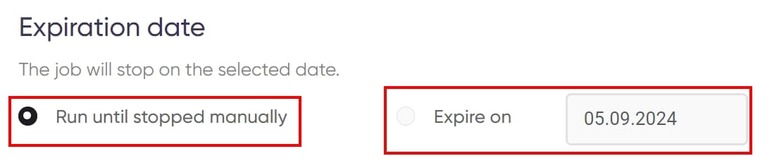
- Once that’s done, launch the bot into action and you’ll see something like this:
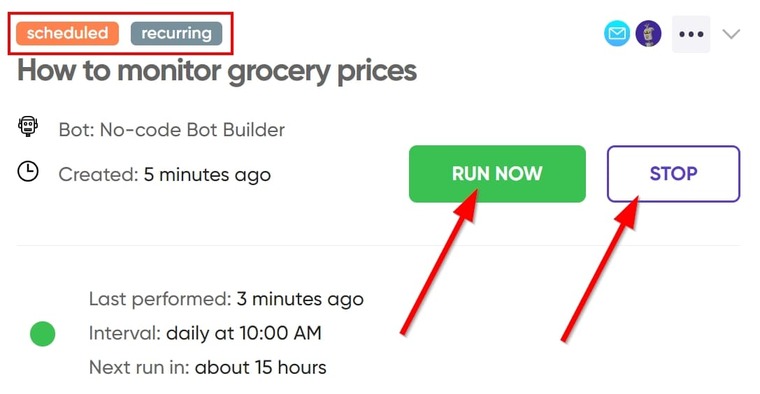 This tells you that the job is active, and that’s it! You’ve just set up the best food scraper tool to monitor price changes on automation!
This tells you that the job is active, and that’s it! You’ve just set up the best food scraper tool to monitor price changes on automation!
As long as the bot is on, you’ll get a notification in your email whenever the price on the target pages changes!
Simply amazing!
Video guide
Here’s also a video guide detailing this bot’s setup:
Results
You may not receive a notification in your email if there’s no change in price. However, you can always view the monitoring log online if you open the project from the “My Jobs” page. Mine looks like this:

Tips
- First, I will recommend monitoring the prices of your competitors and improving your own pricing strategy using the insights you gather.
- Aside from web scraping groceries’ prices, this bot can also help you monitor promos, discounts, and even the appearance of new products in the store.
- You can also read my comprehensive guide on web scraping for price comparison where this bot is used for a similar purpose.
Free trial for food data scraping solutions
That brings us to the end of this guide on web scraping food data from grocery stores. Now that you’ve learned these strategies the only thing left is for you to apply them as described and use the data you gathered to your advantage.
With these bots for web scraping food delivery data, analyzing your competitors as a grocery store owner is a breeze. Now, to automate any day-to-day tasks such as digital marketing, product research, and many others, in your business, look no further than Botster!
Botster is home to a collection of fast and powerful automation tools that are always available to handle your tasks. The best part is that Botster currently offers a 7-day free trial period that gives you unrestricted access to every tool on the platform if you open your account today!
And when the trial runs out, the automation tools cost so little you won’t even know you spent a dime!
These tools that can help you scrape food delivery data, for instance, cost just about the same as the price of an apple fruit, yet their rewards are much more enormous.
Don’t miss this chance. Create your Botster account today, and gain insights for your business!