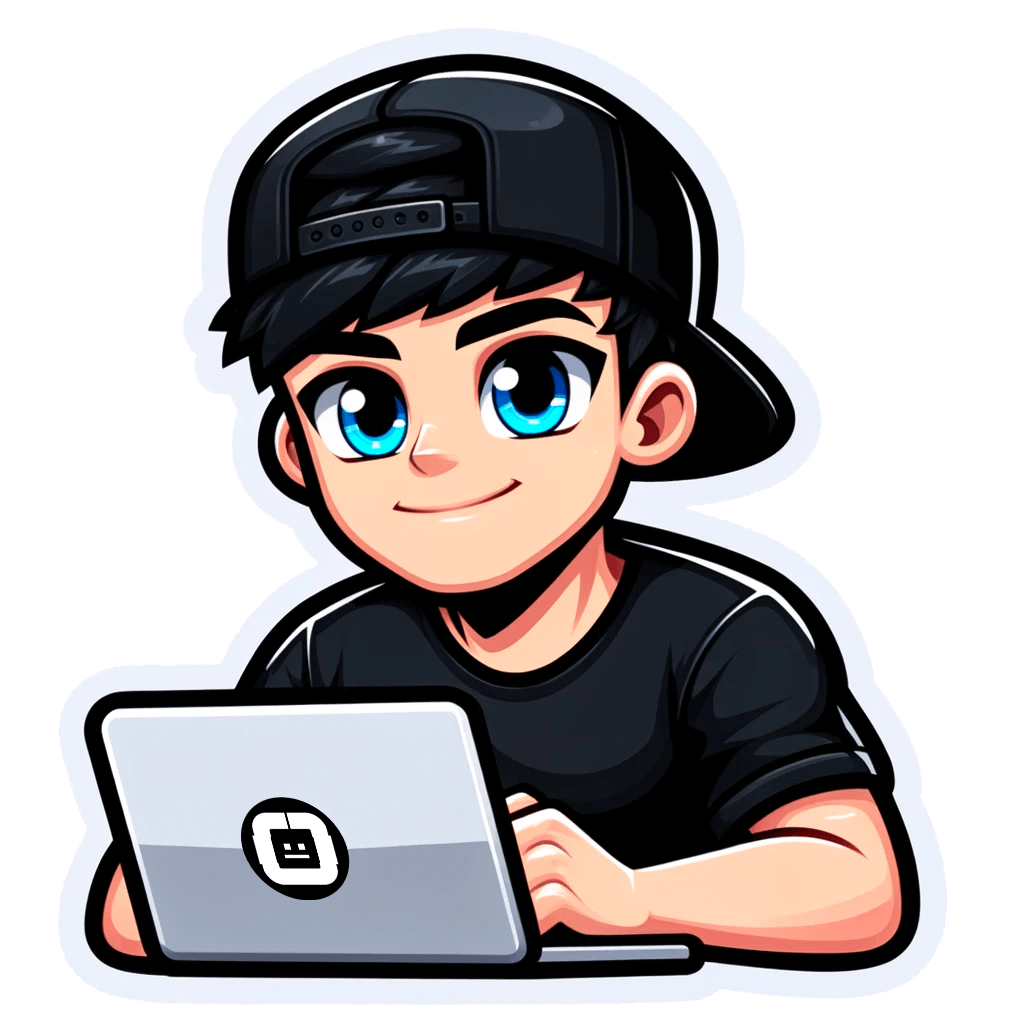How to Get Linkedin Email Addresses: 2 Legal Ways
Published on September 24, 2024by BotsterHave you been on the search for the best LinkedIn email finder tools that can help you extract email addresses from LinkedIn in as little time as possible? You’ve just landed on the best guide ever! You might be wondering:
What makes this guide special?
- I won’t only tell you about these tools. I will also show you how to get emails from LinkedIn with their help.
- I will show you my results, not hiding anything.
- I will provide a video guide you can follow if you’d prefer that.
In the next 5 minutes or so, I will describe several easy-to-use automation tools that can help you export over 100 email addresses from LinkedIn at once with very little input from you.
From this step-by-step guide, you’ll learn:
- How to find emails on LinkedIn manually one by one
- How to download email addresses from LinkedIn automatically and in bulk
- How to check the validity of the emails you extracted
By the end of this tutorial, you will have learned everything you need to make a database of valid and active email addresses like this one:
 To make this guide practical and also aid learning, I will use these bots to find freelancers in American states and export their email addresses from LinkedIn in bulk.
To make this guide practical and also aid learning, I will use these bots to find freelancers in American states and export their email addresses from LinkedIn in bulk.
If you’d prefer to watch the video guide, you can check it out below:
Without further ado, let’s get into the business of the day.
Can you find LinkedIn emails without violating people’s personal data?
Personal data refers to any information that can be used to identify a person wherever the details appear. These include names, home addresses, and email addresses among others.
Emails are considered personal data because they often contain names and other personal details and can be linked to an individual. So, extracting the email a person used when creating their LinkedIn account would indeed violate their privacy and LinkedIn’s terms.
When talking about how to extract emails from LinkedIn, one must be very careful about what exactly is being extracted.
When users create their LinkedIn accounts, they expect privacy and data protection, believing that the contact info they provide will be kept private and not exposed to the public.
As professionals, we at Botster respect these privacy norms and do not attempt to export such private data. ⛔
However, there are people who choose to publish their emails publicly on the web, such as in the comments, profile descriptions, and other places. By doing so, they implicitly consent to their email being visible to everyone.
This action is known as “silent consent”, and it lets us use LinkedIn email finder online tools to find these emails in bulk. These publicly shared emails are what can be legally extracted and will be the focus of this guide.
Quickly, let’s get into the practical steps of how to extract email addresses from LinkedIn in bulk.
How to find emails on LinkedIn manually
Getting emails from LinkedIn addresses through Google is quite simple, but it involves using what is known as search operators in your search query.
What are search operators?
Search operators are special commands or sometimes symbols that help you refine your search queries in Google so you can narrow down the results to get exactly what you want to see.
For instance, using site: followed by a domain limits your search results to pages within that specific website. Using intext: lets you find pages that have the specified word in their content somewhere. Other common operators include “OR”, “AND”, “-” (to exclude terms), and quotes for exact match searches.
Search operators may sound complicated at first, making it seem like they’re only for the geeks and techies among us but in fact, anybody can find LinkedIn emails with the right combination of operators.
But if you can’t quite figure out how these operators work yet, you don’t need to memorize them so you can export emails from LinkedIn through Google search. I have a unique query you can simply copy and paste into Google whenever you want!
Here’s the schema:
site:linkedin.com/@ intext:""@gmail.com"" AND ""your keyword""
The schema above simply tells Google to scan linkedin.com for only the pages that contain the text “@gmail.com” where they appear with a particular keyword (your keyword).
Here’s how to properly use this query for a freelancer LinkedIn email search:
site:linkedin.com/@ intext:""@gmail.com"" AND ""freelancer""
You can simply copy and paste this query into Google, click on search, and you’ll be able to find email through LinkedIn free of charge:
 While this method is free and quite effective, manually extracting emails from LinkedIn through Google comes with several disadvantages regardless:
While this method is free and quite effective, manually extracting emails from LinkedIn through Google comes with several disadvantages regardless:
- It can be incredibly time-consuming to go through 100s of pages from the search results to find contact information. Also, this search is not geo-targeted and you may see results from profiles outside your target country.
- As your search for freelancers expands, manual searching becomes unsustainable. Usually, you’ll need to open people’s profiles to see the email you want to extract, and you may quickly hit your profile views limit.
- Doing a manual LinkedIn email lookup can be inefficient because it takes away the time that could have been spent crafting personalized messages for the professionals you want to contact.
2 tools to extract emails from LinkedIn automatically and in bulk
With 3 glaring disadvantages of exporting emails from LinkedIn manually, a much better approach to this task would be to leverage the speed and accuracy of automated bots to help you find the email addresses in bulk.
Typically, a LinkedIn bulk email extractor can conduct your search with just a little input from you, while it automates other steps such as scanning the page for an email address, extracting the email addresses discovered, and compiling them into a data management file such as XLS or CSV.
All these and more are the benefits of using the automation tools I'll be showing you next, and you can use them to get LinkedIn emails whenever and wherever you want.
LinkedIn email finder tool 1
The first LinkedIn email extractor software I’d love to show you is the Google Search Scraper.
The Google Search Scraper is a fully automated tool that was originally designed to make bulk Google searches and extract the results into an Excel spreadsheet file. However, you can also combine it with the search operators I described above to make advanced searches.
Now, the impressive thing about using this tool as a LinkedIn email address extractor is that it offers even more benefits than simply searching and extracting the results for you.
For instance, the Google Search Scraper lets you select a target location for your search so that your results will only consist of people from the specified location. You can also specify how many results you want, be it 50, 100, or more.
There is no other solution out there that offers these two functions. And with the help of the search operators I described earlier, the Google Search Scraper will easily extract the email addresses of 100s of freelancers in your target location in under 2 minutes!
To gain access to this tool and start to extract email addresses from LinkedIn, you must first create a free account on Botster (no credit card required):
 Once that is done, follow the practical steps below to learn how to get emails from LinkedIn:
Once that is done, follow the practical steps below to learn how to get emails from LinkedIn:
- Open the Google Search Scraper’s start page by clicking on “Start bot”:

- Give this project a name and a folder if you wish:

- Now, paste the following query:
site:linkedin.com/@ intext:""@gmail.com"" AND ""freelancer""

- Next, select how many results you want the bot to extract:

- Set custom options:

- Next, enter the location of your search:

- Set up email notifications and be sure to tick “Attach results to the notification email”:

- Finally, click on “Start this bot” to launch this LinkedIn email address finder tool into action!
 And that’s it! You’ve successfully completed the steps for using the best LinkedIn email extractor tool in under 2 minutes.
And that’s it! You’ve successfully completed the steps for using the best LinkedIn email extractor tool in under 2 minutes.
Really, there’s no big deal to it. As long as you follow the steps above, you’re good.
Video guide
If you’d rather watch a video guide, here’s a short video where I describe how to use the Google Search Scraper:
Results
Upon launching the bot, “My Jobs” will open, and within a minute, you should see this:
 Once you see “Completed” on the project, you can download the result file using one of the icons in the red box. I’ll recommend you get XLS. Viewing it in Microsoft Excel looks like this:
Once you see “Completed” on the project, you can download the result file using one of the icons in the red box. I’ll recommend you get XLS. Viewing it in Microsoft Excel looks like this:

Tips
- I’ll recommend using this specific method for exporting emails from other social networks such as YouTube and TikTok. Just edit “linkedin.com” to the appropriate domain name.
- I recommend reading my full guide on how to get someone's email from YouTube for a similar strategy.
- I’ll also recommend reading how to find someone's email on TikTok.
- You can increase the results of this LinkedIn and email automation tool by using multiple email masks like this:
site:linkedin.com/* intext:"@gmail.com" OR "@hotmail.com" OR "@outlook.com" OR "@icloud.com" OR "@yahoo.com" AND "freelancer"
LinkedIn email tool 2
Another tool that can help you get email addresses from LinkedIn is the LinkedIn Email Miner.
The LinkedIn Email Miner is an automated bot that was built with LinkedIn in mind. It is designed to scan the web based on a single keyword you provide and extract profiles related to that keyword as well as their email addresses.
In fact, the LinkedIn Email Miner is much easier to use since you don’t need to deal with the special query and editing search operators. This is why I recommend using this bot for LinkedIn and using the Google Search Scraper for other social networks.
Believe me when I say that this bot and the Google Search Scraper are the best LinkedIn email extractor tools out there. Not only because they are very effective, but also because they are extremely easy to use.
Like the Google Search Scraper described above, setting up the LinkedIn Email Miner won’t even take up to a minute.
Start your stopwatch ⏱ Let’s go!
- Launch the LinkedIn Email Miner's start page and name your job like we did earlier.
- Next, enter your search keyword. Mine is “freelancer”:

- Enter your target location. I’m targeting Texas:

- Enter one or more email masks:

- Launch the bot into action and that’s it! You’re done.
Did that take a minute? It surely didn’t.
And there goes the second one of the best email finders for LinkedIn.
Video guide
I’ve also made a short video demonstrating how to use this bot. Take a minute to watch it below:
Results
In just about a minute, your results from the LinkedIn Email Miner should be ready for download. Viewing them in Excel should give you something similar to this:

Tips
- This bot works with any profession, not just freelancers. Simply input a keyword that describes your target (even CEOs and founders 😉).
- I’ll also recommend reading my comprehensive list of the best HR digital automation software for more amazing LinkedIn tools.
Validating your LinkedIn email list
After getting your results from these LinkedIn email campaign tools, there is one final thing you must do — validate the extracted email addresses and ensure they are valid before sending any emails to them.
This step is crucial because the success of your campaign hinges on the number of emails that get delivered to people's inboxes.
If you don’t validate the emails you get from these unlimited LinkedIn email extractor tools and end up sending emails to several invalid addresses, your account may be marked as spam and further emails sent to the spam box instead of the inbox.
To validate these extracted email addresses, you’ll need the automated Email Validator.
This bot will ping a list of email addresses you provide in bulk to and return true or false for each one. It can validate any address, including the ones you just got from these email finder tools for LinkedIn.
The best part is that it accepts up to 5,000 inputs at once!
You can set up the Email Validator in just 3 steps:
- Open the Email Validator's start page.
- Paste a list of email addresses extracted above (each one on a new line):

- Start the bot!
And that’s the final step in this guide on how to get email addresses from LinkedIn.
Video guide
Watch the short video below to learn how to use the Email Validator:
Result
Within a minute, you’ll get the result file, which should look similar to this:
 That concludes the practical aspect of how to find email addresses on LinkedIn.
That concludes the practical aspect of how to find email addresses on LinkedIn.
Tips
- I recommend removing invalid emails detected by the Email Validator from your list. You can easily do this by sorting the results with the column “isValid” and deleting anything with “false”.
Free trial for the LinkedIn email extractor tools
There goes everything there is to learn about how to find people's emails on LinkedIn using the best LinkedIn email finder tools online. They are fast, easy, and efficient, helping you save time and money while increasing your output.
For all things automation, the only place you should be looking is Botster.
Botster is home to hundreds of automated bots that can handle time-consuming tasks in your business, such as finding companies and extracting their contact info in bulk.
The best part is that Botster offers a 7-day free trial period that gives you full access to these LinkedIn email extractor online bots with zero commitment. Even when the trial runs out, these bots cost almost nothing.
In fact, the tools I just showed you combined cost only a fraction of LinkedIn Learning’s monthly subscription, yet their benefits are far more enormous.
Don’t delay making these bots work for you. Get your Botster account today!
Read more of our blogs
- LinkedIn Email Finder – A Magic Tool for Bulk Email Extraction
- How to Forward Emails from Gmail to Telegram?
- Targeting Business Owners Personally: How to Find Emails Addresses of the Right People?
- How to See LinkedIn Profiles Without Logging In and Other Lifehacks
- How to Search for Business by Phone Number?