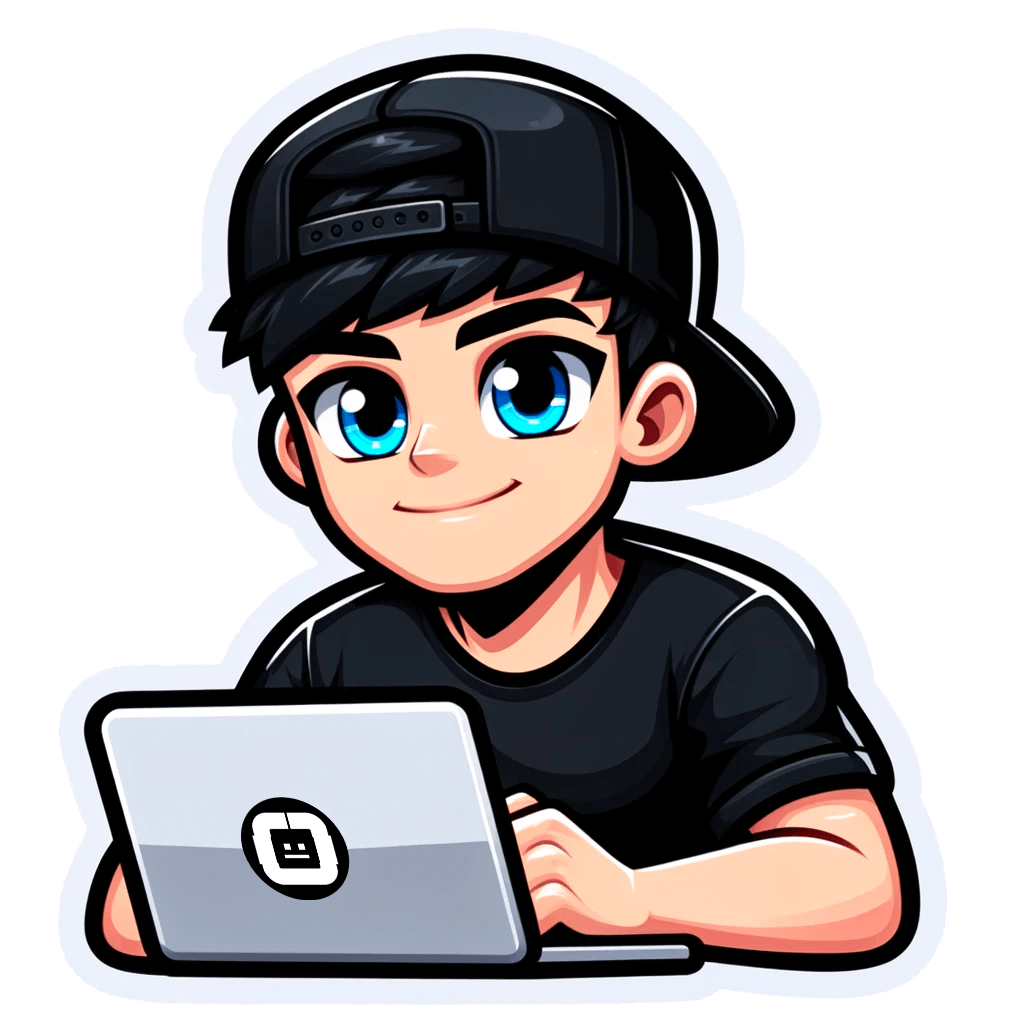How to Perform Anonymous Search: LinkedIn Tips for Employees and Recruiters
Published on July 21, 2022by BotsterIf I make a promise, I like to keep it. In my previous post on LinkedIn search without login I promised to show you how to perform an anonymous job search on LinkedIn without your employer knowing. I also said I’d show you how to search for candidates on LinkedIn without using this social network’s designated (and very expensive) tools. Here you are!
In this article, we will:
- Seek greener pastures and higher salaries without your employer knowing 💵
- Make LinkedIn Recruiter’s blood boil by opting for alternative candidate search tools 😈
- Throw a wild headhunting party! 🎉
On a serious note, this post is (like all other posts in my blog) a consecutive step-by-step tutorial that will teach you:
- How to job search on LinkedIn without your employer knowing
- How to post resume on LinkedIn without your employer knowing
- How to find candidates without LinkedIn Recruiter
Also, I’ll share with you some lifehacks that can be applied not only to the job search and recruiting sphere but also to any other data search process.
Are you already registered on Botster? Good! 👍
Not yet? Then you’ll need to create a free account to be able to use the tools described below (you can register after reading the article, though):
 Now we are completely ready to go. Let’s start!
Now we are completely ready to go. Let’s start!
How to job search on LinkedIn without your employer knowing?
Case 1: Searching for jobs by filters
If you are dissatisfied with your current working place and would like to seek a better alternative, you may not be ready to tell your employer about it yet. But what if your boss keeps an eye on you through LinkedIn? 🧐
You can hide your cruel job-seeking intentions with the help of the LinkedIn Jobs Scraper! This bot exports LinkedIn job postings using filters.
To perform a LinkedIn job search without employer knowing follow these simple steps:
- Sign out of LinkedIn (you can click the ‘Remember me’ checkbox to avoid reentering your login and password afterwards):
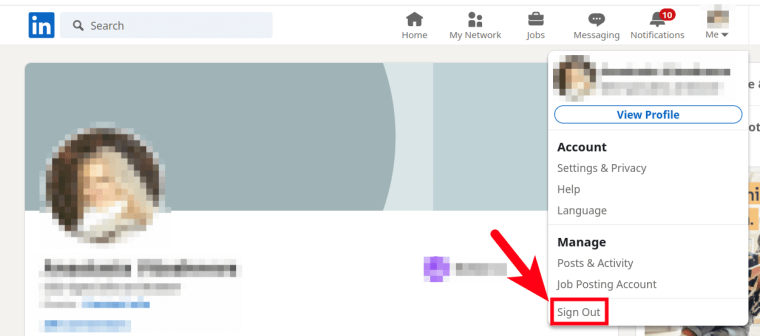
- Go to the ‘Jobs’ section:

- Enter the desired job title and location, select the necessary filters, and hit the ‘Search’ button. Let’s imagine that you’re an aircraft pilot who wants to get a job at American Airlines in Texas:

- LinkedIn has found some pilot jobs for you. Copy the URL of the search results page:

- Open the LinkedIn Jobs Scraper’s start page and paste the URL copied:
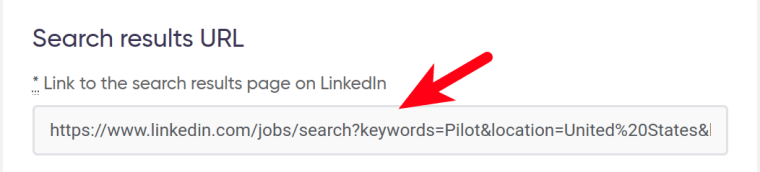
- Select how many job listings you would like the LinkedIn Jobs Scraper to export (the more listings you scrape - the more new job opportunities you will get) and launch the bot:
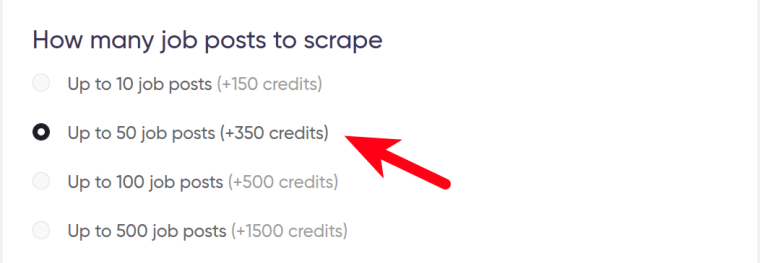 As a result, the bot has extracted the following job listings:
As a result, the bot has extracted the following job listings:
 See how many pilot-related jobs American Airlines have? And they are all in Dallas, just like we’ve specified in the filters.
See how many pilot-related jobs American Airlines have? And they are all in Dallas, just like we’ve specified in the filters.
Now you know how to look for a job on LinkedIn without your employer knowing - don’t hesitate to try it out! No one will ever notice. My promise. (And I like to keep them, remember?)
Video tutorial
Watch a quick video guide on how to launch the LinkedIn Jobs Scraper:
How to post resume on LinkedIn without your employer knowing?
If you post your resume on LinkedIn, your employer will receive a notification and notice it. Posting an anonymous resume is impossible.
Don’t fall into despair, though! Why not send your CV directly to the HR department of the company or companies that you would like to work for? This is a sure way to get them to notice you.
Case 2: Looking for ONE company
While answering the question on how to use LinkedIn without your employer knowing (Case 1) we extracted a list of pilot jobs offered by one company, namely - American Airlines. We selected this name in the filters.
To apply to this company directly, do the following:
- Open the site of American Airlines - https://www.aa.com
- Go to the ‘Jobs’ section - https://jobs.aa.com
- Select the job you are interested in (for example, Simulator Pilot Instructor)
- Hit ‘Apply now’ and just send them your CV!
This way, your boss is never going to notice that you’re searching for jobs on LinkedIn - unless he is standing behind your back and gazing at your computer screen right now 😏
Case 3: Looking for MANY companies
If you haven’t decided which company you would like to work for yet, you can perform an anonymous job search with LinkedIn in another way. To look for many companies instead of just one, leave the ‘Company’ filter empty:
 Once you’ve removed the ‘Company’ filter, the search results page URL is going to change. The number of results retrieved is also going to increase significantly.
Once you’ve removed the ‘Company’ filter, the search results page URL is going to change. The number of results retrieved is also going to increase significantly.
Copy the new search results page URL, paste it into a special field on the LinkedIn Jobs Scraper’s start page, and launch the bot.
The resulting table will look like this:
 The job openings extracted are all related to a pilot’s profession and are located in Dallas (TX), but now there are many different companies instead of just one.
The job openings extracted are all related to a pilot’s profession and are located in Dallas (TX), but now there are many different companies instead of just one.
Analyse your LinkedIn job search results and select the most advantageous offers. Go to these companies’ sites, and send your CV directly to them!
✌️ Lifehack 1 (for automation newbies)
If you are looking for a job on LinkedIn and want to send your CV to many companies, there is no need to look for their websites manually! You can export them in just a few seconds using the Google First Result Finder:
- Open the Google First Result Finder’s start page.
- Select the language and the region:
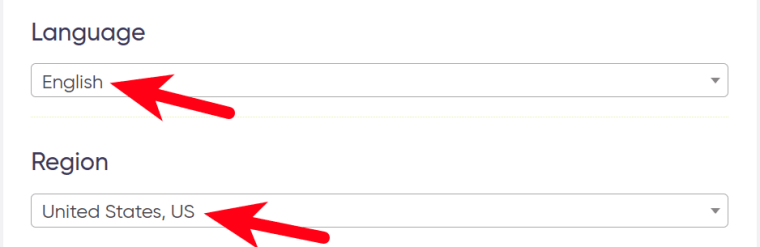
- Copy the company names retrieved by the LinkedIn Jobs Scraper in Case 3:

- Paste the company names into a special field and launch the bot:
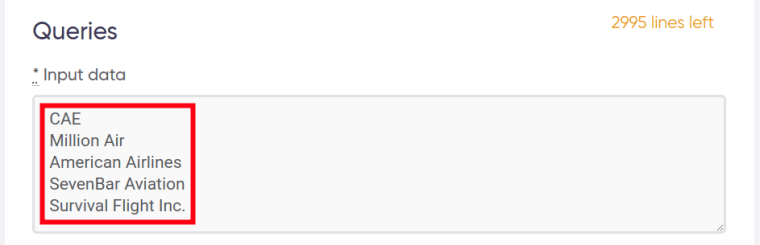 The results will look like this:
The results will look like this:
 Click on the website links in the ‘URL’ column, search for the ‘Jobs/Careers’ section on each of these sites, and apply for the desired jobs directly! You’ll definitely get your dream offer soon.
Click on the website links in the ‘URL’ column, search for the ‘Jobs/Careers’ section on each of these sites, and apply for the desired jobs directly! You’ll definitely get your dream offer soon.
🤔 Don’t want to search for the ‘Jobs/Careers’ sections manually? Then you are ̶r̶e̶a̶l̶l̶y̶ ̶l̶a̶z̶y̶ a true automation fan like me! And I’ve got another lifehack for you:
✌️ Lifehack 2 (for advanced automation users)
Use the HTML Code Scanner to export the necessary ‘Jobs/Careers’ pages automatically:
- Open the HTML Code Scanner’s start page.
- Move the slider to select how many pages you would like the bot to scan within each URL (the more pages you scan - the higher the opportunity that the bot will find the necessary URLs):

- Enter your keywords. Since we are looking for ‘Jobs/Careers’ pages, let’s insert as many career-related terms as possible:
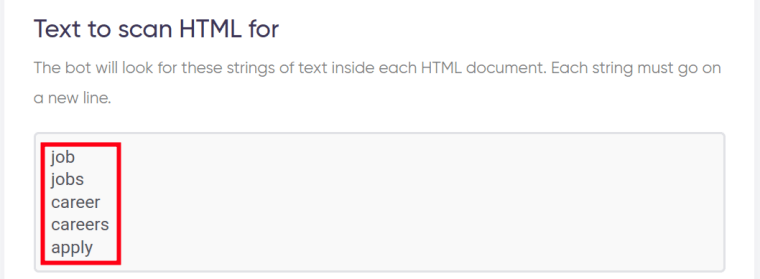
- Copy the company website URLs retrieved by the Google First Result Finder in Lifehack 1:

- Paste the company website URLs into a special field and launch the bot:
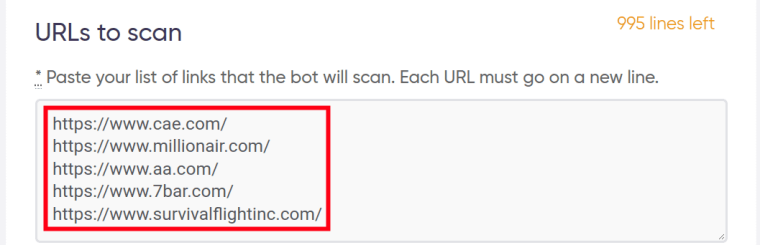 Watch a quick video guide on how to launch the HTML Code Scanner into action:
Watch a quick video guide on how to launch the HTML Code Scanner into action:
As soon as you’ve received the results, sort them descending by the ‘Found?’ column and ascending by the ‘Input URL’ column. Sorting will allow you to group all links by site and to move up all the pages where the desired keywords have been found:
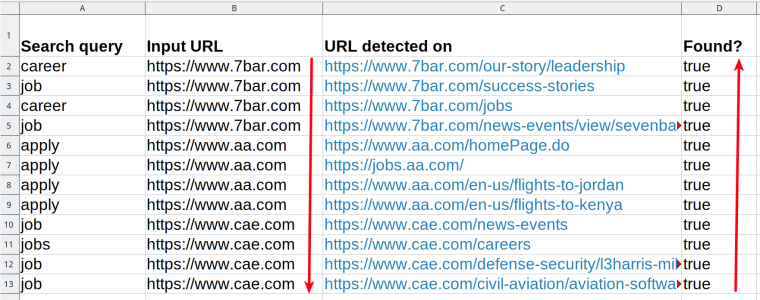 Look through the links and open the ones that look like career pages:
Look through the links and open the ones that look like career pages:
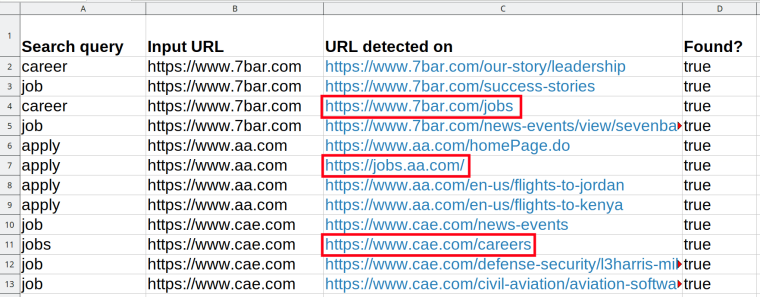 Contact the HR departments of these companies and send them your CV. Searching for a job on LinkedIn without your employer knowing is possible!
Contact the HR departments of these companies and send them your CV. Searching for a job on LinkedIn without your employer knowing is possible!
How to find candidates without LinkedIn recruiter?
The most common answer to the question how to find candidates on LinkedIn that I’ve ever heard is: use LinkedIn Recruiter. It is a convenient and up-to-date talent search tool by LinkedIn.
The only problem with this tool is that its price starts from $140 per month or $1,440 per year! 🤯 You can use this software if you run a large recruiting agency - but what if you own a small business or are just starting out?
If I were you, I would rather opt for alternative tools that allow you to look for candidates on LinkedIn at lower costs and without monthly payments. Such are all bots mentioned in this post - their prices start from 1 cent (!), and you can use them on a pay-as-you-go basis.
3 money-saving strategies will allow you to search LinkedIn for candidates without using the notoriously expensive LinkedIn Recruiter. These strategies are described in Cases 4, 5 and 6 below! 👇
To see how it works in practice, let’s imagine that you are the head of American Airlines and would like to improve your staff 🛫
Case 4: Searching for candidates on LinkedIn by profession
In this case, we’ll discuss how to find job candidates on LinkedIn by combining two bots.
Step 1: Exporting candidates’ LinkedIn Profile URLs
First, we’ll export potential candidates’ LinkedIn profile URLs using the LinkedIn Search Scraper. This bot extracts LinkedIn search results for people or companies and is frequently used to search for qualified sales reps for hire and other job candidates on LinkedIn.
If you need to search candidates on LinkedIn by profession:
- Open the LinkedIn Search Scraper’s start page and tick ‘People’:
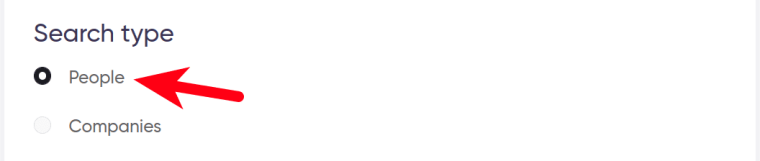
- Specify your region:

- Select the industry:

- Specify how many LinkedIn profiles you would like the LinkedIn Search Scraper to retrieve (the more candidates you export - the better HR choice you’ll be able to make):
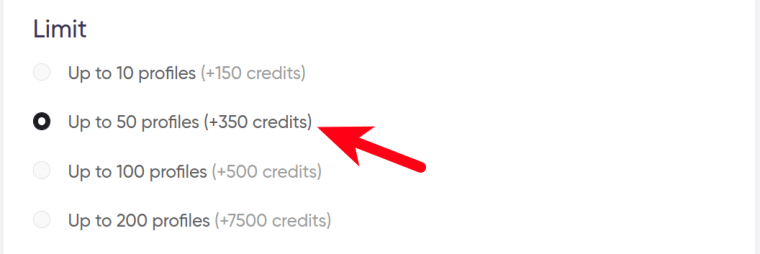
- Enter a profession-related keyword and launch the bot. Since you are an imaginary head of American Airlines, let’s pretend that you are looking for qualified flight attendants:
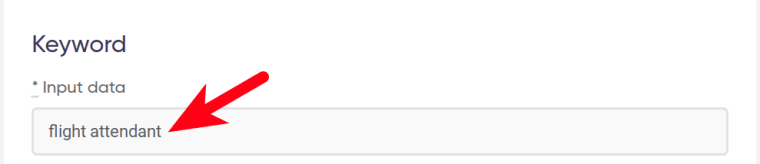 As a result, the bot has exported LinkedIn profile URLs of numerous flight attendants living in Texas:
As a result, the bot has exported LinkedIn profile URLs of numerous flight attendants living in Texas:
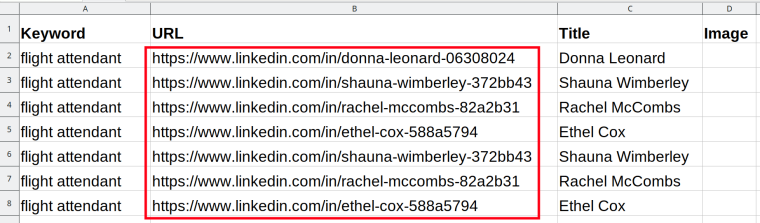 Copy these URLs - we’ll need them to fulfil Step 2.
Copy these URLs - we’ll need them to fulfil Step 2.
Step 2: Extracting candidates’ profile data
In this step, we’ll export all the necessary profile data from these candidates’ LinkedIn accounts with the help of the LinkedIn Profile Scraper. This bot extracts personal CV information from people’s public LinkedIn profile pages.
⚠️ If a page is private (i.e. hidden from public search), the bot won’t return any results.
- Open the LinkedIn Profile Scraper’s start page.
- Paste the LinkedIn candidates’ profile URLs retrieved by the LinkedIn Search Scraper in the previous step:
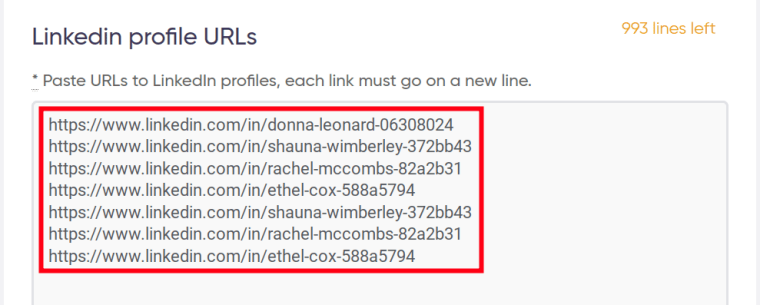
- Specify if you would like to scrape your LinkedIn candidates’ professional experience:
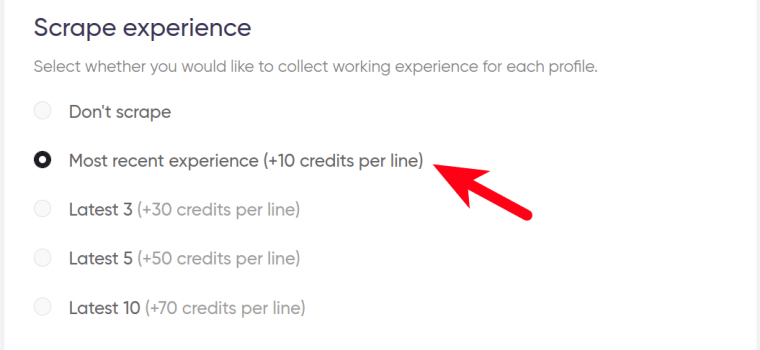
- Select if you would like to scrape information about their education:
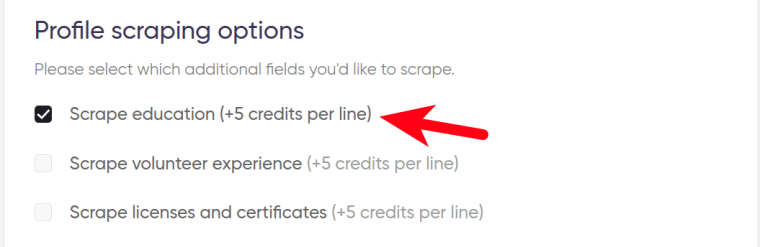
- Specify if you would like to scrape their accomplishments and launch the bot:
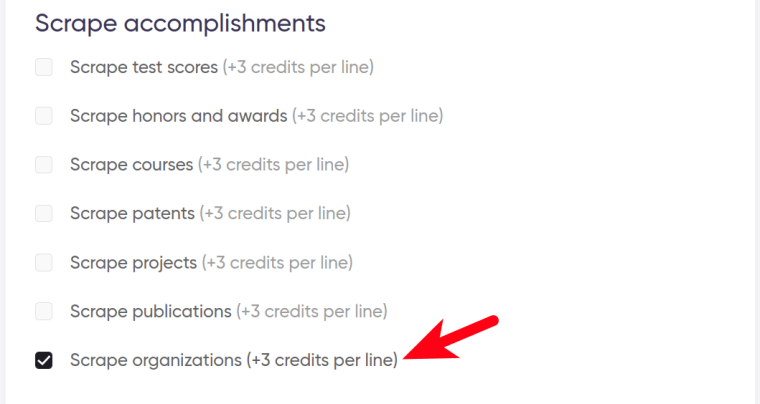 Congratulations! The LinkedIn candidate search is in full swing.
Congratulations! The LinkedIn candidate search is in full swing.
The LinkedIn Profile Scraper exports so many fields that they don’t even fit into my screen 🙂
Instead of showing you a cropped screenshot, let me provide a full list of the scraped LinkedIn candidate search data:
- Profile URL
- Avatar URL
- Background image URL
- Name
- Headline
- Summary
- Occupation
- Country
- City
- State
- Languages
- Connections
- Accomplishments - honours
- Accomplishments - organizations
- School - degree
- School - field
- School - school name
- School - start date
- School - end date
- Job - title
- Job - description
- Job - company name
- Job - company URL
- Job - location
- Job - start date
Guess this pool of LinkedIn candidates is more than enough to choose the best flight attendants ever! 🛩️
Also, take a look at the example output data file for a better idea of the results.
Do you still have questions about how to look for candidates on LinkedIn using this bot? Watch me explain it in this short video:
Case 5: Retrieving candidates’ emails
If you want to send your job offer to your potential flight attendants directly via email, use the LinkedIn Email Miner. This bot scans Google Search using a special query (e.g.: site:linkedin.com "flight attendant" Texas @gmail.com) and retrieves Linkedin candidates’ emails from their public profiles.
Here’s a short guide on how to search open to work candidates on LinkedIn and export their emails:
- Open the LinkedIn Email Miner’s start page.
- Paste your keywords. Enter as many synonyms describing the necessary profession as possible:
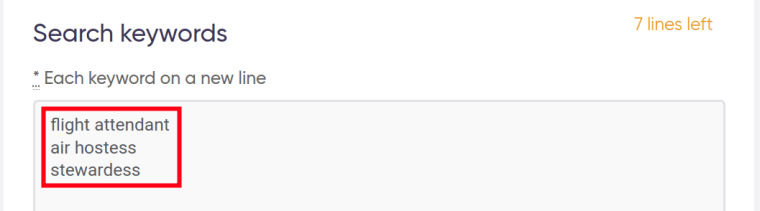
- Select your location (e.g. Texas):

- Enter email masks. An email mask is the second part of the email consisting of the @ symbol and the domain (e.g. @gmail.com). The more email masks you paste, the longer the resulting email list will be:
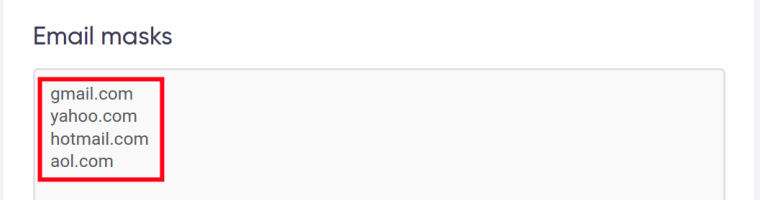
- Launch the bot.
As a result, you’ll receive a list of Texas flight attendants’ emails (I’ve hidden them for privacy reasons). Now you can contact them directly:
 Watch a short video where I’m explaining how to search for potential candidates on LinkedIn and retrieve their emails using the LinkedIn Email Miner:
Watch a short video where I’m explaining how to search for potential candidates on LinkedIn and retrieve their emails using the LinkedIn Email Miner:
Case 6: Poaching the best workers from your competitors
Using a smart combination of three LinkedIn bots will allow you to scrape (and poach!) the best-performing staff members from other companies! Follow the 100% working strategy described below:
Step 1: Exporting company LinkedIn URLs
Use the LinkedIn Company Finder to export your competitors’ account URLs. This bot is especially helpful for those searching LinkedIn for candidates and doing CEO email lookup.
Open the LinkedIn Company Finder’s start page, paste the names of the companies that you would like to poach best-performing employees from, and launch the bot:
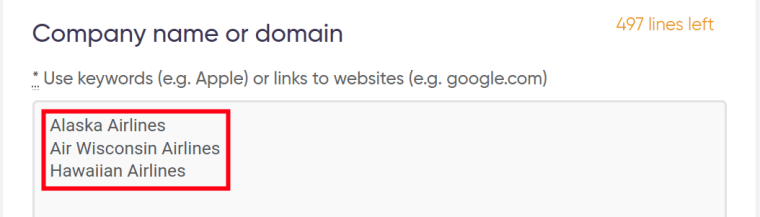 Watch my short video guide on how to export company profile URLs:
Watch my short video guide on how to export company profile URLs:
The resulting table will contain the LinkedIn pages of these companies. Copy them - we are going to use them in Step 2:
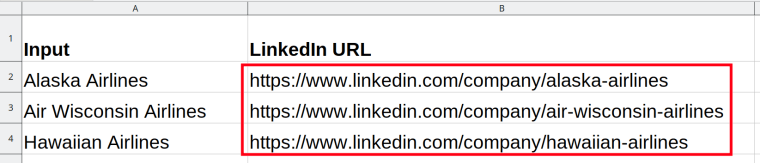
Step 2: Exporting company employees
Use the LinkedIn Employee Scraper to scrape a list of these companies’ employees.
- Open the bot’s start page and paste the LinkedIn profile URLs retrieved in Step 1:
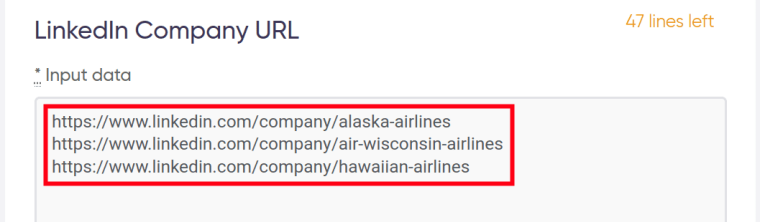
- Specify how many employees you would like to scrape for each of the companies (the more employees you export - the more desired LinkedIn candidates you’ll get) and launch the bot:
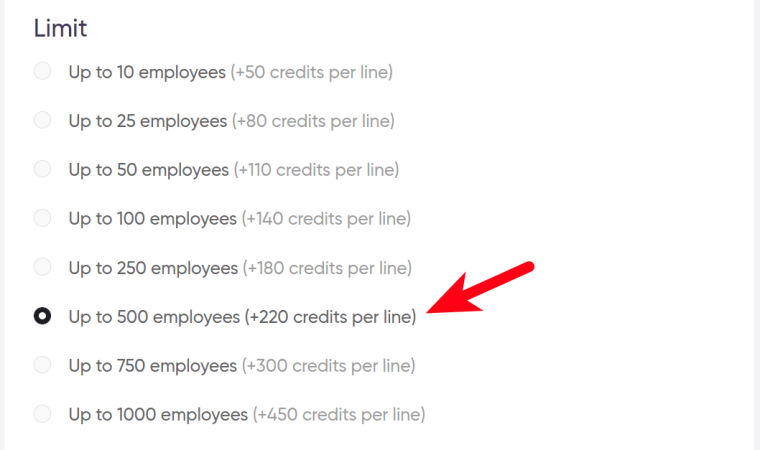 The resulting table contains these employees’ names, job titles, and LinkedIn profile URLs. What kind of staff do you need - a flight attendant, a software engineer, or maybe an IT director? Sort the results by ‘Title’ and select the people you are interested in:
The resulting table contains these employees’ names, job titles, and LinkedIn profile URLs. What kind of staff do you need - a flight attendant, a software engineer, or maybe an IT director? Sort the results by ‘Title’ and select the people you are interested in:
 Now copy their LinkedIn profile URLs - we’ll need them for Step 3:
Now copy their LinkedIn profile URLs - we’ll need them for Step 3:

Video tutorial
Watch me explain how to launch the LinkedIn Employee Scraper:
Step 3: Exporting employee profiles
Use the LinkedIn Profile Scraper as described in Case 4 to retrieve all-embracing details about these employees’ skills, education and career paths. Select the best minds for your company!
As you can see, the answer to the question how to find candidates without LinkedIn recruiter is: opt for alternative tools!
Anonymous LinkedIn search
I’ve done my best to make this post useful for both job seekers and recruiters. As you can see, staying anonymous on LinkedIn is possible for employees. Ignorance is bliss, so take care of your employer and don’t let them know too much about your future plans!
As for searching LinkedIn for candidates, using the strategies described above is mere entertainment to me, and I love it when my work is so entertaining. Hopefully, you too!
I am a great fan of LinkedIn and have yet another bunch of ideas on how to use this professional social network for your convenience. Will share them with you soon, follow my blog! 🖐️
Read more of our blogs
- LinkedIn Email Finder – A Magic Tool for Bulk Email Extraction
- 3 Analytics Tools to Find the Best Sales Reps for Hire
- How to See LinkedIn Profiles Without Logging In and Other Lifehacks
- How to Contact Recruiters on LinkedIn via Email and Phone
- Web Scraping Job Postings from LinkedIn with 3 Job Scraping Software Tools