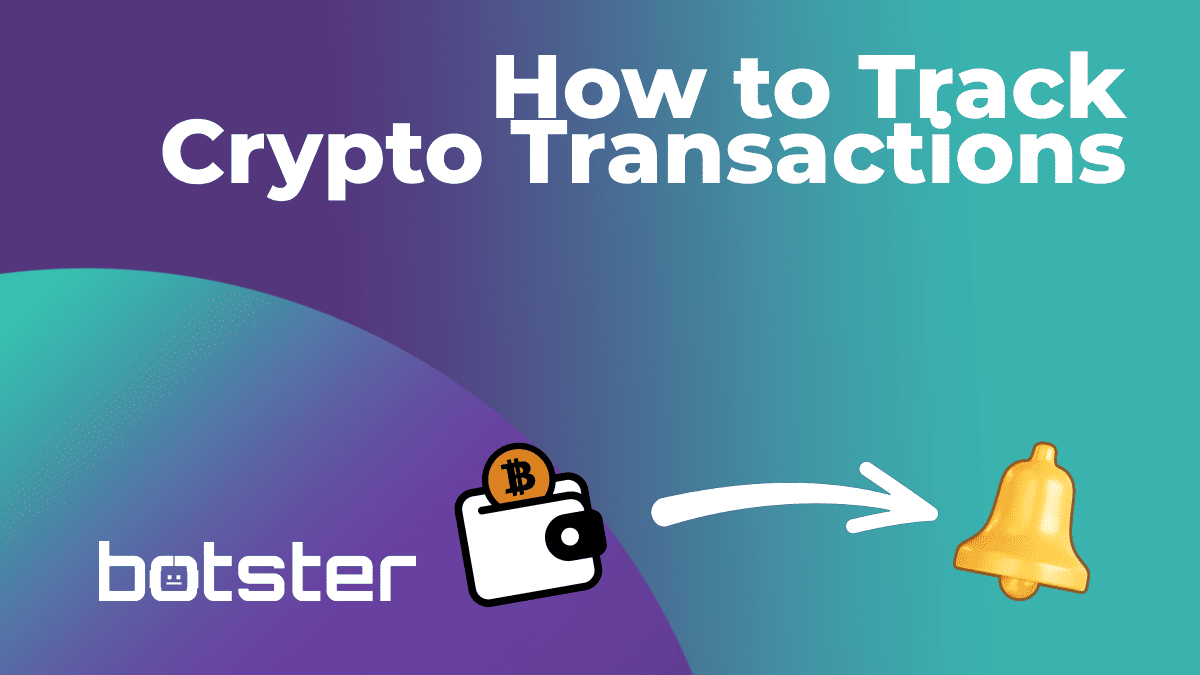
Other industries
Data extraction
Binance
Search
Build your own scraper
Create scraperSelect your industry or your task and we`ll come up with a perfect bot
Your line of work?
Select the task category
Our collection of lead generation bots
All
All posts
Blog category
All
By industry
By task
A unique offer for new users