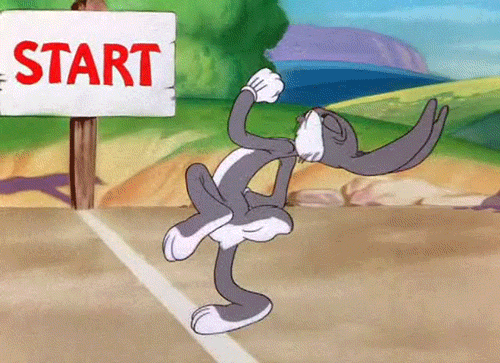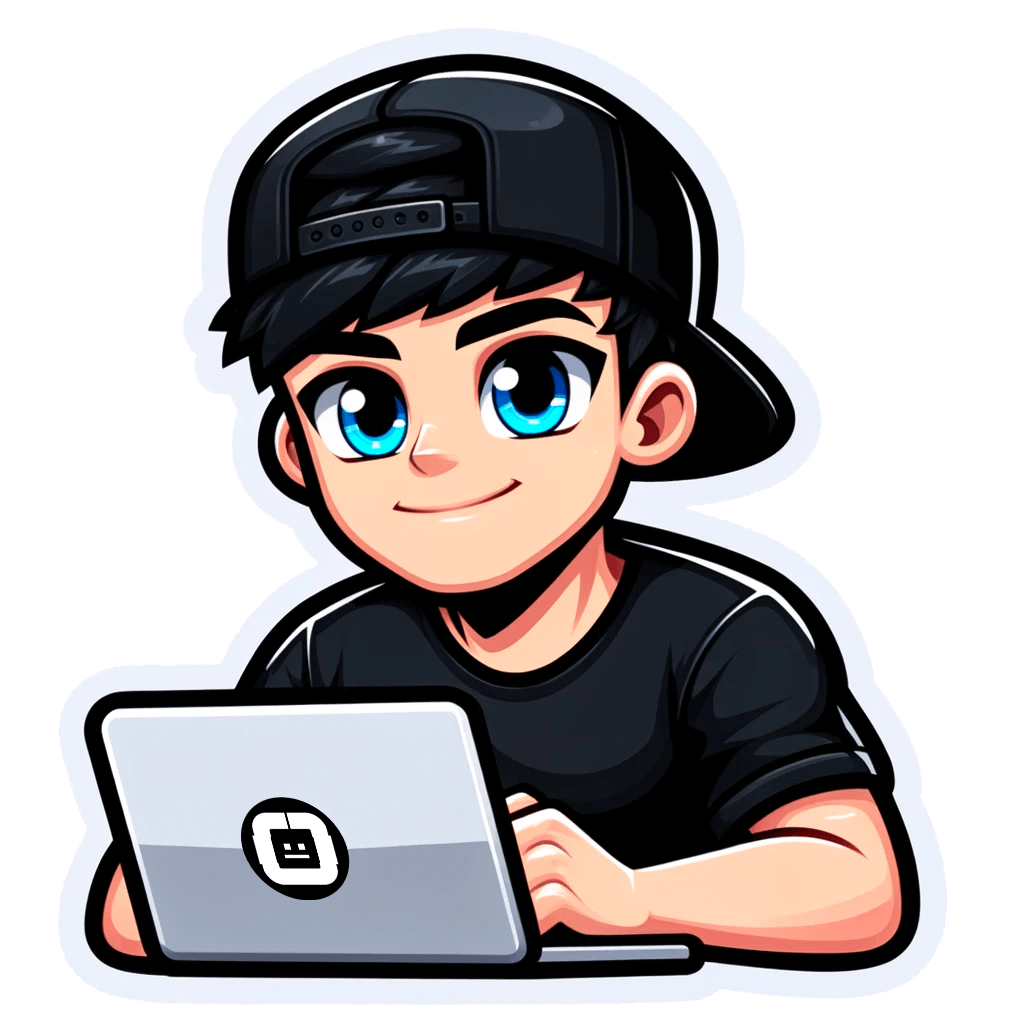How to Group Keywords into Categories with 3 Automation Tools
Published on February 22, 2024by BotsterOftentimes during keyword research, SEOs, marketers, and business owners face one seemingly small yet challenging problem of having to manually group SEO keywords into categories. Keyword grouping is essential in analyzing and picking the best keywords for your content strategy, but most people don't know they can automate semantic keyword grouping with the help of some intelligence tools, and this guide aims to cover that gap.
If you are an SEO or marketer who typically works with large volumes of keywords, this guide is for you. Even if you know how to group keywords in Excel, the tools I'm about to share with you will save you the stress of having to copy, paste, and group the data in Excel manually.
In the next few minutes, I'll describe several easy-to-use automation tools that can help you automatically group keywords, thereby saving you several hours of work!
 From this step-by-step guide, you learn:
From this step-by-step guide, you learn:
- How to make up SEO keyword groups using an automated keywords grouping tool
- How to do semantic keyword grouping using yet another fast and intelligent tool
- How to extract the keyword volume and CPC data of your keywords
By the end of this super guide, you will be able to make a database of properly grouped keywords like the one below:
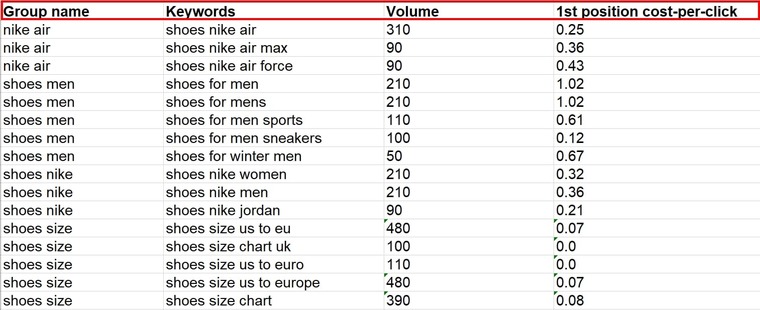 The steps I'll be showing you below are the exact ones I’ve always used to quickly classify keywords for easy analysis and usage within my content. It includes a relevant keyword grouping method as well as a semantic keyword grouping method.
The steps I'll be showing you below are the exact ones I’ve always used to quickly classify keywords for easy analysis and usage within my content. It includes a relevant keyword grouping method as well as a semantic keyword grouping method.
Specifically, in this guide, I will show the steps I used to group my keywords when I started a fashion dropshipping store a few months back. Using these Google keyword grouper tools saved me more time and money than I could have saved even if I hired someone else to do it!
Before I show you how to group keywords into categories though, let's quickly go over a few things.
Why use keyword sorter tools?
What is keyword grouping?
Keyword grouping definition is straightforward since the phrase itself is self-explanatory. It is simply the act or process of separating your keywords into classes based on something they have in common. You can categorize keywords based on the overall topic or a group of words that is common to them.
Keyword grouping is usually done manually because most digital marketers don't know there are tools that can automatically group keywords in about a minute or less.
After going through this guide you'll never have to group your keywords manually!
Three ways keyword grouping improves your copywriting
Keyword grouping offers several benefits to marketers and writers:
- It helps you match your content to the user intent: By grouping your keywords based on the search queries, you can tailor your content to the specific needs and goals of your potential customers.
For example, if you group your keywords by informational, navigational, and transactional keywords, you can create content that answers questions, guides users to your products or services, and persuades them to take action, thereby matching those intents.
- It improves keyword groups tracking: when you sort your keywords into groups, you can easily track their SEO value as I’ll be showing you later on.
You can also easily track how many keywords you have used within your content from one group so you can better mix keywords from other groups and target them as needed.
- It boosts your SEO performance and relevance: by grouping your keywords by topic, theme, or category, you can create content that covers a broader range of related terms and synonyms, which can improve your chances of ranking for long-tail keywords and semantic search.
For example, if you run a website about cakes, you can group your keywords by cake types and create content that includes terms like chocolate cake, vanilla cake, carrot cake, etc. This can increase your visibility and traffic for those variations.
I can go on and on about the benefits of keywords grouping and how it helps improve your copywriting and content strategy, but we'd probably never get to the most important part of this guide: how to group keywords in Excel without even opening Excel itself!
Without further delay, let's get right into it!
2 keyword grouping software tools
Making up SEO keyword groups by topic
The first tool I’d like to show you in this guide is a keyword research grouping tool that can help classify all the keywords you find in your keyword research activities. It is called the Smart Keyword Grouper.
Whether you are finding keywords for site-wide content, a content calendar, or just a single article, the Smart Keyword Grouper has got you covered. With the help of this tool, you can easily group your keywords by their topical relevance.
What makes this tool smart and special is not simply the fact that it is capable of sorting your keywords into groups. What makes it smart is how it gets it done!
Unlike most keyword grouping tools that simply sort your keywords based on identical words, the Smart Keyword Grouper parses the current Google search results pages for each keyword on your list and then puts in one group the keywords that can appear together on the same webpage. This makes it very useful for SEOs, P{Cs, and content marketers who would love to target latent semantic indexing (LSI) keywords on their pages.
To gain access to this smart keywords sorter software, you must first create a free account on Botster:
 Registration is fast and free, and your credit card details are not even required.
Registration is fast and free, and your credit card details are not even required.
Once you've created your account, verify your email address and follow the steps below to use the Smart Keyword Grouper:
- Open the Smart Keyword Grouper’s start page by clicking on “Start bot”:

- Name your job and set a project folder if you wish. I’ll name mine “Shoes semantic keyword grouping”:
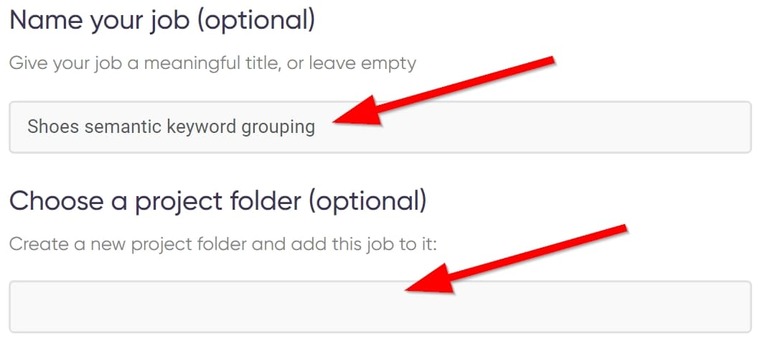
- Next, set your custom options which include region and language. (I’m leaving mine on “Region independent” to get results based on global data. You can choose a location to get results based on its data):
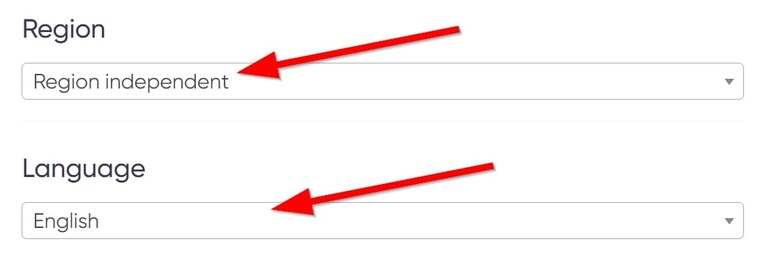
- Set your grouping rate which is the number of groups you want the bot to create and gloss keywords under. If you’re not sure, you can start from between 3 and 5, then proceed from there:
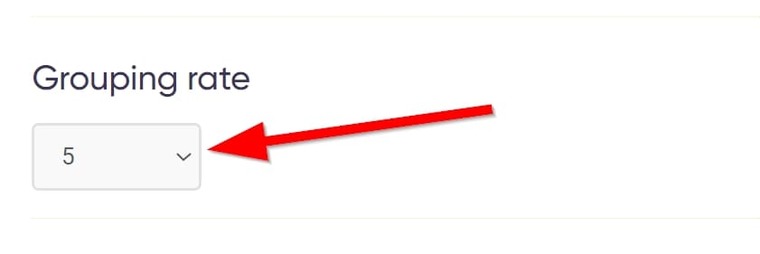
- Next, select a grouping type. Typically, I use soft grouping to find possible article titles and hard grouping to find LSI keywords:
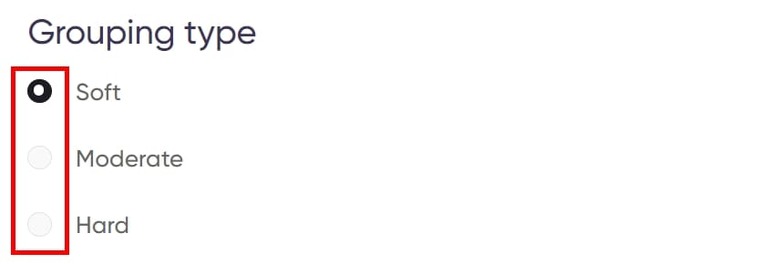
Note:
🔹 Soft grouping ensures each keyword only occurs in one group.
🔹 Moderate grouping may allow some keywords to appear in several groups if they meet certain criteria.
🔹 Hard grouping classifies the keywords loosely and many of them may intercept, occurring in multiple groups.
- Paste in the list of keywords you want this smart keyword sorting tool to work on:
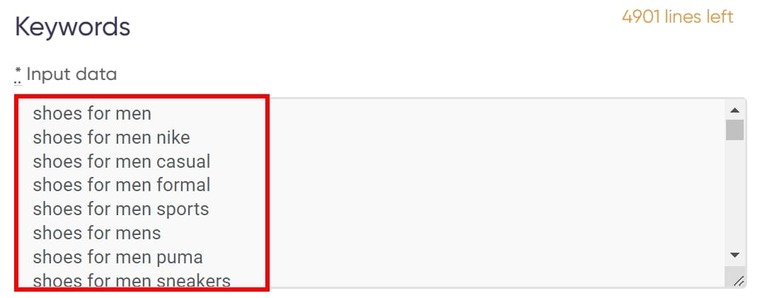
- Click on “Start this bot” to launch the project into action:
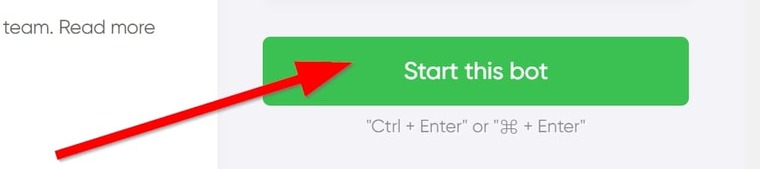 And that's it! Takes only a couple of minutes to set it up!
And that's it! Takes only a couple of minutes to set it up!
If you don't already have a list of keywords for your content, then I'll suggest making up the initial keyword list using the Google Search Suggestions Scraper and the Google People Ask and Related Searches Exporter. The step-by-step guide for setting up these two amazing keyword research tools is detailed in my guide on finding SEO keywords for travel and tourism.
Video guide
Watch the short video guide below for how you can set up the Smart Keyword Grouper Excel tool!
Results
Upon clicking on "Start this bot," the "My jobs" page will open automatically, and you will see something similar to this:
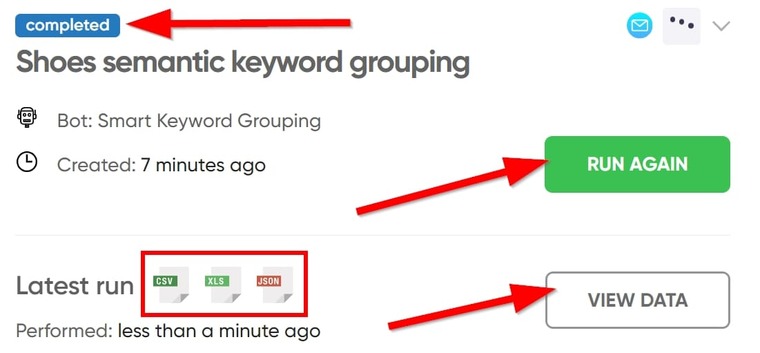 Here, you can choose to re-run the project, or choose to view the extracted results online. You can also use one of the three icons in the red box to download the resulting file to your computer.
Here, you can choose to re-run the project, or choose to view the extracted results online. You can also use one of the three icons in the red box to download the resulting file to your computer.
Viewing the results in Excel should give you something similar to this:
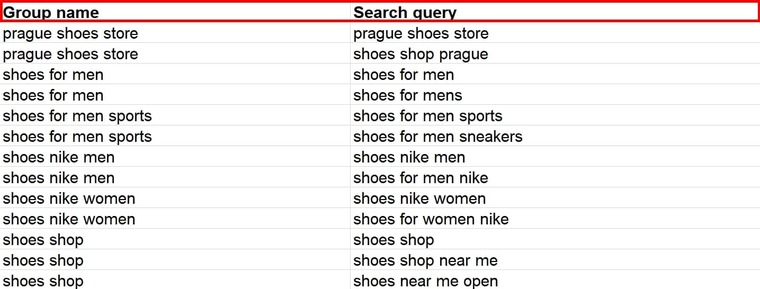
Tips on automating keyword grouping Excel
- Sort your keywords from A to Z within each group to facilitate further work.
- Find out which of these keywords are the most popular ones on Google Search as described below.
- To get more insights into keyword research, read another of my guides detailing how you can use Botster as a free alternative to Ahrefs.
- Study a real-life example case where I am showing how to search for the best SEO keywords for real estate agents. The same strategy is applicable to absolutely any industry.
Grouping keywords by identical phrases
In some cases, you may not want to group discussion keywords or article keywords based on the overarching SEO topic. You may wish to sort them based on the number of "same words" they share, otherwise known as N-gram.
An N-gram is a sequence of keywords, where 'n' stands for the number of the keywords included. Hence we have:
- Unigram - 1 keyword
- Bigram - 2 keywords
- Trigram - 3 keywords
To group keywords by the identical phrases, use the N-gram Keyword Grouper.
Using this tool is one of the best ways to sort keywords. And as its name suggests, it easily helps you make keywords groups from the identical terms in the list of keywords you provide.
Setting up the N-gram Keyword Grouper is very straightforward:
- Open the bot's start page and name your job as described earlier.
- Paste in the list of keywords you wish to sort into N-gram groups:
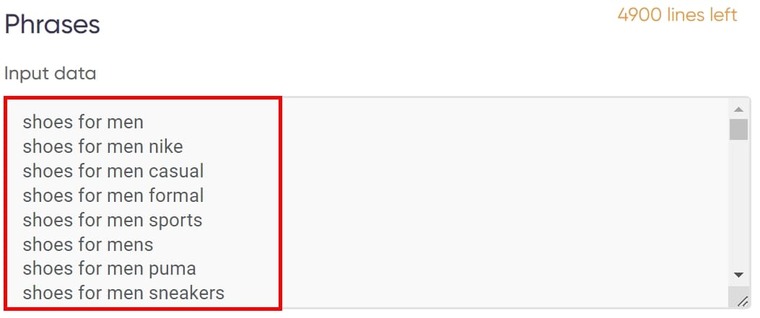
- Under “Custom Options”, select the keyword sort type:
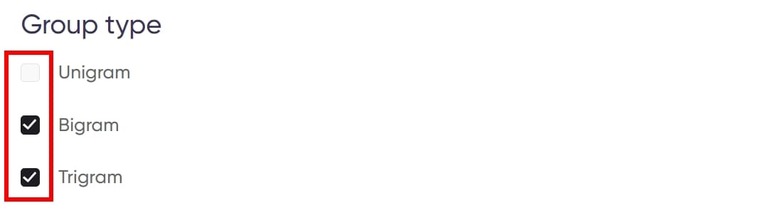
- Enter “Stop words”.
This field is pre-filled but you can delete or add other words as you please:
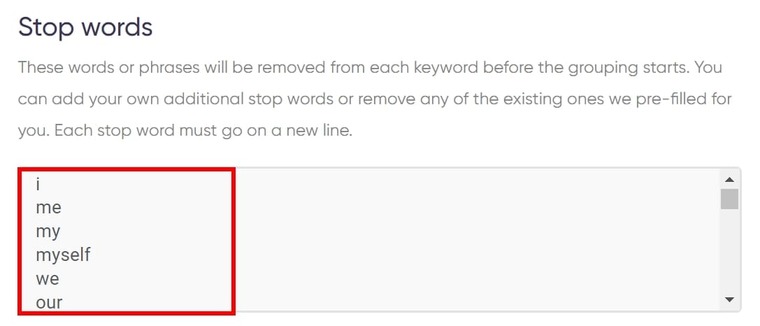
- Set up notifications and start the bot!
Easy peasy, lemon squeezy! This took even less time than the first one!
In the next few moments, the N-gram keywords grouping tool will return your results and you can then download the Excel file to your computer.
Video tutorial
Watch a quick video guide on how to use the N-gram Keyword Grouper:
Results
After about a minute or two, the N-gram Keyword Grouper run was completed and the result looks like this:
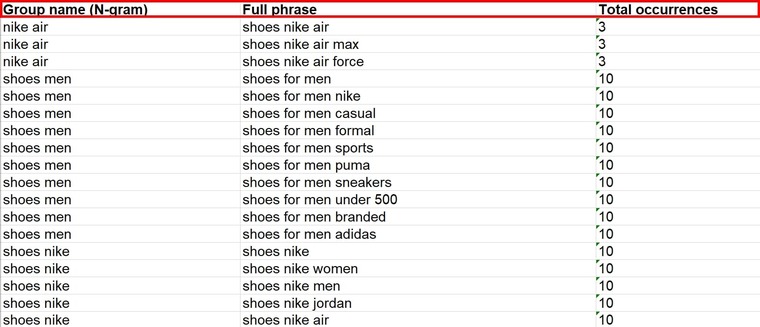
There are a few differences to note in the results from the N-gram Keyword Grouper and the Smart Keyword Grouper:
- One, I already mentioned that the Smart Keyword Grouper scans Google results and then puts keywords that can co-exist on a single web page into the same group, based on the data it collected. This explains why “shoes for men sports” and “shoes for men sneakers” are in the same group.
- The N-gram Keyword Grouper on the other hand doesn’t scan Google. it only scans the provided keywords, and then classifies them based on the same word combinations that occur in different keywords.
Tips on automating keyword grouping Excel
- Read my comprehensive guide on finding the best beauty products keywords for another real-life example of this bot usage.
- Decide which of the two bots best suits your keyword grouping needs.
And that concludes everything about automating semantic keyword grouping!
But before we wrap this up, did you know you can also automate tracking keyword groups’ SEO values by extracting their search volume and CPC data?
Yes, you can, and I'll quickly show you how to do that.
Identifying search volume within each keyword group
Keyword group tracking for SEO value is easy if you have the right tools. They make it very fast and stressless.
For this step, we'll be using no other tool than the Search Volume and CPC Finder! This tool does an excellent job of extracting the number of searches a keyword gets from Google and how much it costs for a CPC ad. It lets you extract this data in bulk as it accepts up to 100 keywords.
After using the keywords grouping tool above on your keywords, follow the steps below to fetch their SEO value:
- Launch the Search Volume and CPC Finder's start page.
- Set a region if you are targeting a specific location:
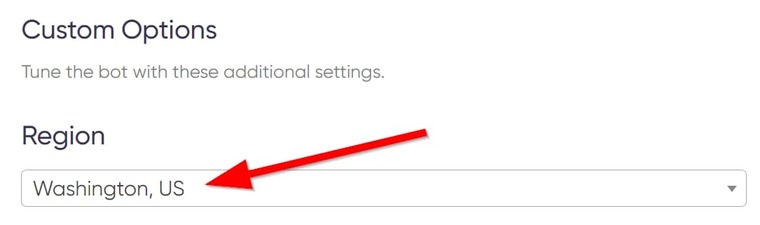
- Next, paste your search keywords and phrases:
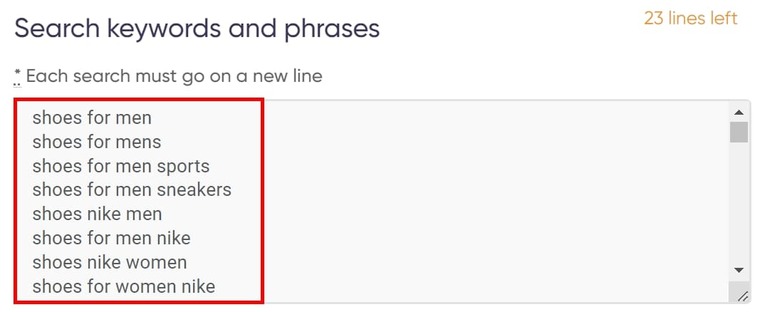
- Start the bot!
That’s fast, isn't it? I bet it took you less than a minute. Within another minute, you'll get your results on the "My Jobs" page!
Video guide
Watch a quick video tutorial on how to use the Search Volume and CPC Finder:
Result
Here's what your result will look like:
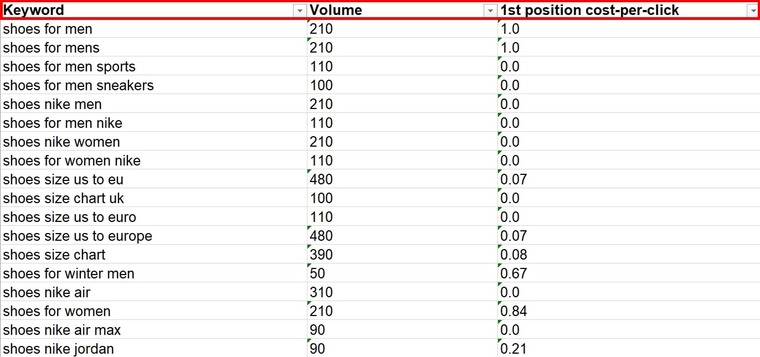
Tips
- I'll advise you to prioritize keyword groups with higher volume as they are the most popular ones.
- Read my comprehensive guide on how to find the best SEO keywords for interior design for one more real-life example of this bot usage.
Free trial for the keyword grouper software tools
If you have been looking for a free keyword grouping tool, I'd say your search ends here.
Am I saying the tools above are free? The answer is no, but they are very close to being free. The prices of these tools are so low, you won't even know you spent a dime.
There are premium costly SEO tools with advanced features, and there are random free tools with no single impressive feature, but the tools I just showed you are the best of both worlds. They offer premium and advanced features at extremely low prices. This is nothing you've ever seen in digital marketing!
The best part of all this is that you get a solid 7-day free access to these tools if you open a free account on Botster today! And when the free trial is over, like I said, you won't even know you are spending a dime.
So take this chance and start to automate semantic keyword grouping today!