In short: This online tool will scrape Google Shopping Ads from search result pages.
Have a look at the demo output file for a better idea of what the bot scrape.
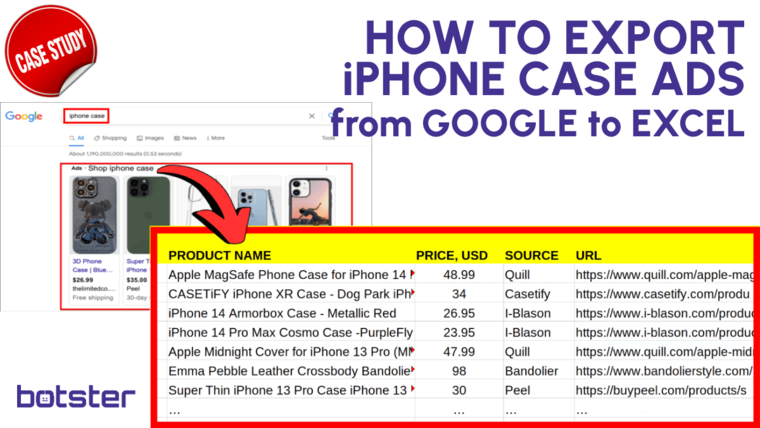
How to use the Google Shopping automation tool: Video tutorial
Watch a quick video on how to launch this bot:
Why scrape Google Shopping results for business?
This fast and simple Google scraping software can be used in multiple business branches, such as:
- Trade
- Bulk buying
- Online stores
- Offline stores
- Online marketplaces and many more!
You can easily scrape Google Shopping prices and further details:
- Search keyword
- Type
- Title
- Price: current
- Price: regular
- Price: max value
- Price: currency
- Price is price range (true / false)
- Price: displayed price
- Source
- Description
- Marketplace
- Marketplace URL
- URL
How to scrape Google Shopping ads?
- Sign up on Botster
- Go to the bot's start page
- Select the OS
- Specify the device type
- Select your location
- Enter your keywords. Each query must go on a new line
- Click the "Start this bot" button
That's it – the Google Shopping price scraper has started working!
Software walkthrough
1. Open the Launch bot form.
Click on the "Start bot" button on the right-hand side of this page to open the spider's form:
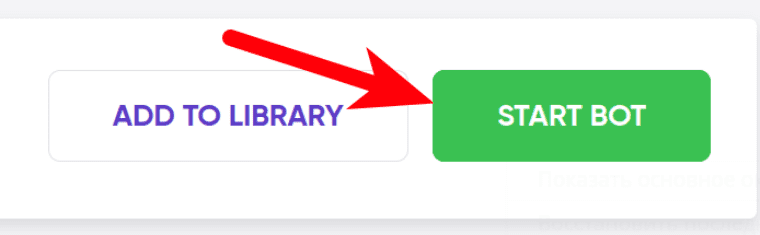 2. Enter the details.
2. Enter the details.
Give your "Job" a meaningful title, and optionally specify (or create) a project folder:
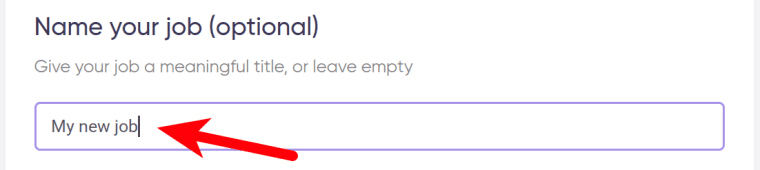 3. Select the OS.
3. Select the OS.
The Google Shopping feed checker can work with Windows or MacOS:
 4. Specify the device type.
4. Specify the device type.
Choose between ‘Desktop’ and ‘Mobile’:
 5. Select the language.
5. Select the language.
 6. Specify your location.
6. Specify your location.
Shopping ads results differ significantly depending on the location:
 7. Enter your search queries.
7. Enter your search queries.
Each keyword must go on a new line:
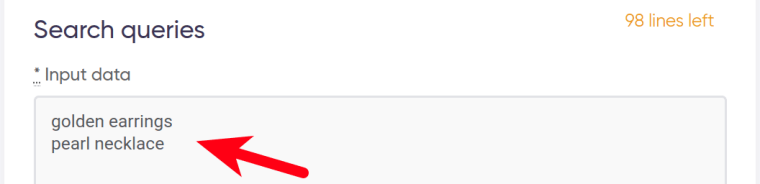 8. Specify time settings.
8. Specify time settings.
Tick the checkbox if you want this bot to scrape Google Shopping results regularly:
 Once you’ve ticked the checkbox, the available options will appear. You can set the bot to perform its Google Shopping scraping job as often as:
Once you’ve ticked the checkbox, the available options will appear. You can set the bot to perform its Google Shopping scraping job as often as:
- every day
- once a week
- twice a week
- once a month
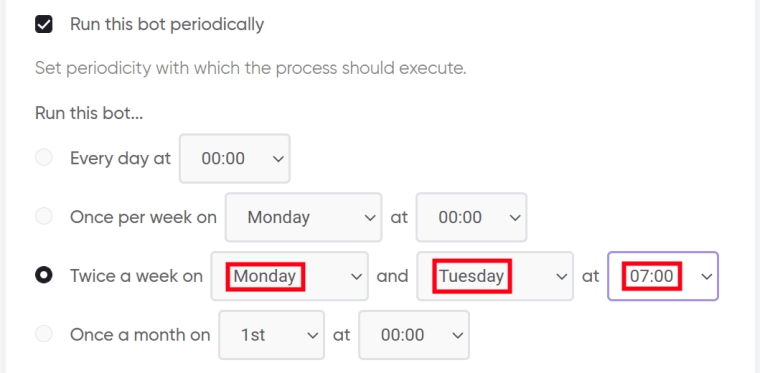 If no longer needed, the job can be stopped either manually or at a certain date specified in advance:
If no longer needed, the job can be stopped either manually or at a certain date specified in advance:
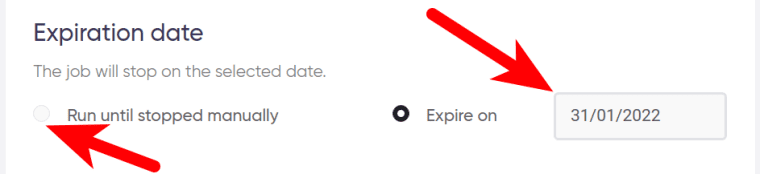 9. Set up notifications.
9. Set up notifications.
Specify if you would like to receive a notification when the Google Shopping checker completes its crawl:
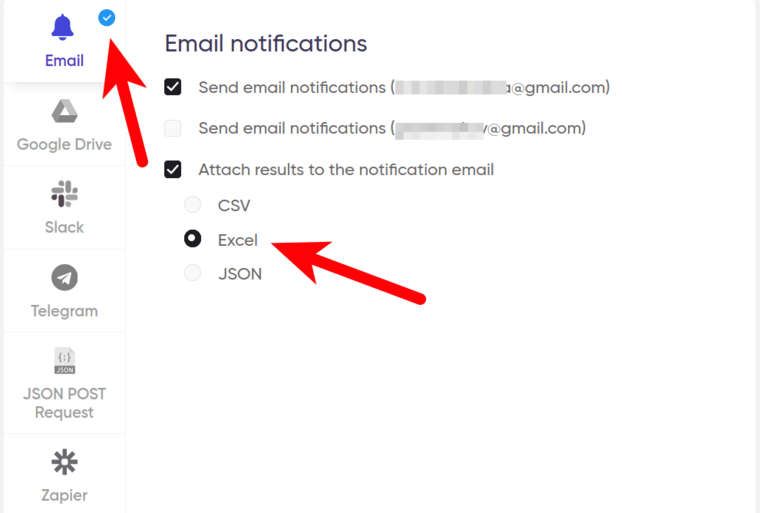 10. Start the bot!
10. Start the bot!
Click the "Start this bot" button on the right-hand side:
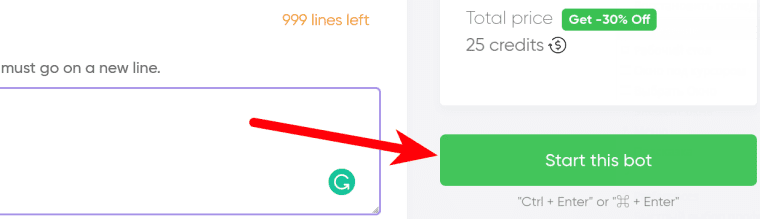 That's it! You will be taken to your "Jobs" section. The software is now working and will notify you once it's done scraping Google Shopping ads.
That's it! You will be taken to your "Jobs" section. The software is now working and will notify you once it's done scraping Google Shopping ads.
Data output
After the bot completes the job you can download the results as a Google Shopping CSV table, Excel spreadsheet, or JSON file.